Electronic Service Manual (ESM) and Chek-Chart information is not included on the system for some vehicle makes and models. Cars made before 1980 do not have information on the system and must be built as manual vehicles.
There are two ways you can create a manual vehicle during vehicle selection:
These instructions assume you are creating a vehicle with a year before 1980. To invoice vehicles newer than 1980 that are not in the ESM, follow these instructions.
| Note: | The browser-based vehicle selection is only available at LubeSoft version 15.26 and above. On older versions, follow the instructions for using the legacy vehicle selection. |
Use the following steps to create a manual vehicle:
| Note: | If your store uses alternate IDs, you receive a prompt to fill in the License Number field (and State or Prov field if required). Fill in these fields and press [Enter]. |
| Note: | If the Club Auto PopUp field is set to A or B on screen 1 of the Center Control File, the Club Auto PopUp will appear. |
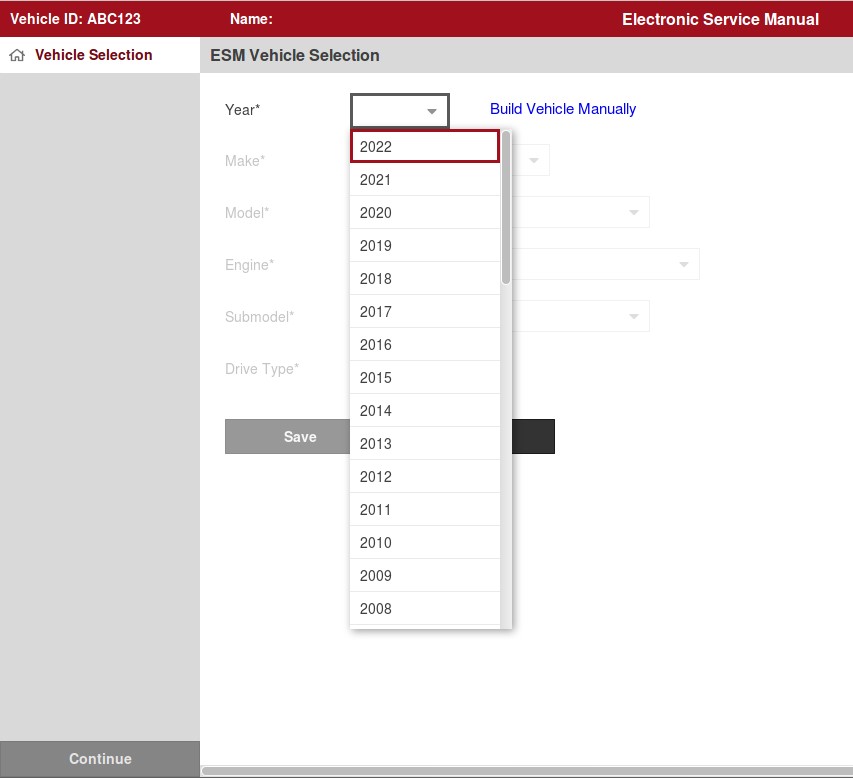
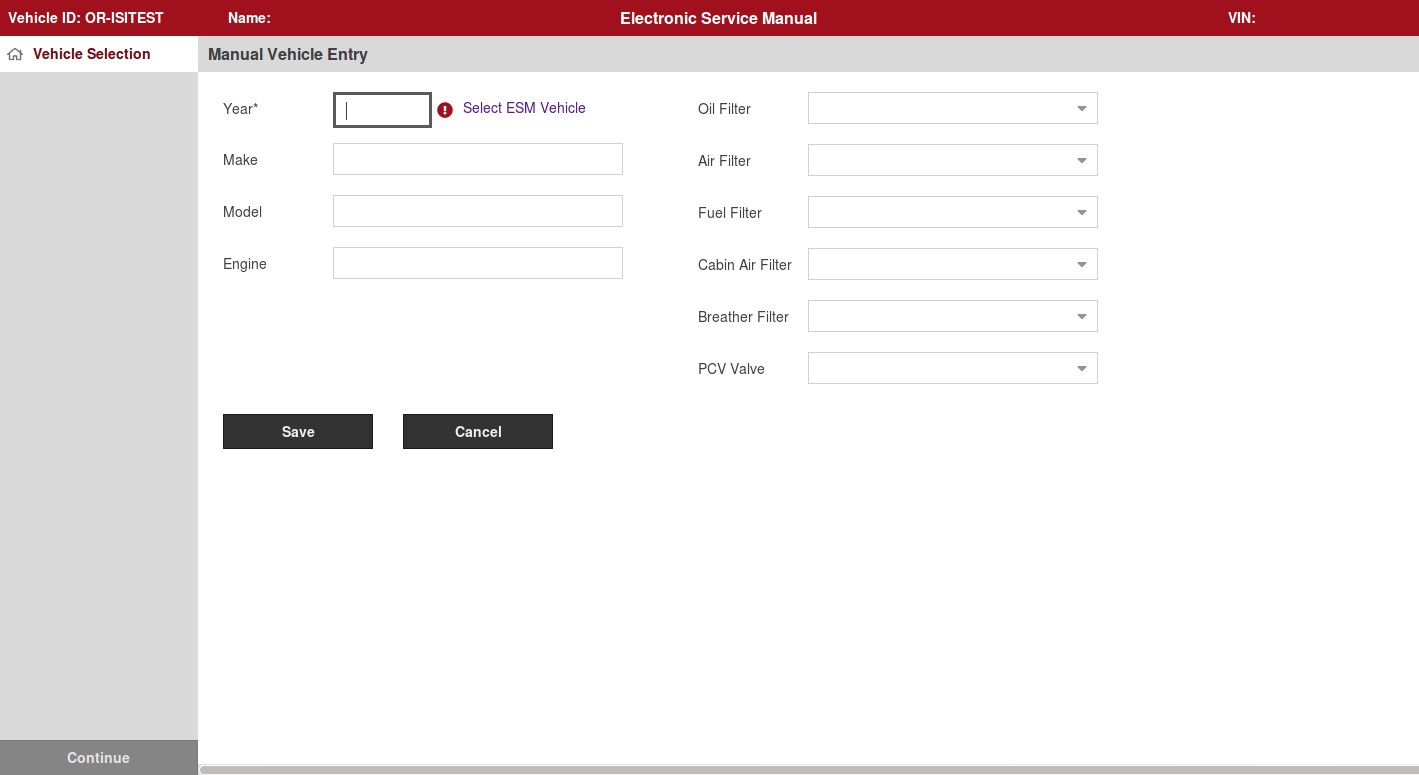
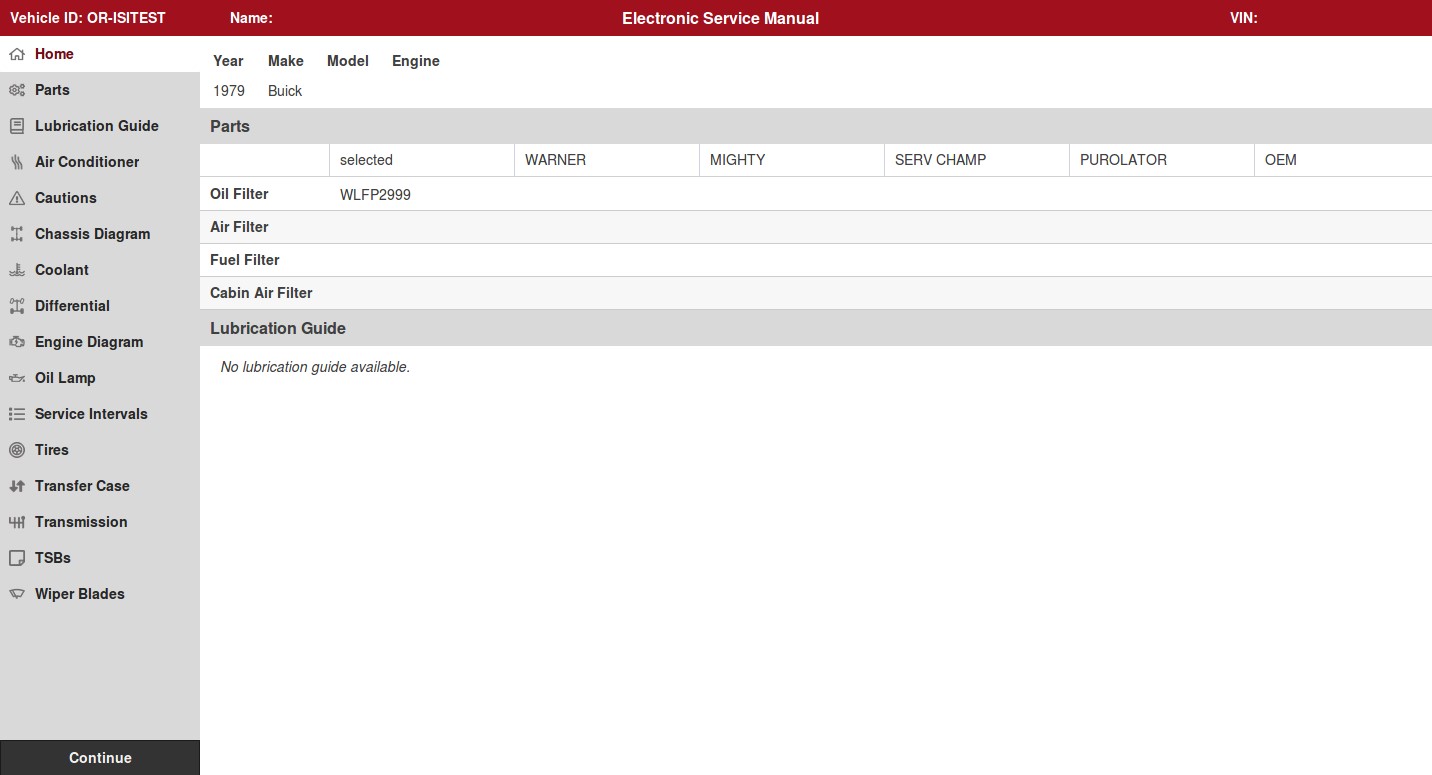
For additional instructions on invoicing vehicles, see the following articles: