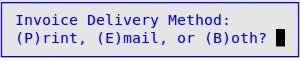The Invoice Delivery Method PopUp allows you to specify whether you want the invoice you are working on to be emailed, printed, or both emailed and printed. If this field is not filled out through this PopUp, it will automatically be displayed during the tendering process. If the delivery method has not been selected before the invoice is cashed out, the popup is automatically displayed during cashout.
Use the following steps to access the Invoice Delivery Method PopUp:
![]()
| Note: | This option will only appear if the Invoice Emailing Active field on the Invoice Email Options (1-1-8-5) screen is set to Y. |