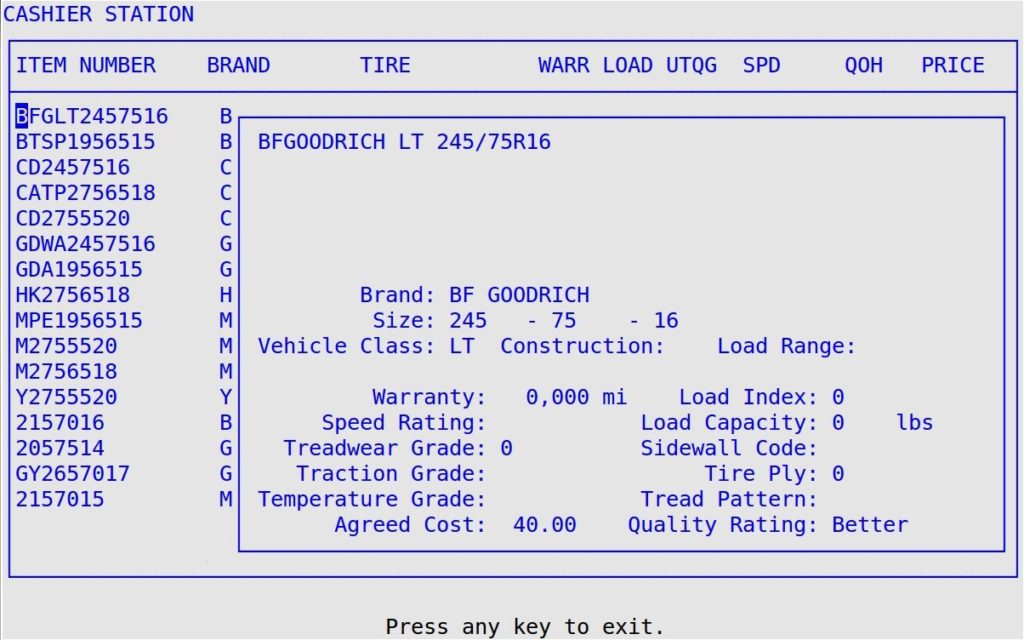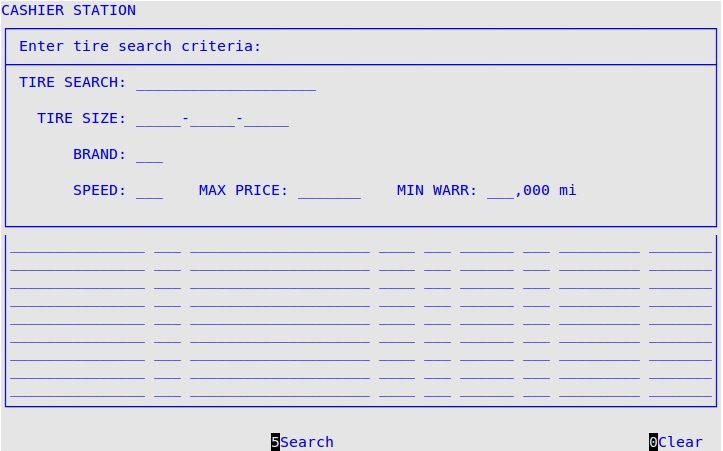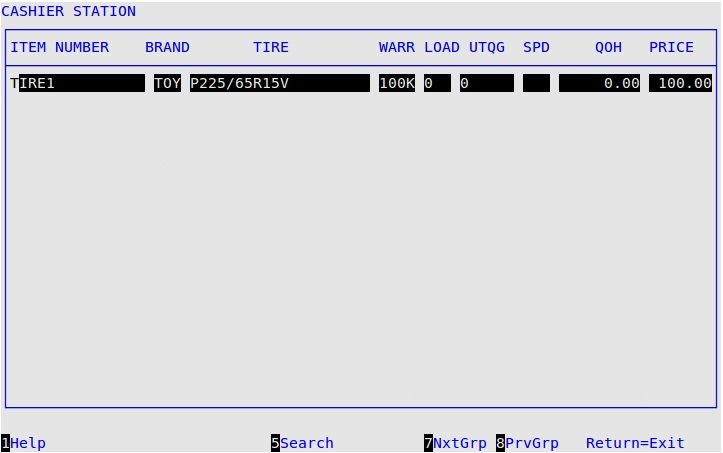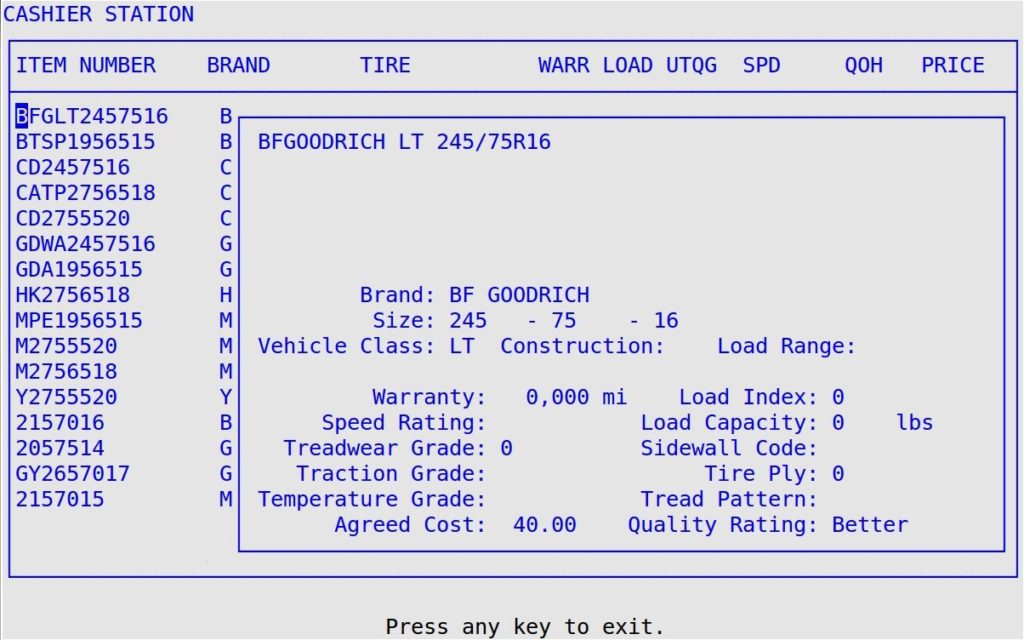The Tire Search PopUp allows you to search your tire inventory, if you have the tire feature enabled in the Center Control File (1-6-1-1).
- To access the Tire Search PopUp, do one of the following:
- During invoicing, press [F8].
- From the Bay Invoicing Station (1-1-1) or Greeter Station (1-1-2) vehicle list screens, press [F8].
- From the Cashier Station (1-1-3) vehicle list screen, press [F10].
- You receive a popup similar to the following:
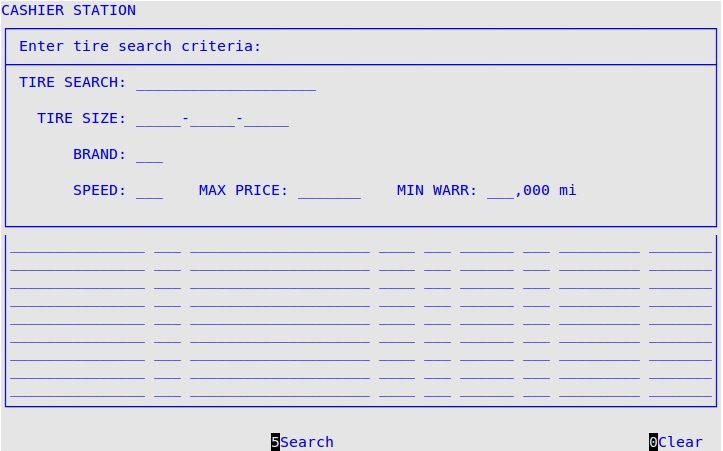
- Fill in any of the following fields to limit the tire search (leave blank to list all tires):
Tire Search
Search criteria entered when the tire was set up.
Tire Size
Enter the width, aspect ratio, and/or wheel diameter.
Brand
Enter the three-character tire brand code. Press [F1] for a list of brands.
Speed
Enter the speed rating.
Max Price
Enter a dollar amount. Only tires at or below this price will be listed in the results.
Min Warr
Enter the minimum warranty mileage desired. Only tires with mileage warranties that meet or exceed this amount will be listed in the results.
- Press [F5] or enter through all the search fields to run the search. You receive a screen similar to the following:
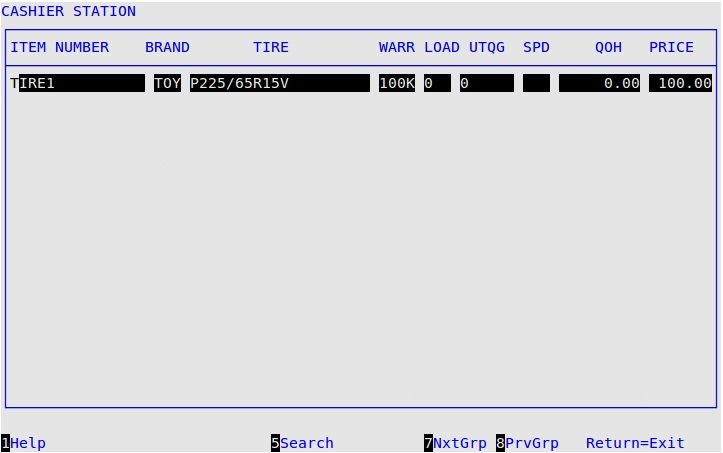
- Do one of the following:
- To view more details on a tire, arrow down to it and press [F1]. You see a screen similar to the one below.
- If you are currently invoicing a customer, highlight a tire and press [Enter] to add it to the work order.
- Press [F5] to modify your search criteria and try again.
- Press [Esc][Esc] to exit the popup and return to the previous screen.