As a vehicle is being serviced, the 2PopUp Menu may be used to make entries regarding customer information, vehicle information, checkpoints, etc. The PopUp function is a powerful feature of LubeSoft. It allows you to add information to the invoice as time allows, not at any specified point during the service. This information can be entered in any order.
The PopUp menu options are accessed by pressing [F2] in the Enter Invoices – Invoicing screen. When you press [F2], the PopUp Menu is displayed at the bottom of the screen. This menu can be accessed instantly at any time during the service. The PopUp Menu is shown at the bottom of the following screen.
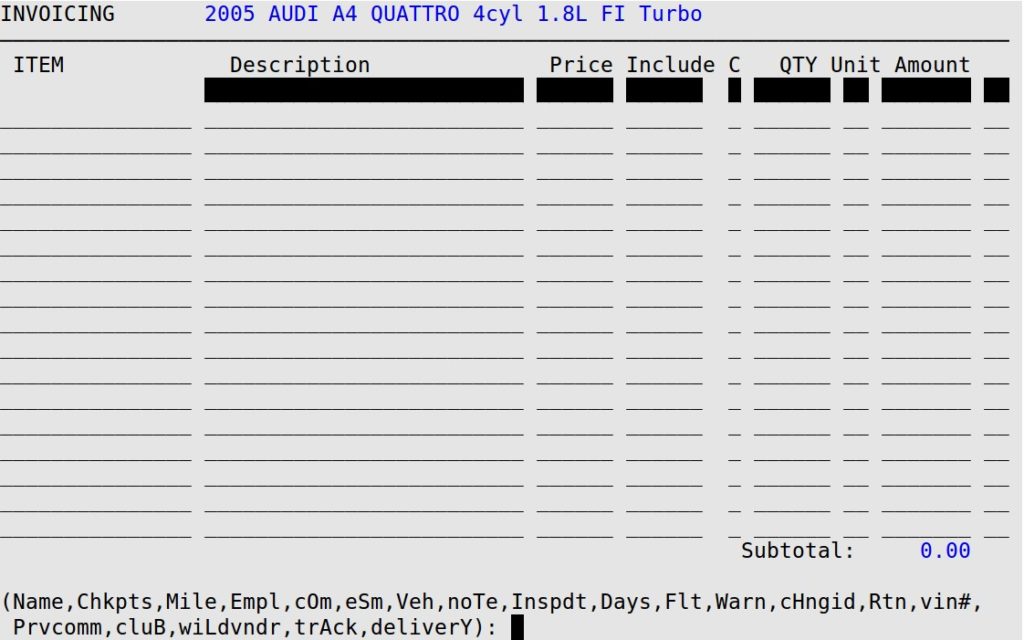
To access one of these menu options, press the uppercase letter of the option. Notice that this letter is not always the first letter of the option. Some options may not be available on your system, depending on setups.
The following articles define each PopUp Menu option available from the Invoicing screen.
| Key | PopUp Option | Function |
|---|---|---|
| H | Change ID | Allows you to change the ID of a vehicle. |
| C | Checkpoints | Allows you to fill out the checklist, if any of the services on this work order require one. |
| B | Club Program | Allows you to add or edit a club to reward customers for their loyalty. |
| O | Comments | Allows you to choose up to seven comments that will print on the customer’s invoice. |
| D | Days Between Notices | Allows you to specify a set number of days before the customer receives a reminder card for the service. |
| E | Employee | Allows you to specify up to six employees who serviced the vehicle. |
| A | Employee Tracking by Line Item | Allows you to add or edit employee IDs to track inventory item sales. |
| S | ESM | Allows you to access the Electronic Service Manual/Chek-Chart Lubrication Guide screen. |
| F | Fleet | Allows you to add or edit a fleet for this vehicle. |
| I | Inspection Date | Allows you to fill in the state inspection date for a vehicle if your center does inspections. |
| Y | Invoice Delivery Method | Allows you to choose whether to print and/or email the customer’s invoice. |
| M | Mileage | Allows you to fill in the mileage of the vehicle. |
| N | Name | Allows you to fill in the name, address, phone number, and e-mail address of the customer. |
| T | Note | Allows you to type a note about this vehicle or customer. |
| R | Return Service Interval | Allows you to enter custom return intervals for the invoice being worked on. |
| V | Vehicle History | Allows you to view the Vehicle History for a repeat customer, including vehicle description, past service history, and customer information. |
| P | View Previous Service Comments | Allows you to view service comments from a customer’s previous invoices when they return for service. |
| # | VIN | Allows you to add or edit the VIN for this vehicle. |
| W | Warning | Similar to the note feature, except it is only retained in the system for the customer’s current visit. |
| L | Wildcard Vendor | Allows you to enter the vendor and reference number for wildcard items that require vendor. |