This option allows you to type a note about this vehicle or customer that pops up on the screen when the vehicle returns for its next servicing. It does not print on the customer invoice. A vehicle note is only saved when you press [F4] to save the vehicle information. This popup allows you to enter a drop date that indicates when you want the note to be removed.
| Note: | This note appears in the Maintain Vehicle History option, even after the drop date, until the car comes in for service. |
Use the following steps to access the Note PopUp:
![]()
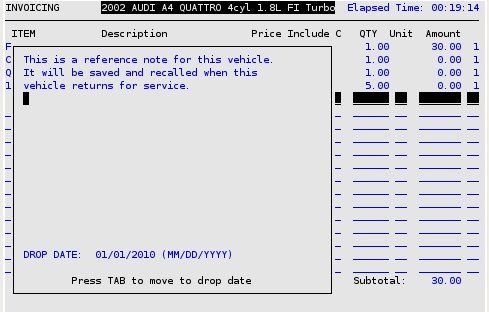
| Note: | The popup can also be reached from the tendering screen in the same way. |