This PopUp allows you to fill in the mileage of the vehicle. The entry here prints on the invoice, and also affects the next recommended service mileage that prints on the invoice.
Use the following steps to access the Mileage PopUp:
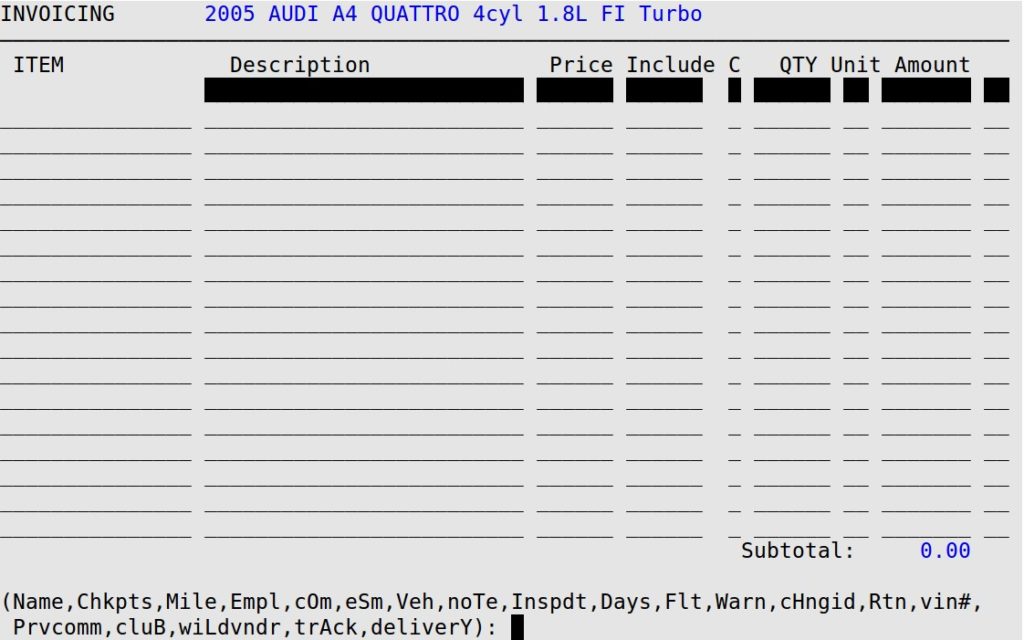
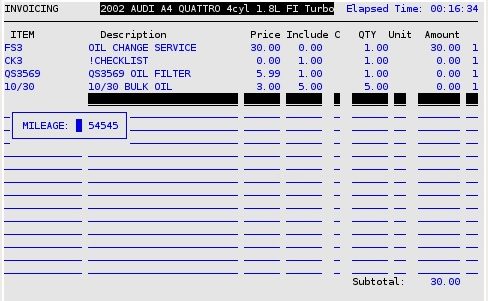
The system checks the mileage entered against previous mileage. If the mileage entered is less than the mileage for a previous service or greater than 20,000 miles since the last service, the system views this as a discrepancy and alerts you. You can either change your entry or override the alert by typing the same mileage again and pressing [Enter].
| Note: | This PopUp Menu option is required before you can print a Service Review. |
| Note: | If you print a Service Review and then change mileage, you receive the following warning. Go over the Service Review with the correct mileage to ensure the correct services are recommended to your customer.
|