The Greeter Station is designed to allow you to enter basic customer and service information. This information is sent to the bay stations and is accessed at a bay when the vehicle is being serviced.
Use the following steps to access and use the Greeter Station:
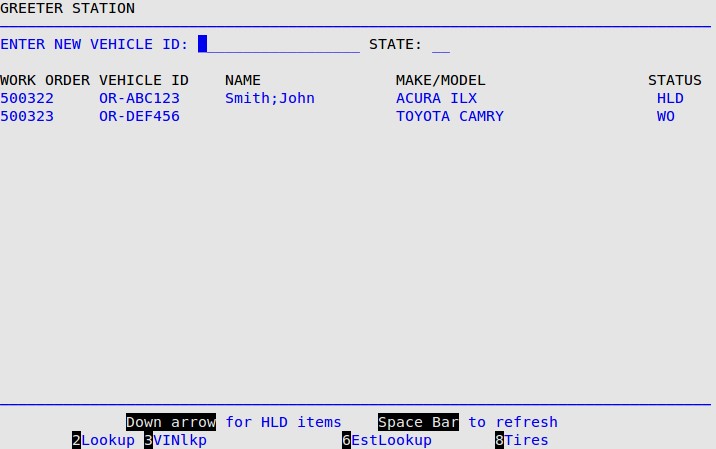
| Function Key | Description |
|---|---|
| 2Lookup | Allows you to search for a vehicle using the customer’s name. |
| 3VINlkp | Allows you to search for a vehicle using up to the last 8 characters of the VIN. |
| 6EstLookup | Allows you to search for estimates previously created at the store. This option is only displayed if the Estimate feature is active. |
| 8Tires | Allows you to search through tire inventory. This option is only displayed if Tire Help has been enabled in the Center Control File (1-6-1-1). It opens the Tire Search PopUp. |
When you press the Down arrow to move to a vehicle, the two bottom lines of the screen change to the following.
![]()
The following list explains the function keys on the command line.
| Function Key | Description |
|---|---|
| 5Search | Allows you to search the list of vehicles on the Greeter Station screen by vehicle ID. This key is used when you have more than one screen of vehicle IDs. |
| 7NxtGrp | Allows you to scroll to the next group of vehicle IDs. The screen can list up to 16 lines of vehicles. If you have more than 16 vehicles, they are on the next screen. |
| 8PrvGrp | Allows you to scroll to the previous group of vehicle IDs. |
For additional instruction on invoicing vehicles, see the following articles: