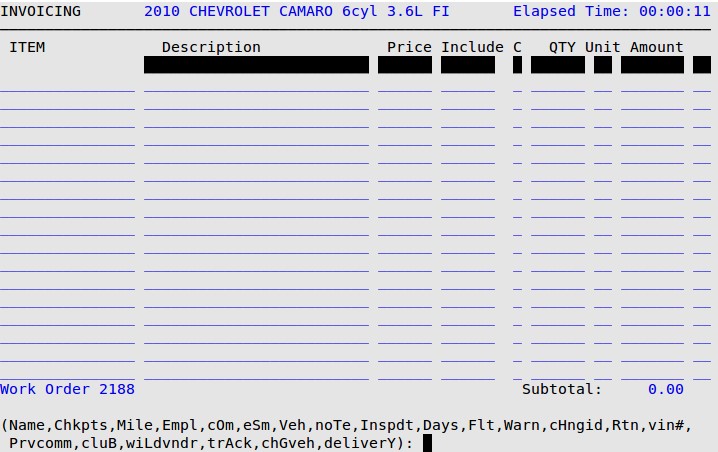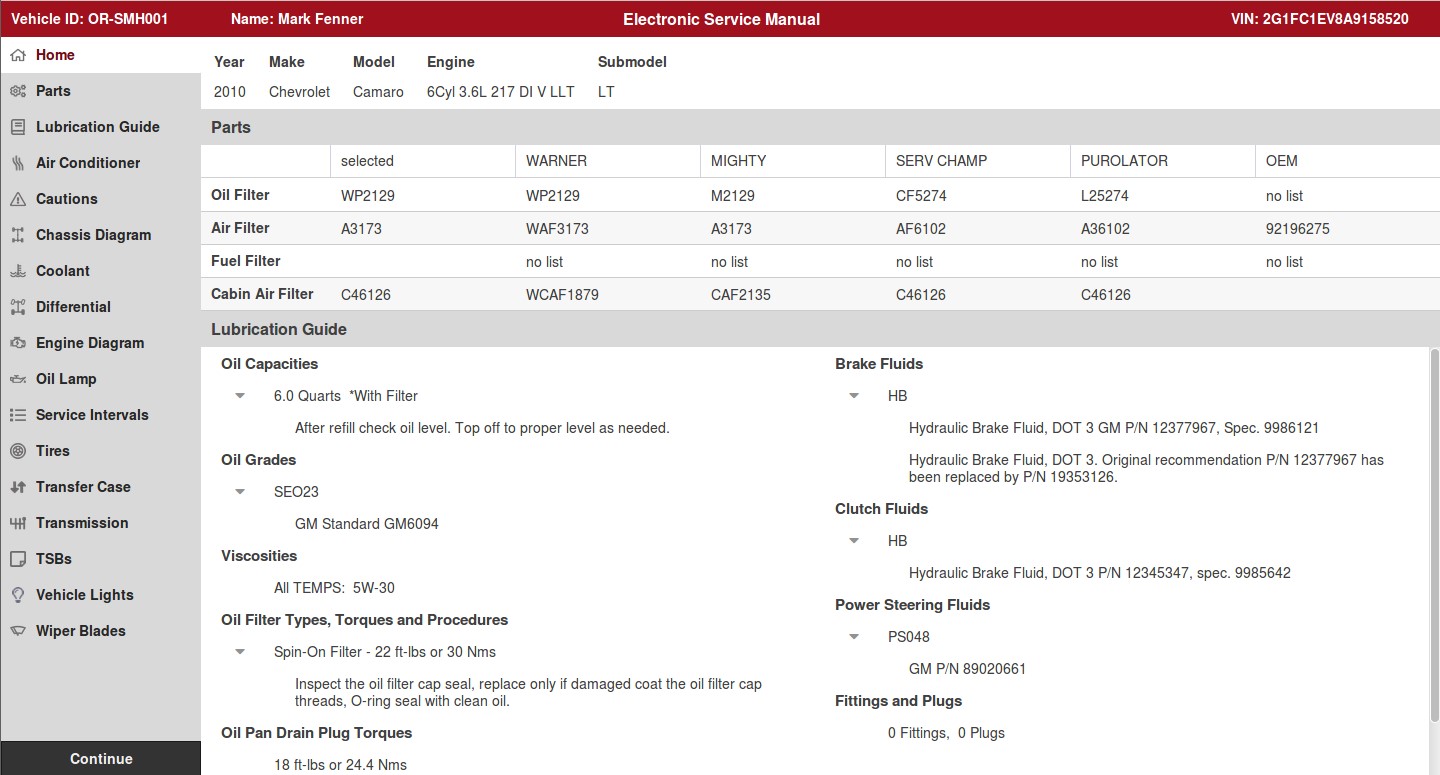The ESM PopUp displays the Electronic Service Manual/Chek-Chart Lubrication Guide screen. This PopUp can be set to open automatically during invoicing (see Setting Up the Center Control File for more information) or it can be launched manually during invoicing. The ESM screen opens in a separate Firefox browser window. There is a navigation list on the left side of the screen so you can easily find relevant information. Both the keyboard and the mouse can be used to navigate the ESM screen.
Use the following steps to access the ESM PopUp:
- On the Enter Invoices-Invoicing screen, press [F2] to display the PopUp Menu at the bottom of the screen (see below).
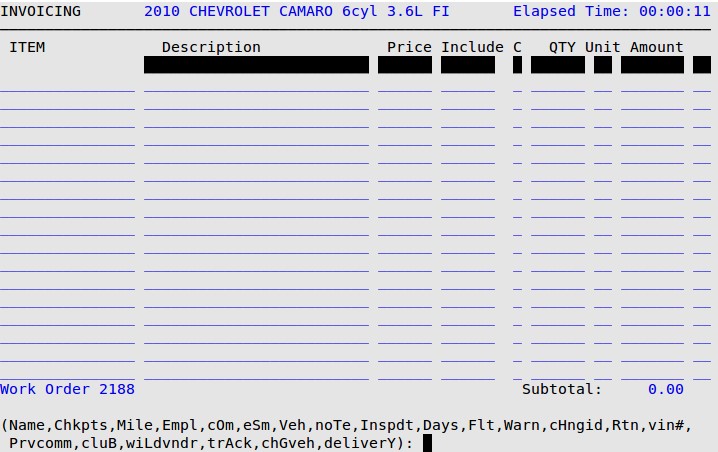
- Press S to receive a popup in a separate browser window similar to the following.
| Note: |
If there are any caution notices or technical service bulletins (TSBs) for the vehicle, they are displayed here. Read the cautions and TSBs, if needed, then press [Enter] or click the Close button to continue to the main ESM screen. TSBs and Cautions can be viewed again by selecting those options from the navigation menu on the left side of the screen. |
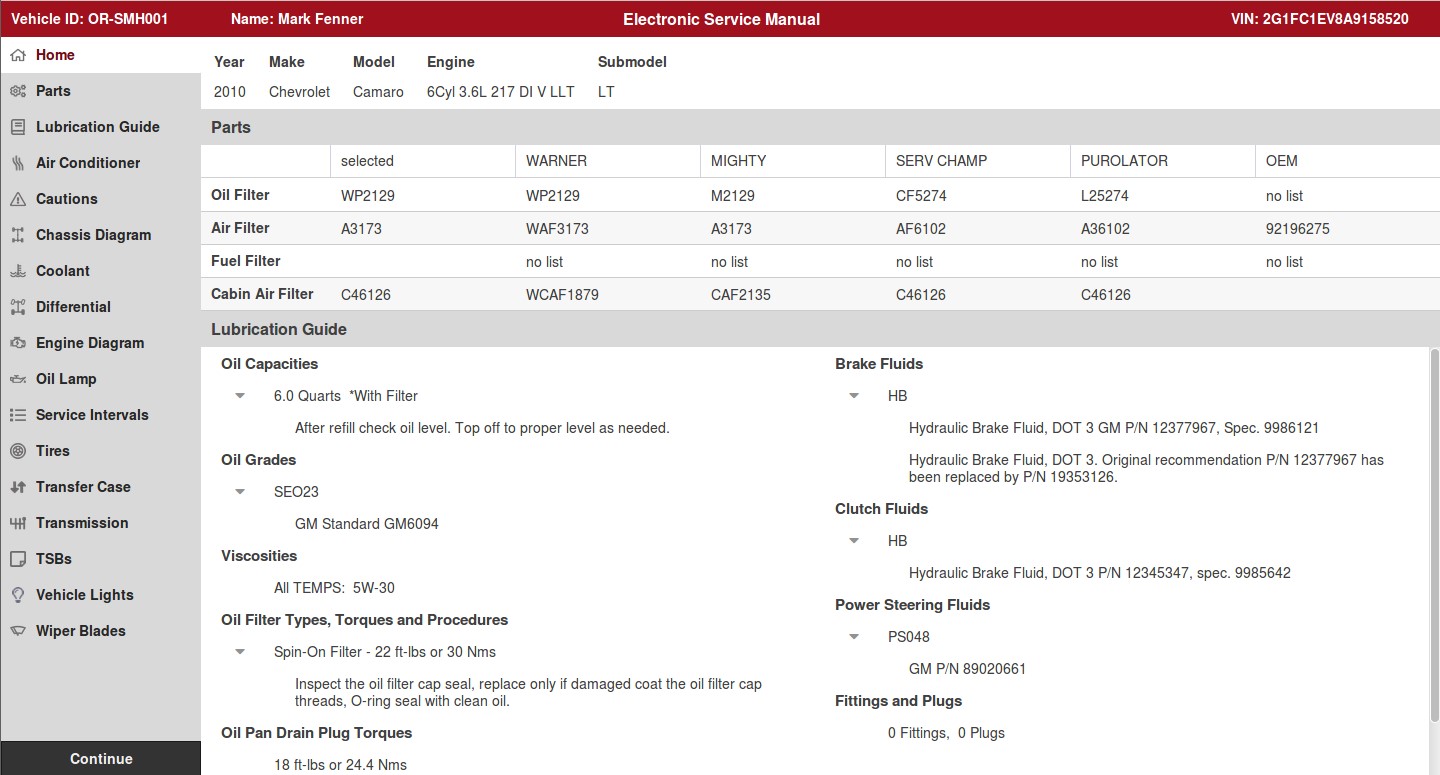
- The Home screen is divided into three main areas with vital information about the vehicle.
-
- Vehicle information. This information remains visible in all the other menu options in ESM. If the vehicle information is incorrect, return to the LubeSoft® window, then press [F2] to bring up the popup list, and press G for change vehicle. Follow the on-screen prompts.
- Filter and part numbers, including OEM (original equipment manufacturer) numbers. To determine which part number to display in the selected column, the system checks the part listed for each vendor (in order from left to right). The first part number in stock is displayed. The same information, along with part numbers for breather filters and PCV valves, is available in the Parts screen.
- Chek-Chart lubrication guide. This includes fluid notes for oil, brakes, clutch, and power steering. This information is also listed in the Lubrication Guide screen.
- Use the arrow keys, [Enter], and [Tab] or the mouse to select different options from the navigation menu on the left side of the window. If specific information is not available for the vehicle, the system will display a message when that menu option is selected. For example, No transfer case specifications available. when the Transfer Case option is selected.
- When you are done reviewing the ESM and Chek-Chart information, select the Continue button. This closes the browser window so you can continue invoicing in LubeSoft®.