The Employee Tracking by Line Item PopUp allows you to add or edit employee IDs for items sold on work orders that are set up for employee tracking. See the Setting Up Inventory Items article for more information. The employee tracking information is displayed on the Activity By Item and Activity By Invoice reports.
Use the following steps to access the Employee Tracking by Line Item PopUp:
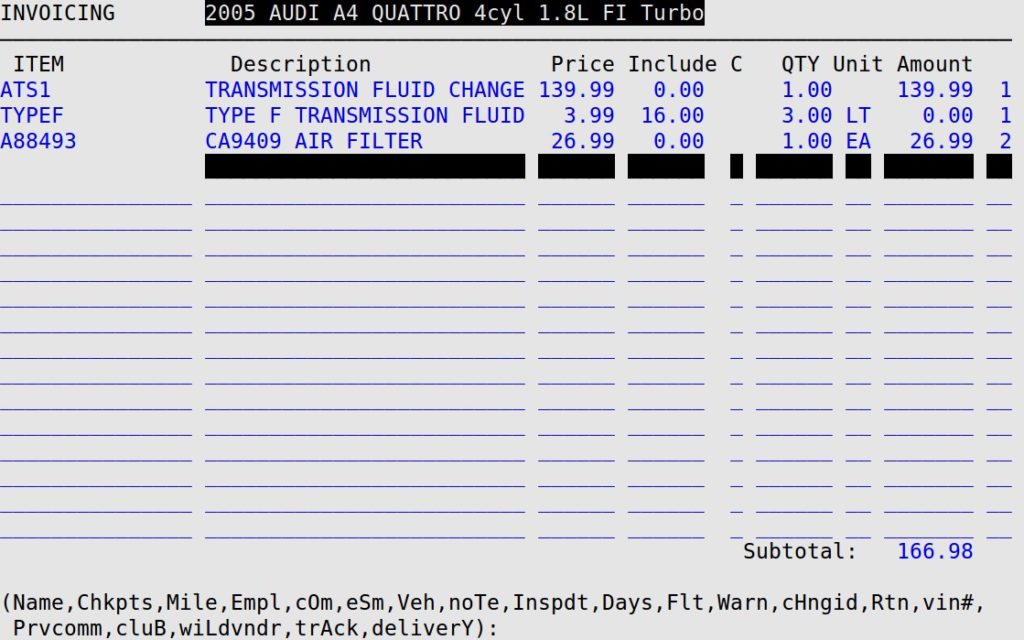
![]()
| Note: | The employee position description fields are set up in screen 4 of the Center Control File (1-6-1-1). |
Item #
Shows the item numbers of all items currently on the work order that are set up with employee tracking.
Description
Shows the description of the item.
Employee01
| Note: | The three employee position descriptions will differ from the example. They will match the Center Control File setups. |
Fill in the ID of the employee to track for the sale of the item, or press [F1] to select from the list of clocked-in employee IDs. The employee must be set up in LubeSoft® and still active (i.e. does not have an end date). See the article Setting Up Employees for more information. (Required)
| Note: | Items may require 1, 2, or 3 employee IDs, depending on how the item is set up in Set Up Inventory Items (1-7-5-1). Empty fields that are underlined require an employee ID. For example, in the screenshot above, the first item requires three employee IDs and the second item only requires one employee ID. |