The Club Program allows you to reward customers for their loyalty. The Club Program PopUp allows you to add a Club Program to a vehicle during invoicing or edit an existing Club Program that is attached to a vehicle.
Use the following steps to access the Club Program PopUp:
![]()
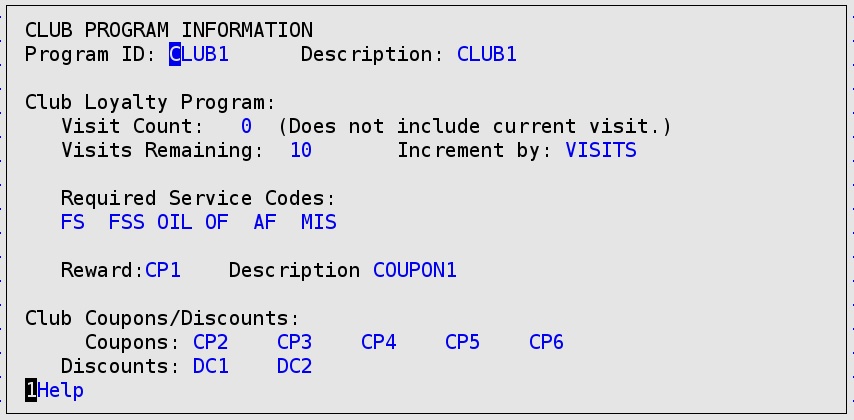
| Note: | Only the Program ID and Visit Count or Points accrued fields can be edited from here. All other fields are display only and populate automatically when the Program ID is entered. If the fields are all blank, there is no Club Program attached to this vehicle. |
| Note: | If the club is point-based, the Club Program PopUp is similar to the screen below.
|
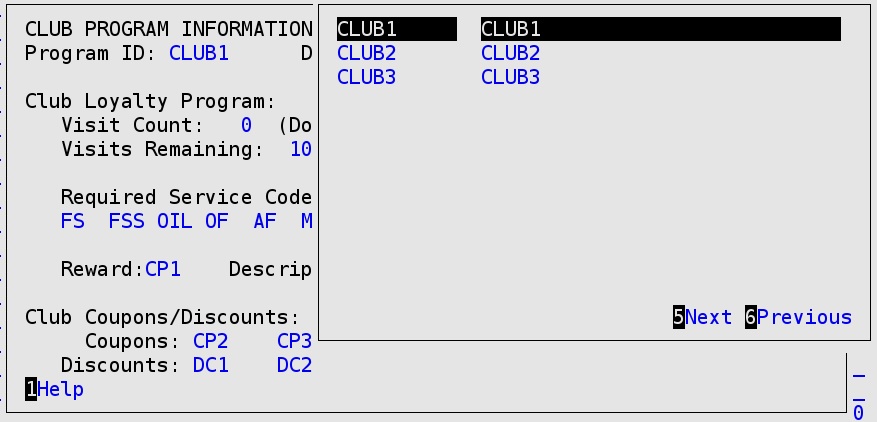
Use the arrow keys to scroll up and down in the popup. Press [Enter] to select the highlighted Club Program and attach it to the vehicle. You will be asked to enter your Employee password to proceed.
| Note: | If the Visit Count (or Points Accrued) cannot be edited, the Club Program is not set up as a Loyalty Club Program, only a Club Coupons/Discounts Program. |
| Note: | The Program ID and Visit Count/Points Accrued fields are Employee password protected for adding or editing. If the user does not have the appropriate security level to add or edit the Club Program, the message Insufficient Employee Security Level appears at the bottom of the screen. |
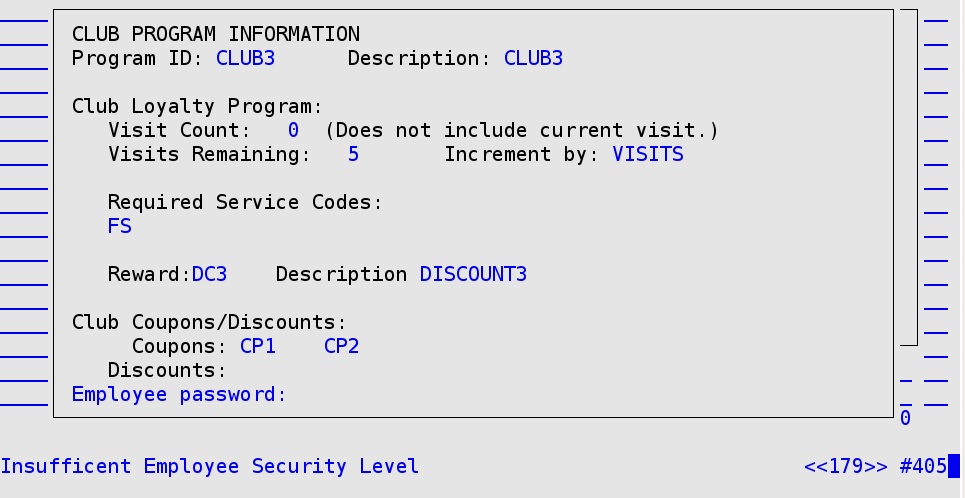
The security level setup for adding or editing Club Programs is set up in the Center Control File.