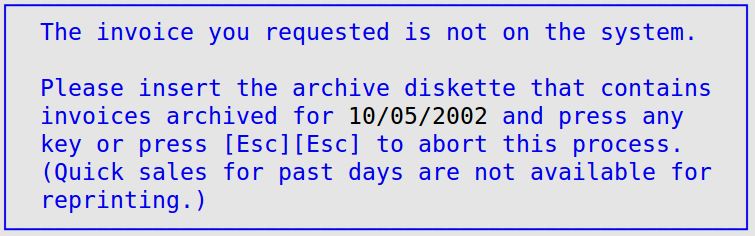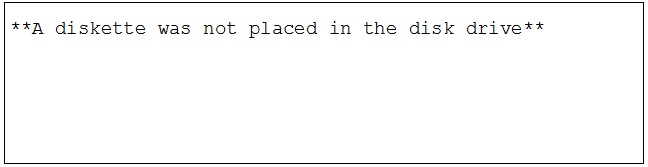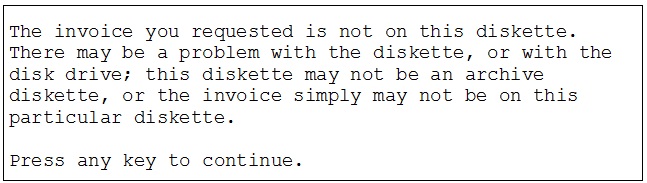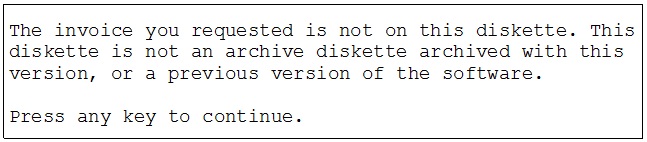You must have a diskette (floppy disk) drive installed in your computer, and invoice archiving must be enabled in the Center Control File (1-6-1-1) in order to archive invoices to a disk. If an invoice is archived on a disk, you can reprint it from the Reprint Invoices (1-1-8-1) screen.
Use the following steps to reprint the archived invoice:
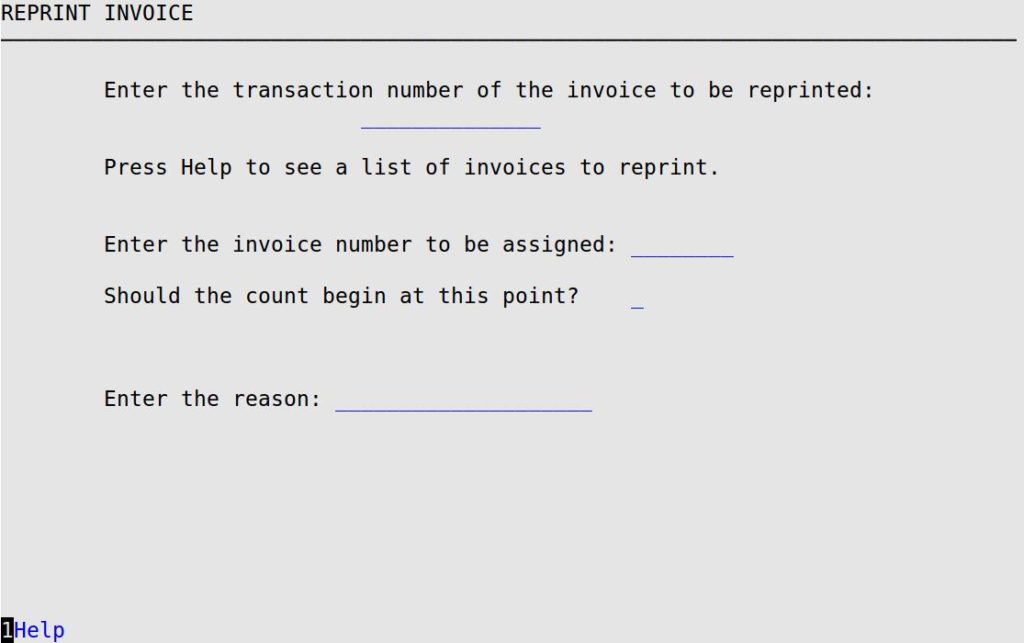
Enter the transaction number of the invoice to be reprinted
The transaction number is a number assigned to each invoice processed. Either type in the full transaction number or press [F1] for a list of invoice cashed out at the store and select a transaction from the list.
Enter the invoice number to be assigned
The system automatically fills in the invoice number assigned to the transaction. That number should correspond exactly to the number pre-printed on the invoice in the printer. If it does not, then you can manually change it here. This feature is included to keep the system informed of any invoice numbers that may be used in the process of reprinting the invoice.
Should the count begin at this point?
Enter Y to continue invoice numbering in sequence from the invoice number you assigned to the reprint. For example, if you type 3477 in the previous field and select Y in this field, the system prints invoice number 3477 on the invoice reprint, and the next invoice cashed out is assigned invoice number 3478.
| Note: | If the user has not been set up with sufficient security to change the invoice number, this field defaults to N. |