If a vehicle has been previously connected to a charge account, the system recognizes this upon entry of its vehicle ID. Processing a charge customer is exactly like any other repeat customer, with one extra screen, the Fleet Requirements screen.
Use the following steps to process a repeat charge customer:
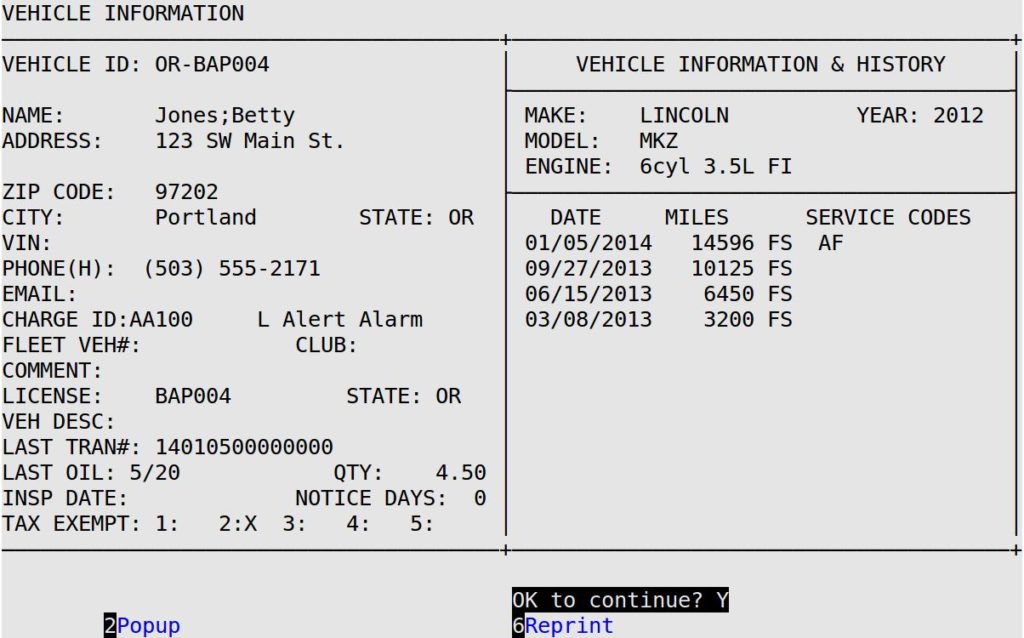
| Note: | If you have fleet notes for this customer, you receive the Fleet Notes popup, shown below. Press 0 to continue to the Fleet Requirements screen.
|
| Note: | If you do not want to fill in all of the charge customer information now, you do not have to at this point. If the customer is a billed customer, the system forces you to fill in the required information completely at the Cashier Station before you can cash out the customer. |
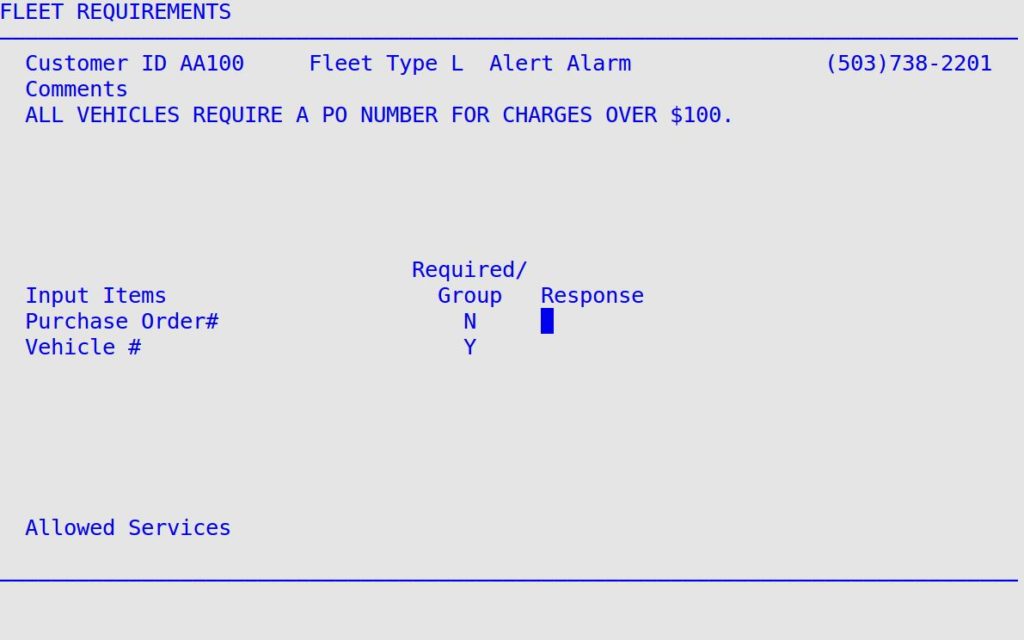
| Note: | Press [F1] from the Response fields to bring up the Help popup, which explains the required format for the response. |
For additional instructions on invoicing vehicles, see the following articles: