The Invoicing Exception Report helps you account for the invoices that were not used in customer sales. The first section shows which invoices were used in the specified time period. It reports the total number of invoices used in sales and other processes. The second section of the report lists the invoicing exceptions during the same time period. Voided and reprinted invoices are exceptions that use an invoice apart from a sale. The date and time are given, so you can locate these unusual invoicing events on that day’s Transaction Report or the Cash Drawer Audit Report. A separate page prints for each till. The Club Program Audit Report is included on the bottom of the Invoicing Exception Report. This report will allow you to monitor any changes made to a vehicle’s Program ID or Visit Count.
This report is valuable for preventing invoicing mistakes and shrinkage. You should run it either daily or weekly. Use it to make sure you can account for all invoices. You can do this by using reports such as the Revenue Reconciliation Report, Transaction Report, and Cash Drawer Audit Report to cross reference with this information. Look carefully at all unusual transactions. Missing, deleted and voided invoices can all be evidence of training issues or shrinkage.
To print this report, use the following steps:
| Field | Definition | ||
|---|---|---|---|
| Range of Dates | Specify the beginning and ending date or range of dates you want to include on your report. Leave the Low field blank to go back as far as possible in your history records. Leave the High field blank to go forward to 12/31/2049. | ||
| Print Time on Report | Printing the time helps you identify the most current report when the same report is printed more than once during a day. This field defaults to Y to print the time on the report. If you do not want the time to print on a report, type N. We recommend that you always print the time on a report. | ||
| Duplex | This field appears for terminals that have report type 2 enabled in the Set Up Printer Controls screen. Duplex mode enables printing on both sides of the paper.
|
||
| Number of Printed Lines per Page | This value tells the computer how many lines to print on each page of the report. A typical 11-inch page can contain up to 66 lines, but this field defaults to 60 to allow three-line margins at the top and bottom of the page.
|
||
| Total Number of Lines per Page | This field indicates the length of the paper in the printer. A typical 11-inch page contains 66 lines. Your system interprets a 0 or 66 in this field to mean that standard 11-inch paper is loaded in the printer. Because a 66 causes a form feed to take more time, accepting the default, 0, is recommended. | ||
| Print Report To | This field tells the computer where to send the report. The following list contains the different selections available for this field.
|
||
| Command Line Options | The line at the bottom of the screen contains commands to print the report and to save or change the report settings.
|
| Note: | If your date range is more than a couple of months, this report may require up to 30 minutes to print. |
You can set up this report on the Set Up Closing Processes screen (1-6-3) to print automatically during closing processes.
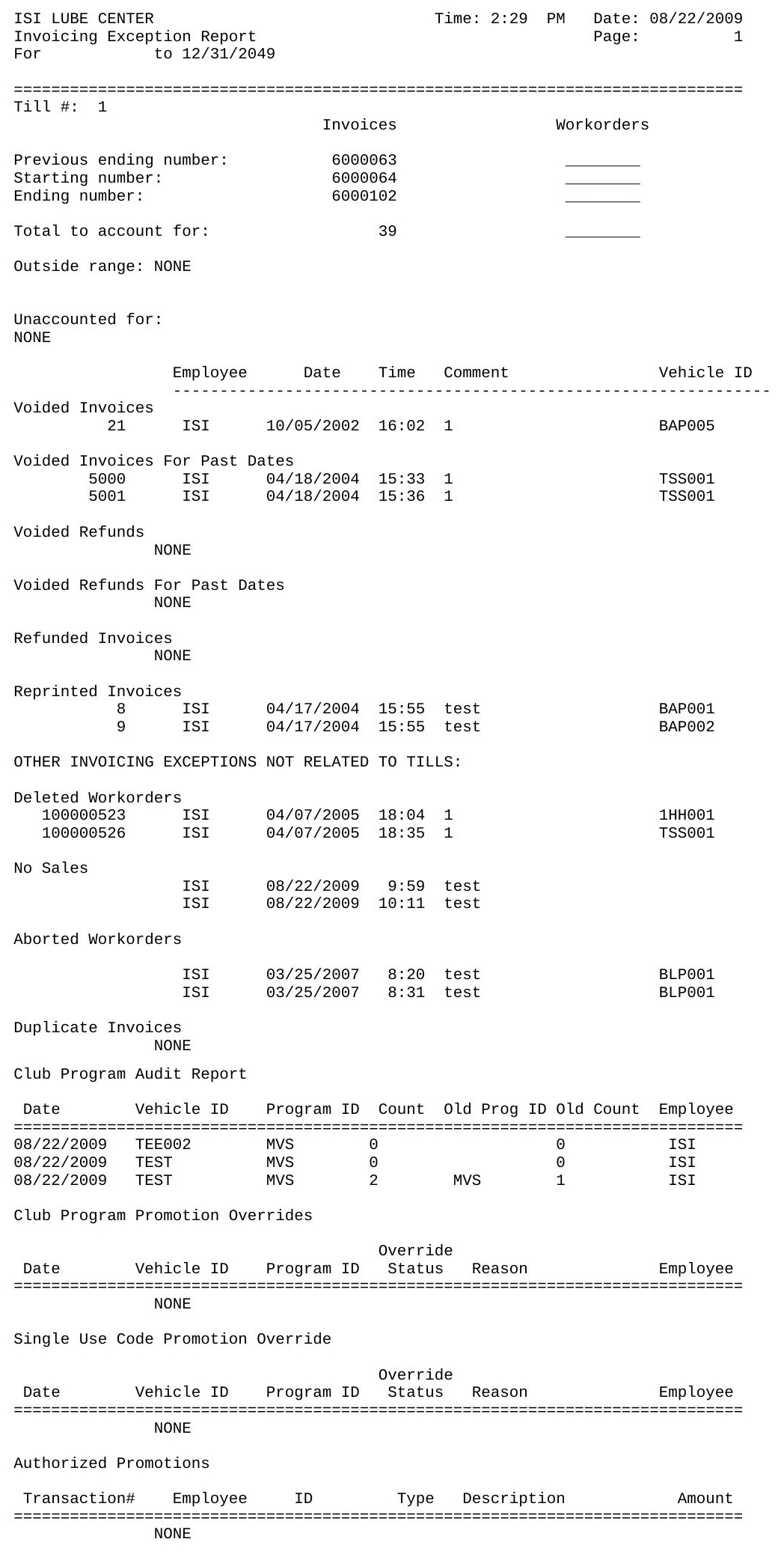
| Item | Description |
|---|---|
| Date Range | Range of dates for the report information. |
| Till # | Till number. |
| Previous Ending Number | Last invoice/work order number used the previous day. “No data” indicates that there is no information for the previous day. |
| Starting Number | Invoice/work order number entered during start-of-day procedures. |
| Ending Number | Invoice/work order number entered during end-of-day procedures. |
| Total to Account for | Number of invoices used during the day.
Total to Accounts for = Ending Number-Previous Ending Number |
| Employee | ID of employee who processed the invoicing exception. (This information is only included if you are set up to require the employees password for these processes. If you do not require the password, this field is blank.) |
| Date | Date of the exception. |
| Time | Time the invoicing exception was processed. |
| Comment | Comments concerning the invoicing exception. |
| Vehicle ID | ID of the vehicle on an aborted invoice. |
| Till-Related Exceptions | List of exceptions for the till. This includes multi-page invoices, refunded invoices, voided refunds, voided invoices and reprinted invoices. |
| Voided Invoices for Past Dates | The void is for the original invoice date. |
| Voided Refunds for Past Dates | The void is for the original refund date. |
| Other Invoicing Exceptions not Related to Tills | List of transactions not directly associated with a till. This includes deleted work orders, no sales, aborted work orders, duplicate invoices, and Club Program changes. |
| Club Program Audit Report | Audit of Club program use. |
| Single Use Code Promotion Override | List of times a single use code promotion was overridden. |
| Authorized Promotions | List of authorized promotions use. |