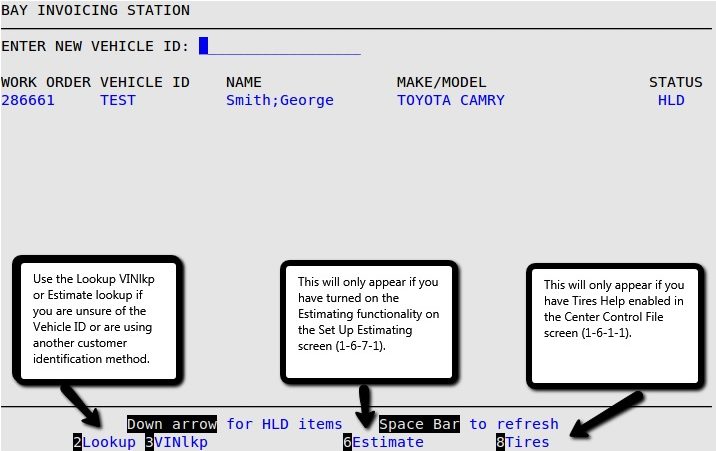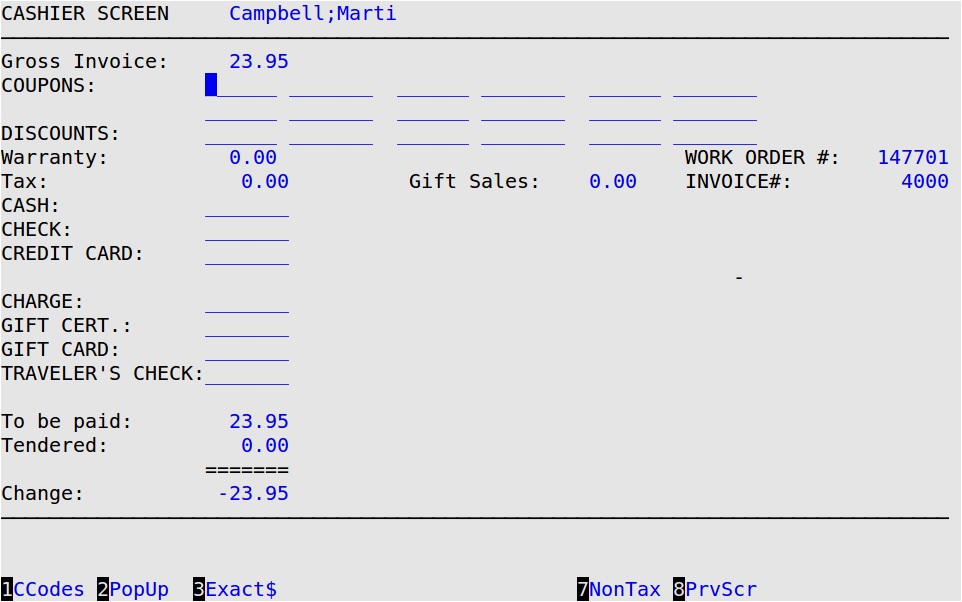The manual invoicing feature allows you to create invoices after the service has occurred. For example, if the power goes out and you cannot use LubeSoft, you can write your invoices by hand and manually enter them when the power is restored. The process to enter manual invoices is the same as invoicing without printing the invoice, because the customer has already received a handwritten copy of the invoice.
On the regular invoicing screens, employees have to be clocked in to be entered in the Employee PopUp. In manual invoicing, the employees do not have to be clocked in to be entered in the Employee PopUp. This feature is useful because sometimes the employees have already left for the day when you enter the invoices.
Use the following steps to enter manual invoices:
- On the Main Menu, select Lubrication Menu.
- Select Invoicing Menu (1).
- Select Enter Manual Invoices (5) to receive the following prompt.

- Press Y to have the system automatically enter invoice numbers in sequence with the regular invoices. Press N to require the invoice number to be manually entered. You must have adequate employee security to change or manually enter invoice numbers. You receive the following screen.
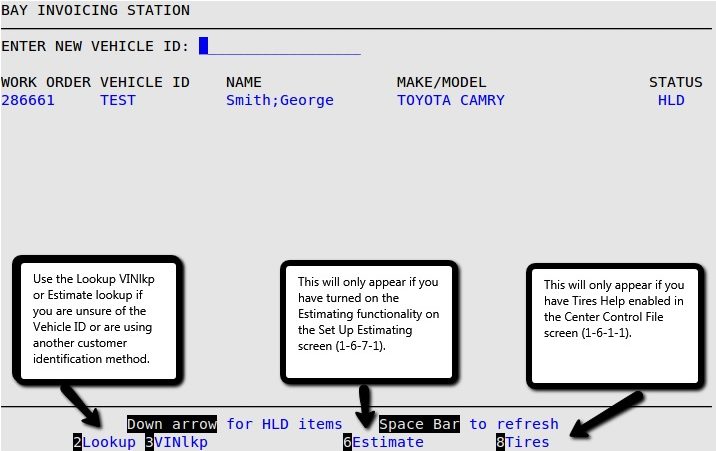
| Note: |
Use your handwritten copy of the invoice to enter the required information. |
- Type in the vehicle ID and state or province, and press [Enter]. Process the invoice using the instructions in the Using the Bay Invoicing Station article.
- After you fill in the service and popup information, you receive the Cashier Screen. You do not send the invoice to the cashier and you do not use the Cashier Station (1-1-3) option.
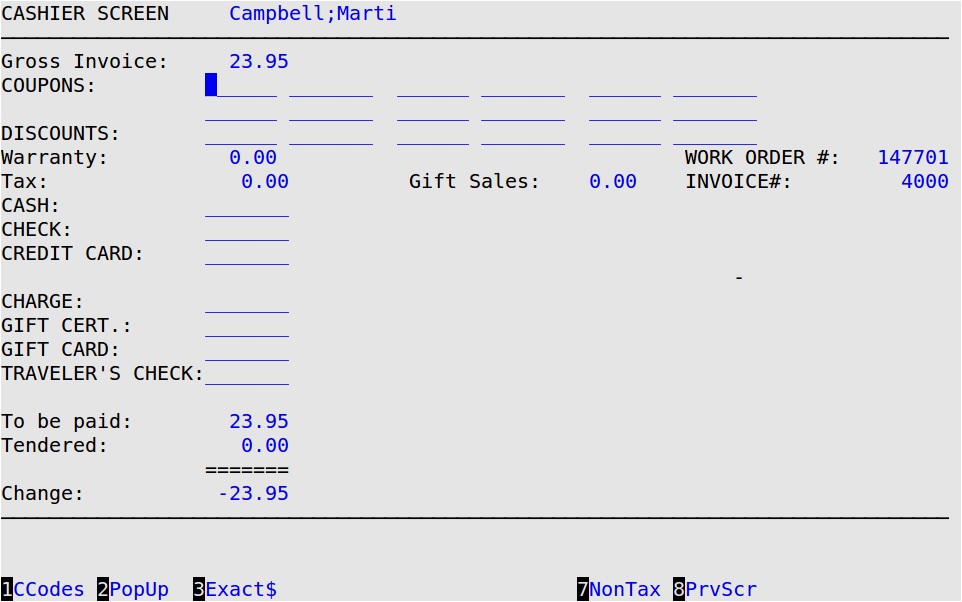
- If you elected not to automatically generate invoice numbers, fill in the Invoice# field with the number printed on the handwritten invoice. It is important that the correct invoice number is entered.
- Fill in the rest of the Cashier Screen. For information on filling in the fields, see the Using the Cashier Station article.
- At the Is This Correct? prompt, type Y to complete the invoice and return to the Bay Invoicing Station screen for manual invoicing. The invoice does not print out automatically. If you want to print the invoice, you must use the Reprint Invoice (1-1-8-1) or the Maintain Vehicle History (1-4-1) option.
- Do one of the following:
- To enter another manual invoice, repeat steps 3-8.
- To return to the Invoicing Menu, press [Esc] [Esc].