Parts catalogs based on the ACES (Aftermarket Catalog Exchange Standard) standard for vehicles are now included with LubeSoft. Existing ESM vendor selections have been automatically mapped to their ACES catalog equivalents as part of the update and these now appear in your Set Up Parts Catalog screen (1-6-2-5).
A few parts catalogs are being retired as part of this release and will no longer be available in the LubeSoft system after the update takes place. These are AC Delco, Casite, Surefilter, and WIX Canada.
After the update it is very important to review the selected catalogs, and also to review the new Enable Automatic Selection option in that setup screen.
Automatic selection differs from before in that catalog data is evaluated programmatically in order to make an automatic selection. Previously the application would often list “SEE CAT” where now a decision may be made automatically.
It is very important to review the setting in Parts Catalogs setups and make your own decision in terms of how you would like parts to be automatically selected for the six automatic type items in LubeSoft (Oil Filter, Air Filter, Cabin Air Filter, Fuel Filter, Breather Filter and PCV Valve). You should also carefully consider how your parts catalogs have been ordered, and reorder them as needed in conjunction with the automatic selection option you choose. Examples follow the explanation below for additional clarification.
In order to facilitate automatic part selections, several catalogs have been broken out into different lines of applications. For example, because the Ecogard catalogs have both a standard and a premium application for most vehicles, these have been split into the “Standard Life” and “Extended Life” catalogs. This allows you to configure LubeSoft to automatically select either the standard or the premium filter, depending on the order you assign to the “Standard Life” and “Extended Life” catalog respectively. It also helps the system to identify when there are different filters available for a vehicle that should be reviewed by a tech before the correct filter is selected because the applications differ by more than just their quality.
Enable Automatic Selection options are (F)irst, (S)tocked, (C)atalog, (A)ll Catalogs and (N)ever
These options behave as follows:
For all options except Never, catalogs will be evaluated in priority order looking for a single, in stock part listed. When one is found it will be automatically selected. “Stocked” means a part is set up in inventory. “In Stock” means a part is set up in inventory AND has quantity on hand. Automatic selection differs for these options as follows:
First – If any catalog has a single, in stock part an automatic selection will be made even if other catalogs with higher priority have multiple parts recommended.
Stocked – If a catalog with a higher priority has multiple recommendations and at least one is stocked, then no automatic selection will be made even if a lower priority catalog contains only one, in stock, recommended part.
Catalog – If a catalog with a higher priority has multiple recommendations, stocked or not stocked, then no automatic selection will be made even if a lower priority catalog contains only one, in stock, recommended part.
All Catalogs – If any available catalog has more than one recommendation, regardless of catalog priority or inventory setup, then no automatic selection will be made.
Never – Never automatically select a part.
There are a small number of vehicles for which the ACES data does not provide enough detail to accurately auto-select an oil filter even when only one filter is recommended and in-stock at the store. In these cases an automatic oil filter selection will never apply:
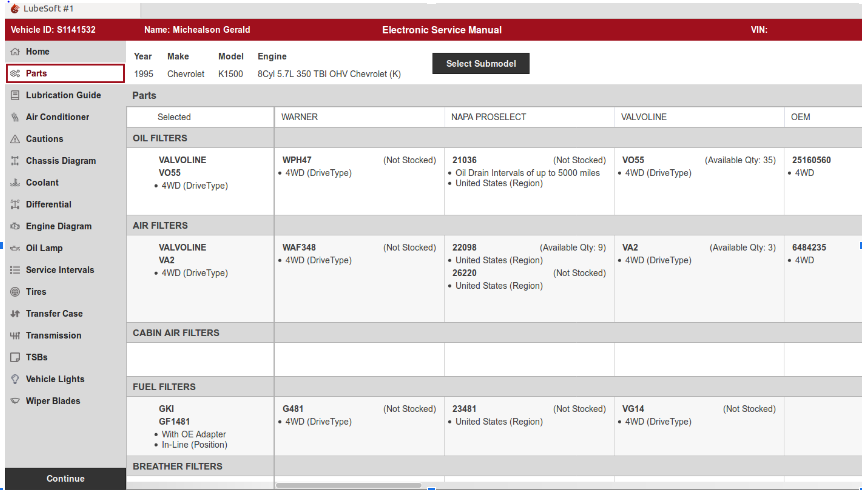
In this case, since the highest priority catalog with a stocked, recommended air filter recommends more than one air filter (Napa Proselect), and one of those filters is “Stocked” (filter 22098), then no automatic selection is made for air filters. This would be true even if quantity on hand for 22098 was 0.
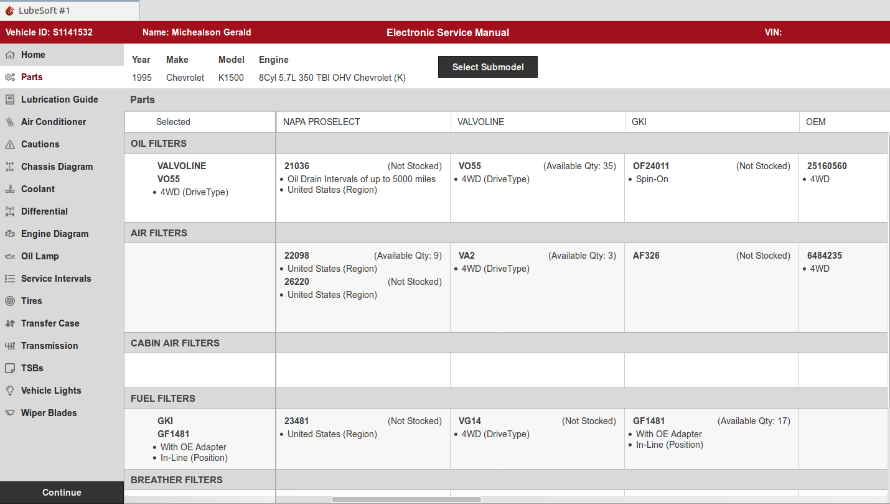
In contrast, if neither of the Napa Proselect air filters were set up in inventory at the store then VA2 would be selected.
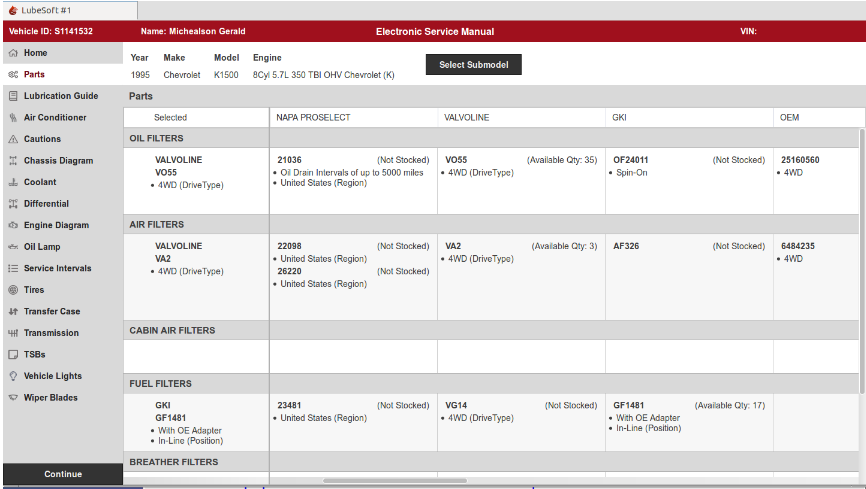
In contrast to the “Stocked” option above, with “Catalog,” if a higher priority catalog has multiple recommendations, even if the filters are not stocked (not set up in inventory), then an in stock filter for a lower priority catalog is not selected, as with VA2 here.
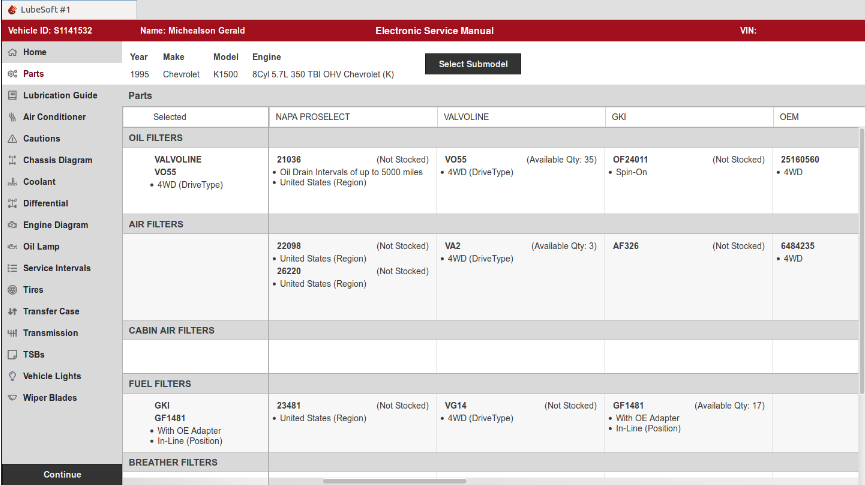
In this case, if any selected catalog has multiple recommendations for the vehicle and filter type, no automatic selection will be made. So in this example, even though the Valvoline catalog has one, in stock air filter and is higher priority than Napa Proselect, the air filter will not be automatically selected due to multiple options for Napa Proselect.
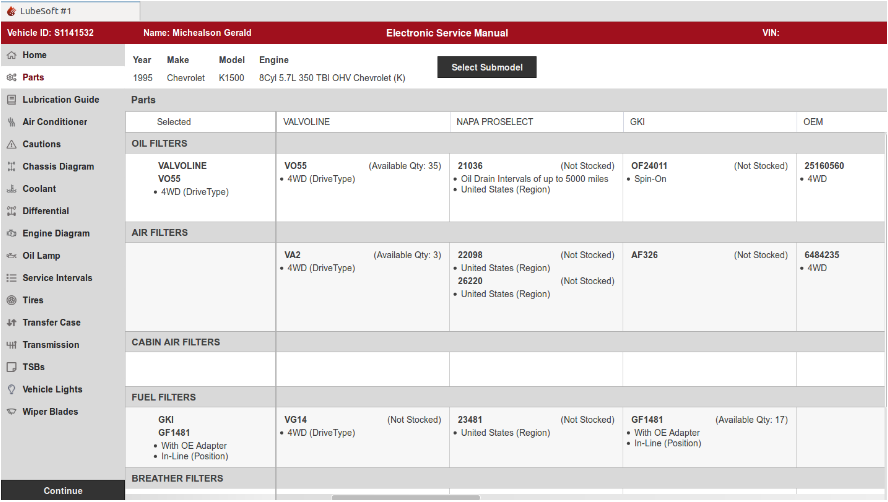
As before, when an automatic selection is available for one of the 6 automatic items (OF, AF, BR, CAF, FF, PCV), it will be automatically populated on the bay invoicing screen when one of those items, or a job containing one of those items is added to the invoice. When an automatic selection could not be made (e.g. due to multiple stocked or in stock options, or a special case with the vehicle), a new help option will be available to assist the bay technician in choosing from the filters recommended for the vehicle in the ESM.
In the example that follows, an automatic selection was not assigned for the oil filter because the vehicle can take either a Hengst or UFI type oil filter. When the Full Service oil change is added to the invoice, the Oil Filter Automatic Item (OF) does not get automatically replaced under these circumstances to avoid incorrect automatic assignment.
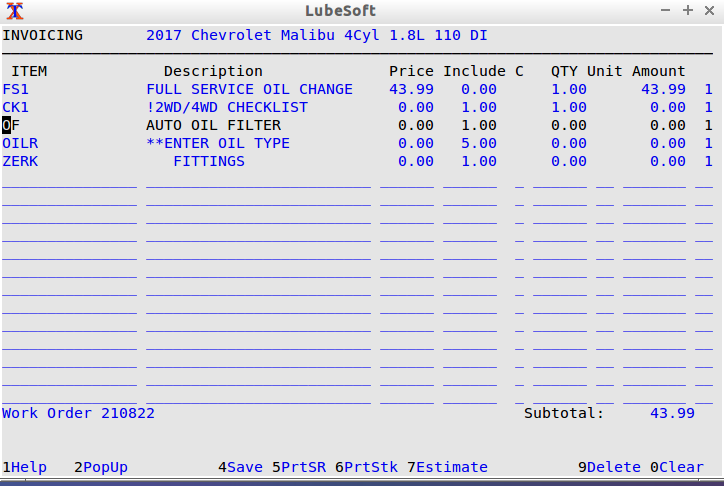
When the user presses Enter or F1 on this line containing “OF”, a help window will open that lists the stocked items from Inventory Setup that can apply to this vehicle, along with the filter notes and information about their availability in the store. In this case you also see a filter that is “Not Stocked.” This is because the software will show you all options for a specific catalog if at least one of them is configured in Inventory setups, in order to make clear to the technician that there are multiple options available for this car for the selected catalog(s).
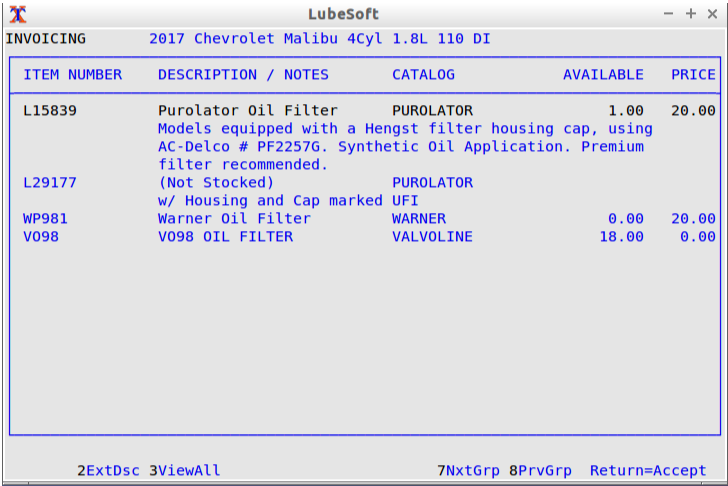
From this help window the technician can press F3 to view the standard help list. The technician can also press F2 on any of the items for the full description. Pressing Enter on a filter will add that filter to the invoice in place of the “OF” or pressing esc-esc will return the user to the bay invoicing screen.
In order to support the ACES parts catalogs enhancement for LubeSoft, a new “Parts Catalog” Set Up Option has been added to ISI Central for configuring filter lines and the related automatic selection behavior for the store. This option will become automatically available once your stores have updated to the 22.5 version of pos and if Center Control setups are being managed already at ISI Central.
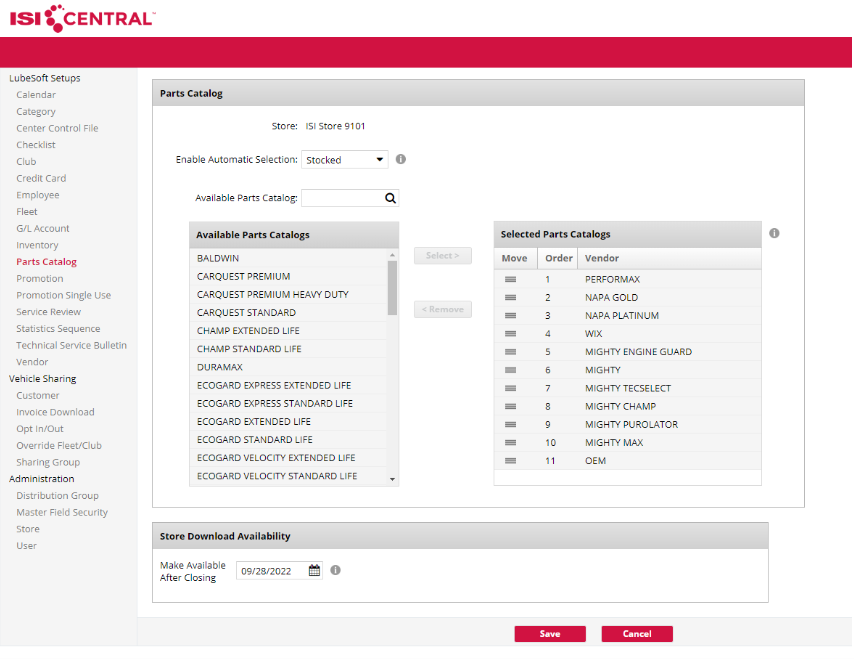
The initial parts catalog configuration that you see for your stores once this option becomes active reflects the current setups at the store. These catalogs were selected and ordered based on the store’s existing ESM Vendor configuration when the update took place. Additionally, the “Enable Automatic Selection” option has been set to a default of “Stocked.” This option defines the logic used to automatically select a filter during invoicing for jobs that include automatic filters. You should carefully review the automatic selection options and choose the one that best suits your business.
A brief explanation of these options is as follows:
For all options except Never, catalogs will be evaluated in priority order looking for a single, in stock part listed. When one is found it will be automatically selected. “Stocked” means a part is set up in inventory. “In Stock” means a part is set up in inventory AND has quantity on hand. Automatic selection differs for these options as follows:
First – If any catalog has a single, in stock part an automatic selection will be made even if other catalogs with higher priority have multiple parts recommended.
Stocked – If a catalog with a higher priority has multiple recommendations and at least one is stocked, then no automatic selection will be made even if a lower priority catalog contains only one, in stock, recommended part.
Catalog – If a catalog with a higher priority has multiple recommendations, stocked or not stocked, then no automatic selection will be made even if a lower priority catalog contains only one, in stock, recommended part.
All Catalogs – If any available catalog has more than one recommendation, regardless of catalog priority or inventory setup, then no automatic selection will be made.
Never – Never automatically select a part.
On the Parts Catalog Screen in ISI Central, in addition to configuring the automatic selection option, you can also select and order the Parts Catalogs displayed in the ESM and used for automatic selection. Please note that you must ensure your store’s Inventory Setups are also configured when adding a new catalog. This is not automatic.
Once updated these will become active at the store after the next nightly close on the date specified regardless of what their Inventory Setups support.
***Reference the Vendor Mapping Table pertaining to the catalog migration from YMME to ACES: Vendor Mapping Table