The DOT Collection PopUp allows you to record the Department of Transportation (DOT) serial number of tires sold at your shop. To enable DOT collection, set the Enable Tire Help field to D on screen 4 of the Center Control File. The popup is only accessible if the feature is enabled.
Use the following steps to access the DOT Collection PopUp:
| Note: | This popup automatically appears during invoicing if a tire is sold on the work order. |
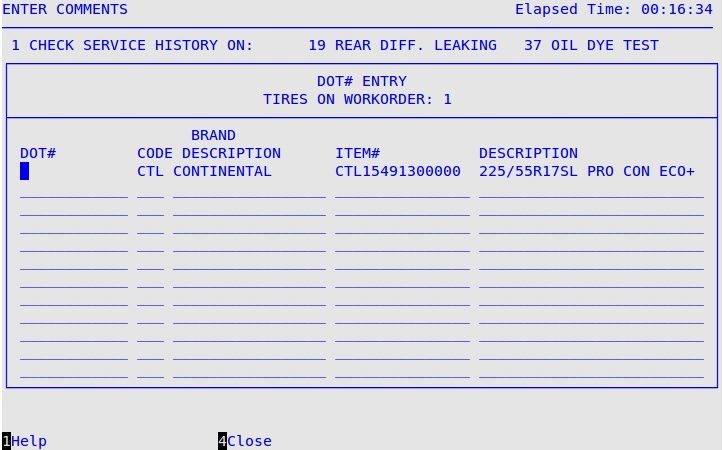
| Note: | Only tire (sub-type T) items are listed in this popup. See Setting Up Tires for more information. |
DOT#
Enter the DOT serial number for each tire listed. Press [F1] to select from a list of DOT numbers already entered.
Code
Shows the three-letter code for the brand of tire sold. This field must be filled in manually when selling wildcard tires.
Brand Description
Shows the brand name of the tire.
Item#
Shows the inventory item number of the tire.
Description
Shows the inventory description of the tire.