The Purchase Order (PO) Module allows you to create, edit, delete, print, view and receive purchase orders. You may only have one session of the PO Module open at a time. You must have a mouse plugged in to your computer or thin client to use the PO Module.
Use the following steps to access the module:
| Note: | Your employee ID is stored with each added, changed, and deleted record. This ID can be seen on the View/Edit Purchase Order Worksheet, View Purchase Order, and Receive Purchase Order screens. |
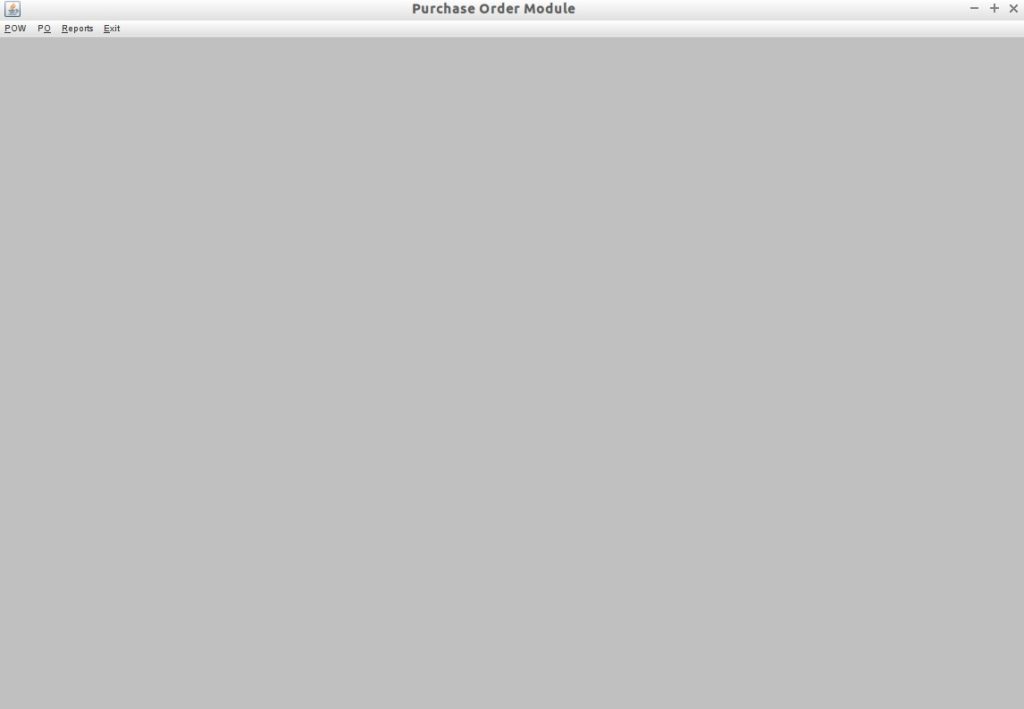
| Note: | Only one instance of the Purchase Order Module can be run at a time (for example, receiving a Purchase Order). If it is already running, you receive a message indicating which alt-user is logged in to the module. The system then returns you to the Activity Menu. |