The Automatic Commission Setup screen allows you to set up commissions for your employees.
| Note: | Commissions are not calculated for warranty items. |
Use the following steps to set up automatic commissions:
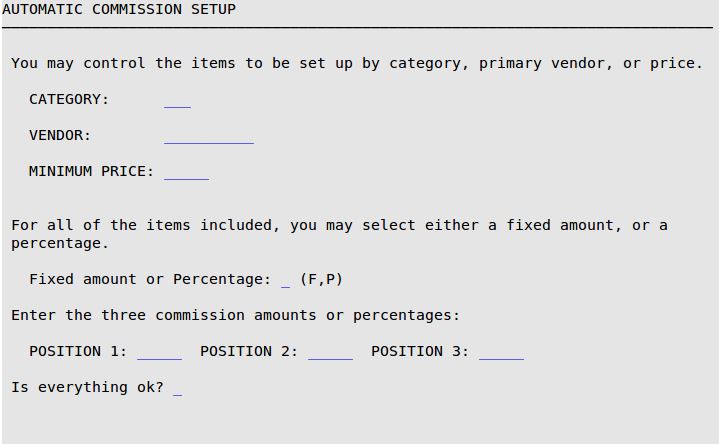
Category
Enter the category for which you want to pay commissions to your employees. It must be a valid category, such as AF (for air filters). Leave blank for all.
Vendor
You have the choice of selecting items by the primary vendor, the minimum price or both. If you want to set up commissions by vendor, type the primary vendor’s name in this field (for example, Purolator).
Minimum Price
If an item must have a minimum price before your employees receive a commission, fill in that amount in this field. Only items priced at or above this number are affected.
Fixed Amount Or Percentage
Type F for fixed amount commission or P for percentage amount commission. For example, if the commission was a $4.00 fixed amount, you would type 4 in this field. If the commission was 10 percent of the price, you would type 10 in this field.
 |
The percentage method calculates an amount, but does not set up an ongoing percentage amount for commissions by item. Therefore, if you change the price of an item, the commissions for that item remain the same. |
Position 1,2,3
Type a commission amount or percentage for one or more positions. These positions relate to the employees entered during invoicing (for example, Upper, Lower, and Courtesy).