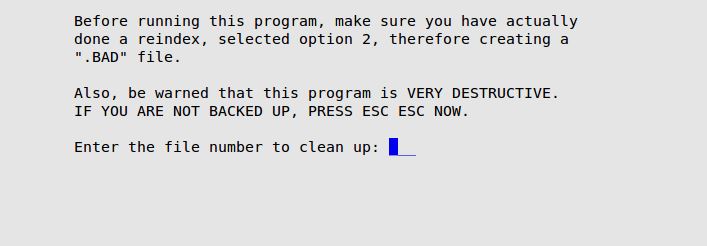The Automatic .BAD File Cleanup option is occasionally required to correct corrupted files. Use this function only if, during reindexing, you received the error message Duplicate Data has been Detected.
 |
This should only be used with help from ISI Customer Support because it involves deleting data from data files. |
Use the following steps to do the automatic .BAD file cleanup:
- Call ISI Customer Support for the file number needed to do the cleanup.
- Make sure you have a successful backup, and that all other users are logged out of LubeSoft. It is extremely important that no one logs in while this process is running.
- On the Main Menu, select Lubrication Menu.
- Select Inventory Menu (7).
- Select Inventory File Utilities Menu (8).
- Select Automatic .BAD File Cleanup (5) to receive the following screen.
| Note: |
This screen is identical to the other Automatic .BAD File Cleanup Option (1-8-6-3). It has been placed in both menus for your convenience. |
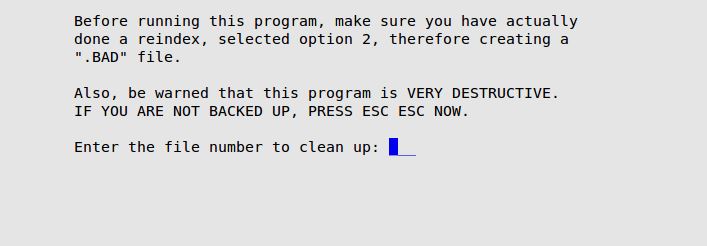
- To start the process, type the file number to clean up and press [Enter].
- When the processing is complete, the .BAD file is removed and you return to the Inventory File Utilities Menu (or the Other POS Utilities Menu, depending on which menu option you used).
| Note: |
A log of all cleanups is kept in your system. To view this file, type the following at an operating system prompt: cat/opt/isi/hold/lsclean.lst |