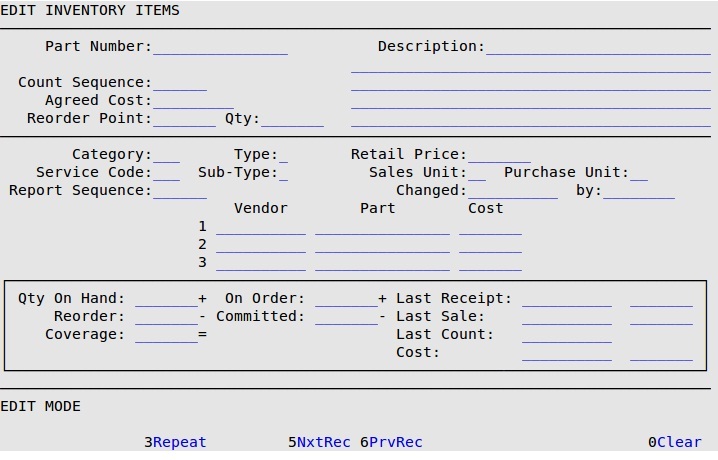This screen was designed for companies who choose to control inventory setups from the back office and wish to significantly limit access at the stores. The fields available for edit on this screen are those most likely to need modification at the store level. Many more view only fields are included for reference. You may use menu security functions to limit access to this and the Setup Inventory Items screen.
Use the following steps to set up inventory items:
- On the Main Menu, select Lubrication Menu.
- Select Inventory Menu (7).
- Select Activity Menu (1).
- Select Edit Inventory Items (8).
- If you are prompted for your employee password, type it and press [Enter] to receive the following screen. Your employee ID is stored with each changed record.
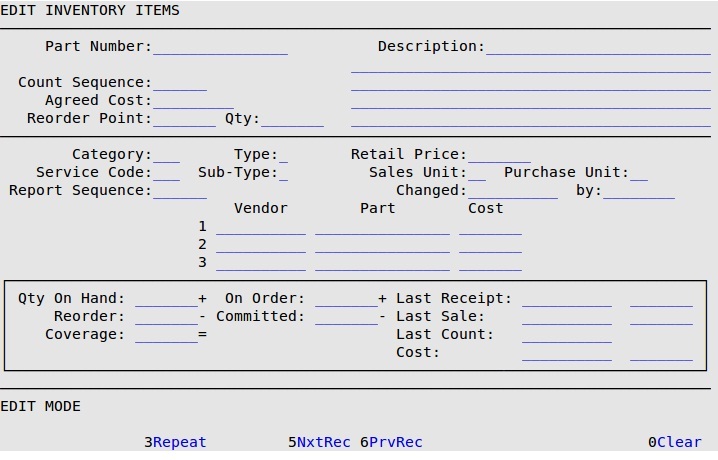
- All fields except Count Sequence, Agreed Cost, Reorder Point and Reorder Qty are read only. Please refer to the article Setting Up Inventory Items for field level descriptions.
- To save your changes, press [F4].
- Do one of the following:
- Add or edit another inventory item.
- To return to the Activity Menu, press [Esc] [Esc].