This option is used to transfer inventory items to another store. You may transfer out up to 56 different items at once. When you transfer inventory out of your store, the system automatically updates your inventory before you can do anything else. Make sure you have time to update your inventory before you start this process.
Use the following steps to transfer inventory out of your store:
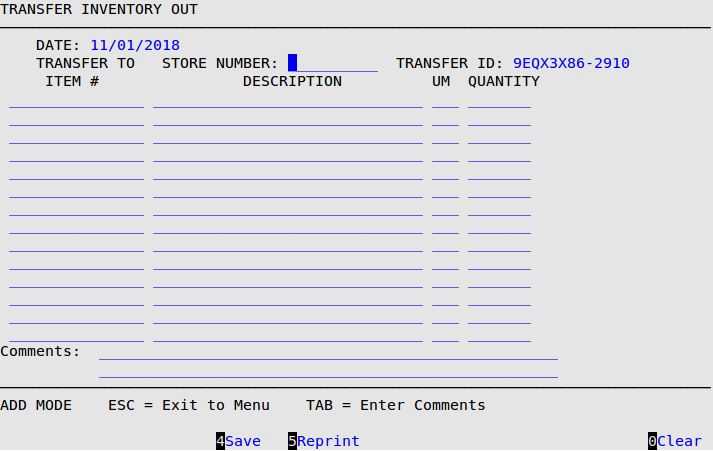
Date
The system fills in the current date (MM/DD/YYYY) automatically.
Transfer To Store Number
Type the number of the store to which you are transferring inventory items.
Transfer ID
This is an auto-generated ID that is printed on the Transfer Inventory Out report. (Display only)
Item #
Type the 1- to 15-character inventory item number for the item you are transferring out. This item must be in stock at your store. You can only transfer items that are parts, oil, or supplies (types P, L, or S). You can enter up to four screens of items to transfer. Press [F1] to receive a popup of inventory items.
Description
The system displays the description of the item you are transferring. (Display only)
UM
The system displays the units of measure (for example, EA for each and QT for quart) of the inventory item. (Display only)
Quantity
Type the quantity of the item to be transferred out. If you attempt to transfer more than the quantity on hand, you receive the message Not enough available quantity on hand.
Comments
Type any free-form comments about the transfer. These comments are not saved in the system. They are printed on the Transfer Report when you press [F4]. You must press [Tab] to move to this field. No hotkeys are available while typing comments.
| Note: | Transfer Outs create three copies of the Transfer Report: the Sending Store Copy, the Receiving Store Copy, and the Central Office Copy. To reprint a previous transfer out, press [F5] to see a list of available transfers.
An inventory update is run after saving a transfer out. If there are inventory items with negative quantity on hand, you will be prompted to print a Negative Quantity On Hand Report. You must correct any negative quantity before you can save a transfer out. |