This option allows you to transfer inventory in from another store.
Use the following steps to transfer inventory in to your store:
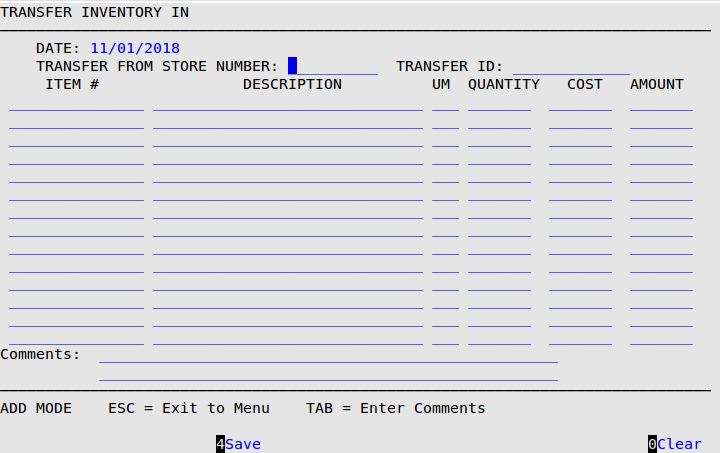
Date
The system fills in the current date (MM/DD/YYYY) automatically.
Transfer From Store Number
Type the number of the store from which you are transferring inventory items.
Transfer ID
Fill in the transfer ID that is printed on the Transfer Inventory Out report. This is a required field that is 13 characters in length.
Item #
Type the 1- to 15-character inventory item number of the items being transferred in. You can only transfer inventory items that are parts, oil or supplies (types P, L, or S). You can enter up to four screens of information. Press [F1] to receive a popup of inventory items.
Description
The system displays the description of the item you are transferring. (Display only)
UM
The system displays the units of measure (for example, EA for each and QT for quart), which are automatically filled in by the software. (Display only)
Quantity
Type the quantity of the item to be transferred in.
Cost
Type the cost of the item being transferred in.
Amount
The system calculates and displays the Cost * Quantity. (Display only)
Comments
Type any free-form comments about the transfer. You must press [Tab] to move to this field. No command line options are available when typing comments.
| Note: | You must use the Update Inventory (1-7-4-4 or 1-7-1-4) option for the changes to take effect on reports. The Inventory File is automatically updated during the End of Day process. |