The Technical Service Bulletin (TSB) Vehicle List is a reference guide to the vehicles that are attached to TSBs on your system. TSBs are reported numerically by TSB number, along with the following information:
There is also a summary version of this report available that excludes the Detailed and Service Codes information.
Use the following steps to print a TSB Vehicle List:
| Field | Definition | ||
|---|---|---|---|
| TSB# | Enter a TSB number or range of TSB numbers you want to include on the report. You MUST enter a hyphen (-) between the first part of the number (2 digits) and the second part of the number (6 digits). If you do not enter a hyphen, you receive the error message Invalid TSB Number Format. | ||
| Year | Enter a vehicle year or range of vehicle years for the TSBs you want to include on the report. Leave blank to print TSBs for all vehicle years since 1980. | ||
| Print Time on Report | Printing the time helps you identify the most current report when the same report is printed more than once during a day. This field defaults to Y to print the time on the report. If you do not want the time to print on a report, type N. We recommend that you always print the time on a report. | ||
| Summary Only | This field appears for reports with both detailed and summary versions. Enter N to print the detailed report. We recommend printing a detailed report only if you need detailed information. | ||
| Duplex | This field appears for terminals that have report type 2 enabled in the Set Up Printer Controls screen. Duplex mode enables printing on both sides of the paper.
|
||
| Number of Printed Lines per Page | This value tells the computer how many lines to print on each page of the report. A typical 11-inch page can contain up to 66 lines, but this field defaults to 60 to allow three-line margins at the top and bottom of the page.
|
||
| Total Number of Lines per Page | This field indicates the length of the paper in the printer. A typical 11-inch page contains 66 lines. Your system interprets a 0 or 66 in this field to mean that standard 11-inch paper is loaded in the printer. Because a 66 causes a form feed to take more time, accepting the default, 0, is recommended. | ||
| Print Report To | This field tells the computer where to send the report. The following list contains the different selections available for this field.
|
||
| Command Line Options | The line at the bottom of the screen contains commands to print the report and to save or change the report settings.
|
Report Contents
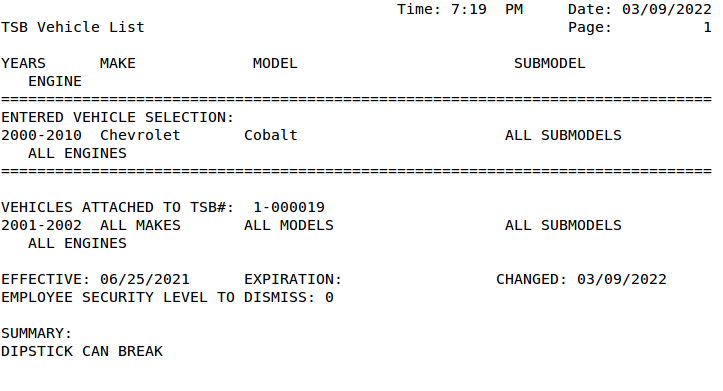
| Item | Description |
|---|---|
| Entered Vehicle Selection | Lists the selection criteria, Year, Make, Model and Engine, that you entered in the report control screen for the TSBs that follow. |
| Vehicles Attached to TSB # | TSB number and the vehicle attached to that TSB. |
| Effective | Date that the TSB becomes effective. |
| Expiration | Date that the TSB no longer appears during invoicing. If no date appears here, there is no expiration date for the TSB. |
| Changed | Date that the TSB was most recently changed or modified. |
| Employee Security Level to Dismiss | The security level required for an employee to close the TSB popup during invoicing. If 0, no employee password is required. |
| Summary | Displays the Summary field, which briefly describes the TSB. |
| Detail | Show the detailed information for the TSB that was entered when the TSB was set up. |
| Applies To | Service codes for the TSB that were entered when the TSB was set up. |
This list is a reference tool for you to know what vehicles on your system are attached to TSBs. This list may also help you not to duplicate the TSBs that are already attached to a vehicle.