The Statistics Setup Analysis List shows how items are set up in categories and individually for statistics purposes. This listing of individual inventory items, ordered by item number, includes the following:
At the end of the report you can find the total number of inventory items shown.
Use the following steps to set up and submit a Statistics Setup Analysis List:
| Field | Definition | ||
|---|---|---|---|
| Category | Type a category or range of categories to limit the report. Leave blank for all. | ||
| Item Number | Enter the item number or range of numbers to include on the report. Leave blank for all. | ||
| Print Time on Report | Printing the time helps you identify the most current report when the same report is printed more than once during a day. This field defaults to Y to print the time on the report. If you do not want the time to print on a report, type N. We recommend that you always print the time on a report. | ||
| Duplex | This field appears for terminals that have report type 2 enabled in the Set Up Printer Controls screen. Duplex mode enables printing on both sides of the paper.
|
||
| Landscape | This field appears for terminals that have report type 2 enabled in the Set Up Printer Controls screen. It prints horizontally on the paper. | ||
| Number of Printed Lines per Page | This value tells the computer how many lines to print on each page of the report. A typical 11-inch page can contain up to 66 lines, but this field defaults to 60 to allow three-line margins at the top and bottom of the page.
|
||
| Total Number of Lines per Page | This field indicates the length of the paper in the printer. A typical 11-inch page contains 66 lines. Your system interprets a 0 or 66 in this field to mean that standard 11-inch paper is loaded in the printer. Because a 66 causes a form feed to take more time, accepting the default, 0, is recommended. | ||
| Print Report To | This field tells the computer where to send the report. The following list contains the different selections available for this field.
|
||
| Command Line Options | The line at the bottom of the screen contains commands to print the report and to save or change the report settings.
|
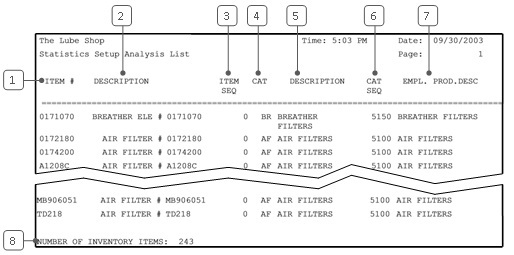
| Callout | Item | Description |
|---|---|---|
| 1 | Item # | Identification number of the inventory item. |
| 2 | Description | Item or part description. |
| 3 | Item Seq | Item sequence number. Indicates where the item is included on statistics reports. In most cases, the item sequence number is zero, indicating that it is not shown individually. |
| 4 | Cat | Category of the inventory item. |
| 5 | Description | Category description. |
| 6 | Cat Seq | Category sequence number. Indicates where the category is included on the statistics reports. All items in a category should have the same category sequence number. |
| 7 | Empl. Prod. Desc | Employee productivity description. Description of the category as it appears on employee statistics reports. |
| 8 | Number of Inventory Items | Total number of items shown on the report. |
This report helps you verify that inventory items are correctly linked to categories and statistics functions. You should print this list and check it carefully during initial store setup. In addition, if statistics seem to be reporting incorrectly, you can use it any time to look for errors or inconsistencies in setup. When you receive the list, check it to make sure that each item belongs to the right category and has the correct category sequence number. If the category sequence number does not correspond to the correct category, the item may be included with the wrong category for statistics.
The Statistics Sequence List is a related report that shows sequence numbers for categories and any individual items set up for the statistics reports. For most items, the item sequence number is zero. If it is not zero, this indicates that the item appears individually on the statistics reports. An individual sequence number should not be the same as the category sequence number.