This option is used to add or edit ZIP or postal codes to your ZIP/Postal Code Table. Because a ZIP/postal code can cover more than one city, you might want to separate these into separate cities to do mailings. When a ZIP/postal code with more than one record is entered in the Name Pop-Up during invoicing, you are prompted to select from the available records.
Use the following steps to set up or edit ZIP/postal codes:
| Note: | If you add or edit a ZIP/postal code on the Maintain Vehicle History (1-4-1) screen or in Invoicing (1-1-1), it is automatically added to the ZIP/Postal Code Table. |
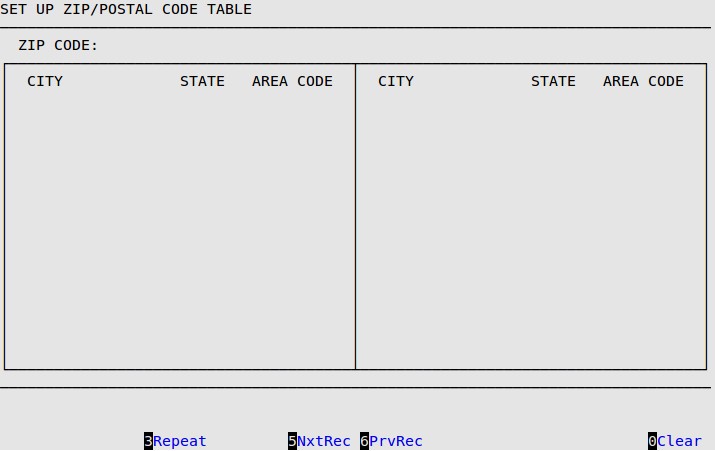
| Note: | If the Metric field in the Center Control File is set to Y, ZIP Code is changed to Postal Code. |
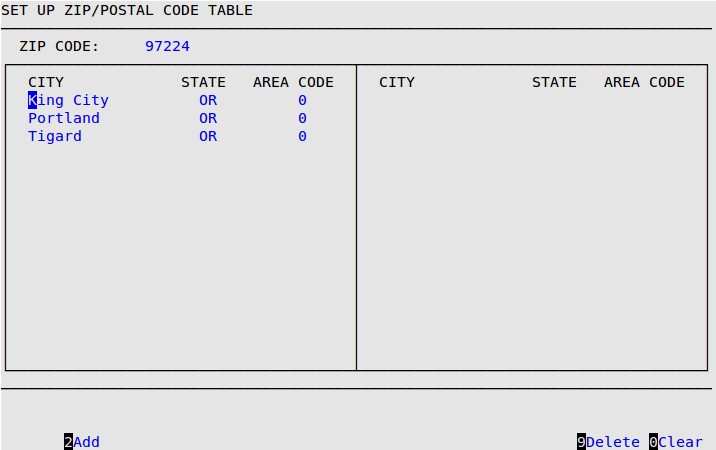
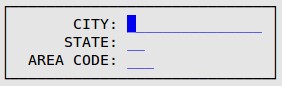
City
Type the corresponding city for this ZIP/postal code. If you have a question on the correct ZIP/postal codes for cities, check with your local post office.
State
Type the state or province abbreviation where the ZIP/postal code is located.
| Note: | If the Metric field in the Center Control File is set to Y, this field name is changed to Province. |
Area Code
Type the telephone area code for this ZIP/postal code. If this field has a number other than 0, the area code for the customer’s home phone number is automatically filled out during invoicing.