For multi-user systems, it is important to have security levels for each employee position that logs into the system. To protect security setups, the system requires you to have a high level of security to be able to access this menu option. Security levels range from 9 (highest) to 0 (lowest).
When you limit a user ID to a certain security level, this restricts access to menu options based on the login IDs entered at the login prompt. For example, a user who enters a user ID with a security level of 2 is not allowed to access any functions assigned a security level greater than 2.
The following list contains suggested security levels.
| User ID | Security Level |
|---|---|
| root | 9 – Very high security level |
| owner | 8 – Very high security level |
| manager | 6 – High security level |
| amgr | 4 – Medium security level |
| cash | 2 – Limited security level |
| bay | 0 – Lowest security level |
 |
Do not make your security level lower than the security level for Set Up User Security, or you cannot make changes to the security setup. |
Use the following steps to set up user ID security levels:
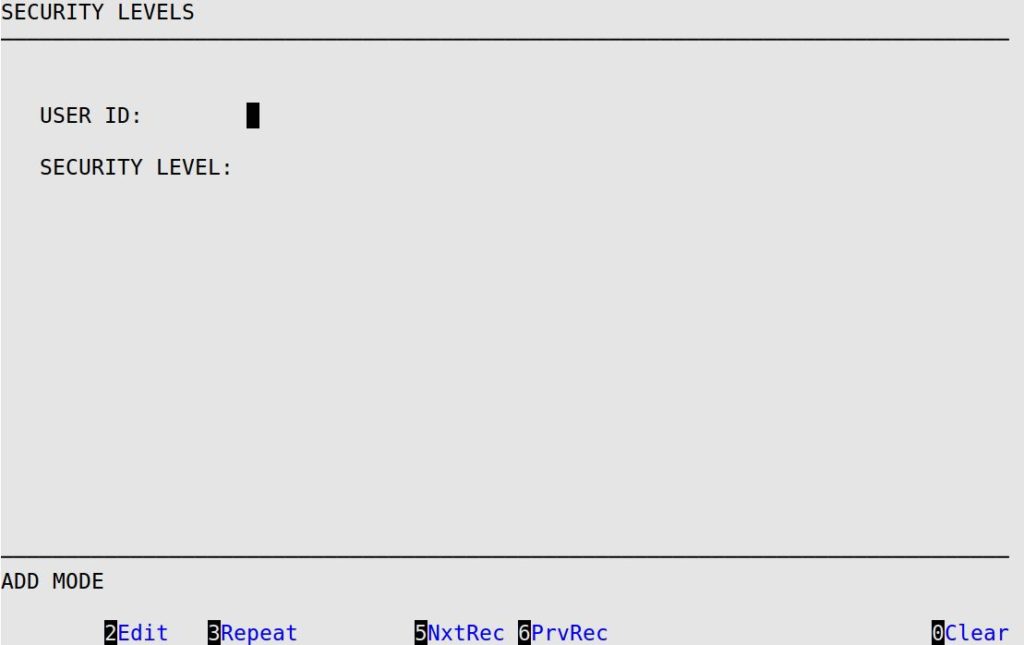
User ID
Type the ID of the user position (for example, amgr for assistant manager) for which you are setting the security level.
Security Level
Enter the 1-digit code from 0 to 9 to indicate the security level of the user ID.