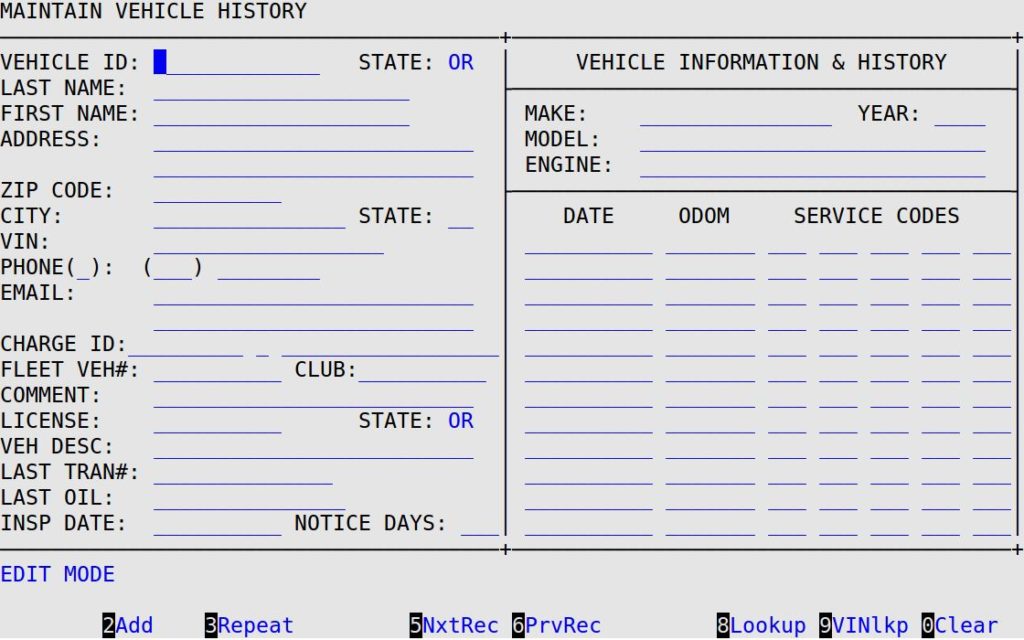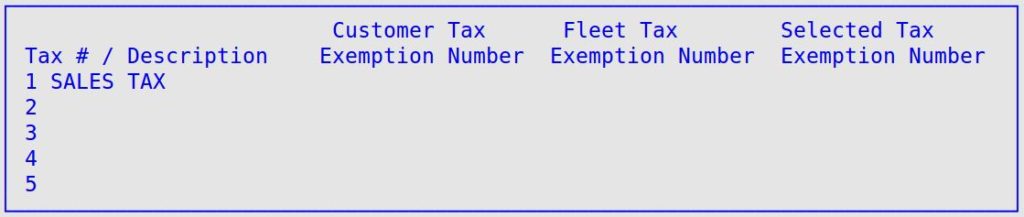You may add tax exemption numbers to a vehicle record so that every time the vehicle is invoiced, it is not charged for the exempted tax. Because a customer may have more than one tax exemption number, you have the ability to assign a different tax exemption number to each of the five taxes. This allows you to have more than one tax from which the customer is exempt. You can set up tax exemptions for vehicle records and fleet records.
To assign tax exemption numbers to individual customers, use the Maintain Vehicle History screen (1-4-1). The following instructions explain how to assign tax exemption numbers to a vehicle record.
- Go to the Maintain Vehicle History screen (1-4-1 or 2-4).
- Select the vehicle you would like to add or edit. Type in the vehicle ID, or use [F8] or [F9] to search for the vehicle by customer name or VIN, respectively.
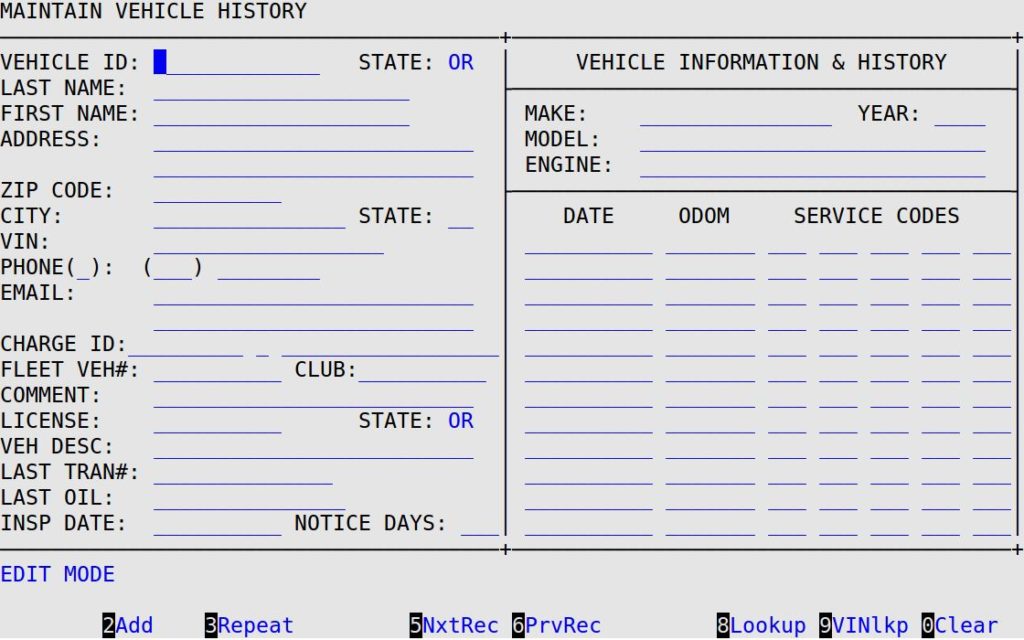
- When your cursor moves to the Last Name field, the 3TxExmpt function key appears at the bottom of the screen.
- Press [F3] to receive a popup window on your screen similar to the following.
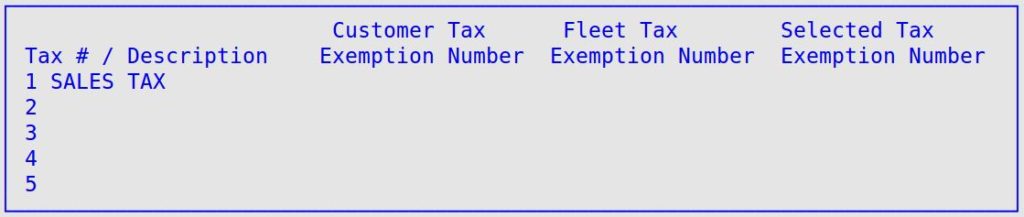
- Fill in the Customer Tax Exemption Number field with the exemption number that applies to the tax listed on the left. Leave the field blank for any tax for which the customer does not have a tax exemption number. The tax descriptions are for display only and are set up on screen 2 of the Center Control File (1-6-1-1). The Fleet Tax Exemption Number can only be set up and changed in Set Up Charge Customers (1-4-2).
The Selected Tax Exemption Number field is a display-only field and contains the tax exemption number that will be used during invoicing. Only the selected tax exemption number prints on the invoice. The values in the Selected Tax Exemption Number field are determined by the following rules:
- If only one tax exemption number is listed (either customer or fleet), that number is listed in the Selected Tax Exemption Number field.
- If different customer and fleet tax exemption numbers are listed, the customer number is used in the Selected Tax Exemption Number field.
- When you press [Enter] on the fifth tax line, you return to the Maintain Vehicle History screen.
- Make any additional changes to the vehicle record and press [F4] to save.