This option allows you to set security levels and passwords that limit access to System Setup menu options for certain user IDs. Only someone with the specified security level or higher can access these menu options.
Use the following steps to set up program security levels for the System Setup Menu:
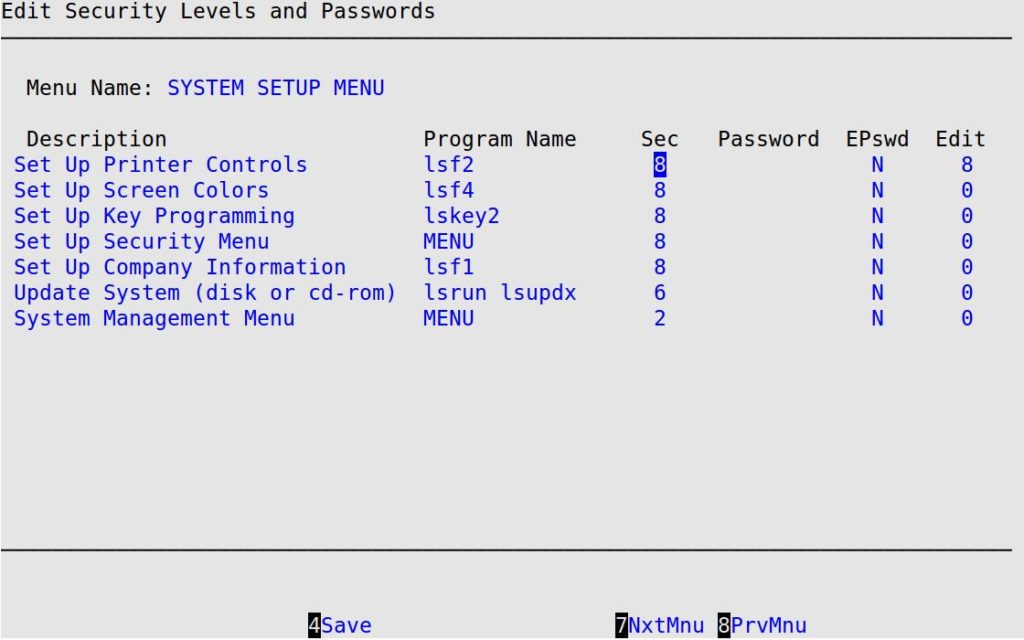
Description and Program Name
Displays the name of the menu option and the corresponding internal system program name. (Display only)
Sec
Type the 1-digit minimum user security level necessary to access the menu option. Security levels range from 9 (highest) to 0 (lowest).
| Note: | Remember to set security levels on both menus and functions. Otherwise, the employees can use the [F1] key on the menus to access restricted menu options. For example, if Set Up Security Menu (System Setup-4) is restricted to security level 8, but Set Up User Security (System Setup-4-1) is set to level 6, a user with security level 6 can use the F1 menu search to access the Set Up User Security option. |
Password
Fill in 1- to 8-character function password that allows a user with any security level to access the menu option. Users who have a security level higher than the one specified in the Sec field do not have to fill in the password.
EPswd
Type Y or N to indicate whether users must provide their employee passwords when accessing the menu option. This function is not available for all menu options. For these options, you cannot move the cursor to this field.
The following list contains the menu options that can be set up to require an employee password.
| Menu Option | Associated Items | Menu Option | Associated Items | |
|---|---|---|---|---|
| System Setup Menu | Set Up Printer Controls
Set Up Screen Colors Set Up Key Programming Set Up Security Menu Set Up Company Information Update System System Management Menu |
System Management Menu | Kill A Process
Reset Printer Scheduler Cancel A Scheduled Print Job Shutdown The System Check Product Versions |
|
| Program Security Menu | Set Operations Security
Set System Setup Security Set Marketing Security Set Communications Security |
Security Menu | Set Up User Security
Program Security Menu |
Edit
Type a 1-digit security level (between 1 and 8) required to edit the information on the screen, instead of just viewing it. This is usually a number higher than the Sec number. Although users may view information in a menu option listed, they cannot change it if their security level is not the same as or higher than the Edit level. When a screen is view-only, the words View Mode are displayed at the bottom of the screen. This function is not available for all menu options.