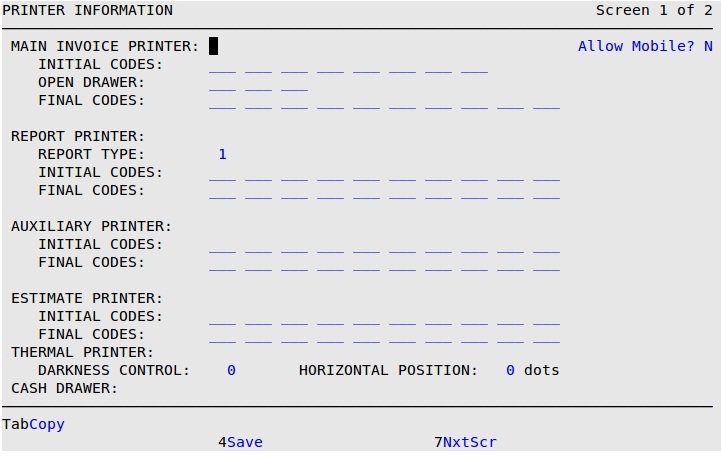Your screen usually shows the codes that were set up during your system’s installation. The codes you use depend on the printer model you use and how your printers are hooked up (to a terminal, the main computer, or a network). For this reason, you should verify each terminal’s printer setups.
The codes you use also depend on the type of invoice, estimate, and service review form you are using at your store: long form, short form, or plain paper formats. All of these forms fit on 8½” by 11″ paper.
If you have a Laser Printer, refer to the article Setting Up Printer Controls for Laser Printers.
If you have a Dot Matrix printer, fill in the following fields:
Use the following steps to set up your printer information:
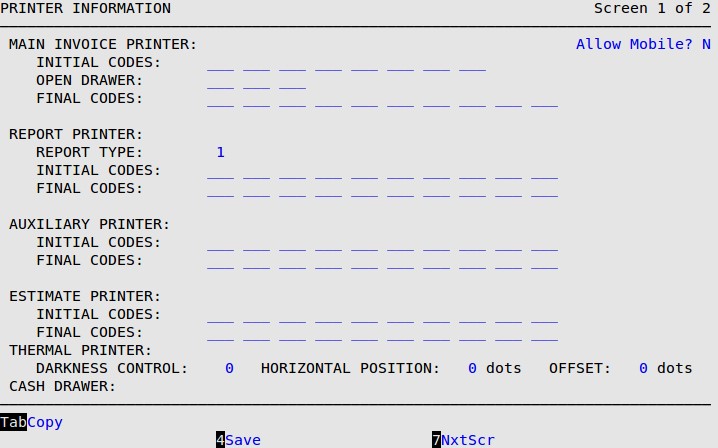
Main Invoice Printer
Fill in this field to send the invoicing output to the correct printer. Your invoice printer can be plugged into a terminal, computer or network. Other options not listed below are available for this field. If you have a unique situation, please call ISI Customer Support for help.
| If your invoice printer is: | Fill in this code: |
|---|---|
| Attached to the auxiliary port of a terminal | /dev/tty |
| Attached to the computer and you want the invoices to be sent to the printer scheduler | =inv |
| The same printer as your report printer and you change the forms depending on whether you are printing invoices or reports | Leave this field blank |
Invoice Printer Initial Codes
The initial codes are used to have the invoice print correctly when it gets to the printer. These codes are not just random numbers. Each code has a specific purpose. The codes allow the output to flow to the printer and set the printer to the correct number of characters per inch.
| If your invoice printer is attached to a… | and your invoices are… | Fill in these codes: |
|---|---|---|
| Terminal | Short Form | 151 27 100 35 27 27 51 30 |
| Terminal | Long Form | 151 27 100 35 18 272 27 562 |
| Computer | Short Form | 27 51 30 272 562 |
| Computer | Long Form | 18 272 562 |
| Thin Client | Short Form | 27 51 30 27 56 |
| Thin Client | Long Form | 18 27 56 |
| Note: | 1 The code 15 locks the terminal keyboard. |
| Note: | 2 The optional codes (27, 56) are used to deactivate the paper-out sensor, which should be used for invoices only. |
Invoice Printer Open Drawer
These codes automatically open the cash drawer for cash sales. If these codes do not open your cash drawer, please call ISI Customer Support for help.
| If your cash drawer is: | Fill in these codes: |
|---|---|
| Connected to the invoice printer | 7 7 7 |
| NOT connected to the invoice printer | Leave this field blank |
Invoice Printer Final Codes
The final codes prepare the printer for the next print job (such as closing down the auxiliary port on the terminal).
| If your invoice printer is attached to a… | and your invoices are… | Fill in these codes: |
|---|---|---|
| Terminal | Short Form | 27 272 562 20 141 |
| Terminal | Long Form | 20 141 |
| Computer | Short Form | Leave the fields blank. |
| Computer | Long Form | Leave the fields blank. |
| Thin Client | Short Form | Leave the fields blank. |
| Thin Client | Long Form | Leave the fields blank. |
| Note: | 1 The code 14 locks the terminal keyboard. |
| Note: | 2 The optional codes (27, 56) are used to deactivate the paper-out sensor, which should be used for invoices only. |
Report Printer
This field sends reports to the correct printer. Your report printer can be attached to a terminal, computer or network. Other options are available for this field, including bypassing the printer scheduler. If you have a unique situation, please call ISI Customer Support for help.
| Note: | If you have the Preventative Maintenance Module (PM), the printer entered here is the printer to which that report is sent. Therefore, if you have PM, the normal setup would be to put the PM printer (usually a separate printer) in this field for each bay terminal and to enter the report printer for the alt-users. |
| If your report printer is: | Fill in this code: |
|---|---|
| Attached to the auxiliary port of a terminal (this is an uncommon choice and is not recommended) | /dev/tty |
| If you want the reports to be sent to the printer scheduler (this is the standard choice) | Leave this field blank |
| Note: | For Dot Matrix printers, leave the Report Type set to 1. |
| Note: | Please call ISI Customer Support to help you determine the right code to use if you want the reports to be sent directly to the printer. |
Report Type
Leave this set to 1 for dot matrix printers.
Report Printer Initial Codes
The initial codes are used to have the report print correctly when it gets to the printer.
| If your report printer is attached to a. . . | Fill in these codes: |
|---|---|
| Terminal | 27 100 35 271 271 351 481 |
| Computer | 271 351 481 |
| Thin Client | 271 351 481 |
| Note: | 1 These optional codes are used to put the printer in high-speed draft mode. |
Report Printer Final Codes
The final codes prepare the printer for the next print job (such as closing down the auxiliary port on the terminal).
| If your report printer is attached to a. . . | Fill in this code: |
|---|---|
| Terminal1 | 20 |
| Computer | Leave the fields blank. |
| Thin Client | Leave the fields blank. |
| Note: | 1 This code is only used if you print reports from a terminal to close the auxiliary port on the back of the terminal. |
Auxiliary Printer
Fill in this field if you print service reviews or cash receipts on a separate printer, known as the auxiliary printer. Your service review printer can be attached to a terminal, computer or network. Other options are available for this field. If you have a unique situation, please call ISI Customer Support for help.
| If your auxiliary printer is: | Fill in this code: | ||
|---|---|---|---|
| Attached to the computer and you want the service reviews to be sent to the printer scheduler (this is the standard choice) | =srv | ||
The same printer as your report printer and you change the forms depending on whether you are printing service reviews or reports
|
Leave this field blank | ||
| Attached to the auxiliary port of a terminal (this is an uncommon choice and is not recommended) | /dev/tty |
Auxiliary Printer Initial Codes
The initial codes are used to have the service review print correctly when it gets to the printer.
| If your auxiliary printer is attached to a… | and your service reviews are… | Fill in these codes: |
|---|---|---|
| Terminal | Short Form | 27 100 35 27 27 51 30 |
| Terminal | Long Form | 27 100 35 18 271 561 |
| Computer | Short Form | 27 51 30 27 561 |
| Computer | Long Form | 18 271 561 |
| Thin Client | Short Form | 27 51 30 271 561 |
| Thin Client | Long Form | 18 271 561 |
| Note: | 1 These optional codes (27, 56) are used to deactivate the paper-out sensor, which should be used for invoices only. |
Auxiliary Printer Final Codes
The final codes prepare the printer for the next print job (such as closing down the auxiliary port on the terminal – code 20).
| If your auxiliary printer is attached to a… | and your service reviews are… | Fill in these codes: |
|---|---|---|
| Terminal | Short Form | 27 271 561 20 14 |
| Terminal | Long Form | 20 14 |
| Computer | Short Form | Leave these fields blank. |
| Computer | Long Form | Leave these fields blank. |
| Thin Client | Short Form | Leave these fields blank. |
| Thin Client | Long Form | Leave these fields blank. |
| Note: | 1 These optional codes (27, 56) are used to deactivate the paper-out sensor, which should be used for invoices only. |
Estimate Printer
If you have set up your LubeSoft system to create Estimates, fill in this field to send the estimate output to the correct printer. Your estimate printer can be plugged in to either a terminal, computer or network. Other options not listed below are available for this field. If you have a unique situation, please call ISI Customer Support for help.
| If your estimate printer is: | Fill in this code: |
|---|---|
| Attached to the auxiliary port of a terminal | /dev/tty |
| Attached to the computer and you want the estimates to be sent to the estimate printer | =est |
| The same printer as your report printer and you change the forms depending on whether you are printing estimates or reports | Leave this field blank |
Estimate Printer Initial Codes
If you have set up your LubeSoft system to create estimates, the initial estimate printer codes are used to have the estimate print correctly when it gets to the printer. These codes are not just random numbers. Each code has a specific purpose. The codes allow the output to flow to the printer and set the printer to the correct number of characters per inch.
| If your estimate printer is attached to a… | Fill in these codes: |
|---|---|
| Terminal | 151 27 100 35 27 48 |
| Computer | 27 48 (leave these as the default) |
| Thin Client | 27 48 (leave these as the default) |
| Note: | 1 The code 15 locks the terminal keyboard. |
Estimate Printer Final Codes
If you have set up your LubeSoft system to create estimates, the final estimate printer codes prepare the printer for the next print job (such as closing down the auxiliary port on the terminal).
| If your estimate printer is attached to a… | Fill in these codes: |
|---|---|
| Terminal | 20 141 |
| Computer | Leave the fields blank. |
| Thin Client | Leave the fields blank. |
| Note: | 1 The code 14 locks the terminal keyboard. |
Thermal Auto Sticker Printer
Fill in this field if you are printing thermal auto stickers. This line will designate which thermal auto sticker printer this terminal prints to.
| If your Thermal Auto Sticker printer is… | Fill in this code: |
|---|---|
| Attached to the computer and you want the thermal sticker to be sent to the print scheduler (this is the standard choice). | =ovation |
Darkness Control
Enter a higher number to print darker text for stickers, or a lower number to print lighter text. Darker text causes more wear on the print head, so use the lowest setting that makes stickers legible. (Default is 50)
Horizontal Position
Enter a higher number to move sticker text to the left, or a lower number to move sticker text to the right. A change of 20 dots will shift the text by about one character or 1/8th inch. (Default is 455)
Offset
If you have a Pennzprint sticker printer, enter a value to set the horizontal position of sticker text. Positive numbers move the text left, and negative numbers move the text right. (Default is 0)
Cash Drawer
Your cash drawer can be plugged into a computer or a network device. Call ISI Customer Support for help with setup.
| If your cash drawer is: | Fill in this code: |
|---|---|
| Attached to the back of the computer | /dev/lp0 or lp1 |
| Attached to a network print server | =cashdrawer |
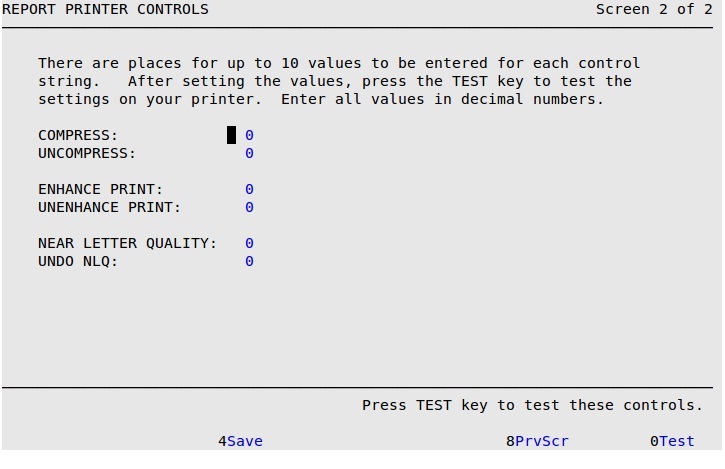
| Note: | If you press [F7] to move to the next screen, your changes will not be lost. However, you must press [F4] to save your changes before you press [Esc] [Esc]. Saving changes on one screen in a set of screens automatically saves changes to all screens in the set. A set of screens has the words Screen _ of _ in the upper right corner (see above). |
Compress
Type 15 in this field. This information is sent to your printer when a report needs to be compressed to fit across a page. This field is not affected by the printer or form type. (Required for compressed reports to print correctly.)
Uncompress
Type 18 in this field. This information is sent to your printer when compression is no longer needed to fit a report across a page. This field is not affected by the printer or form type. (Required for compressed reports to print correctly.)
| Note: | If a report cannot fit one line across a page and seems to wrap around to the next line, check to make sure that you have entered the compress and uncompress codes correctly for the terminal from which you are printing. |
| If your invoice or service review is… | Fill in these codes: | |
|---|---|---|
| Short Form | Enhance Print | 15 27 27 87 49 27 27 71 |
| Unenhance Print | 18 27 27 87 48 27 27 72 | |
| Near Letter Quality | 27 69 | |
| Undo NLQ | 27 70 | |
| Long Form | Enhance Print | 27 69 0 |
| Unenhance Print | 27 70 0 | |
| Near Letter Quality | 27 71 | |
| Undo NLQ | 27 72 | |
Once the first terminal printer information has been set up and tested for your specific operation, you can copy the first terminal’s printer information to the other terminals using the instructions below.
Use the following steps to copy printer information from one terminal to another.