You can design up to 98 different postcard layouts with this setup screen. This flexibility enables you to send different types of postcards to selected customers. You also have the flexibility to use a basic postcard format or an advanced one. The basic postcard format is explained below. See the Setting Up Postcard Contents – Advanced article for information about the advanced postcard setup.
Use the following steps to specify the basic postcard contents:
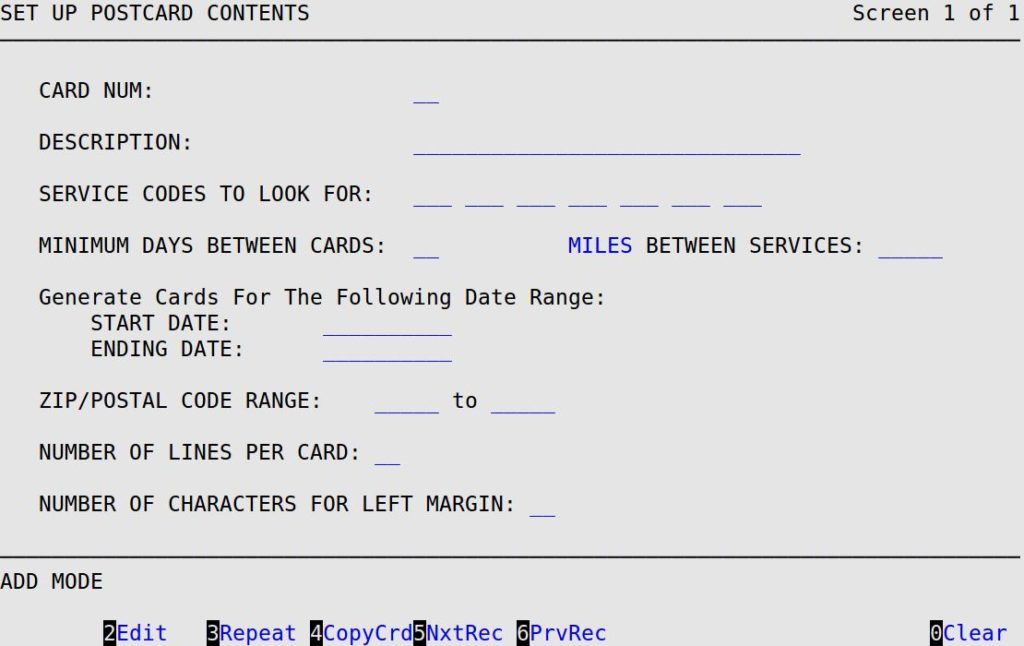
Card Num
Type the unique number of the postcard from 1 to 98. This allows you to keep multiple types of formats for different purposes. When the cursor is in this field, you can press [F5] to view the next postcard format, or press [F6] or to view the previous postcard format. (Required)
Description
Fill in this 30-character field, which is available for you to describe the postcard format. This description displays when you select a format to print, or as part of the automatic reminder (if used) indicating that there are postcards to print.
Service Codes to Look For
Type up to seven 3-digit codes of the services for which this postcard will be created. The system searches a customer’s Vehicle History for services with these codes. When it finds one, it checks the date of the history to see if it falls within the dates specified in the Start Date and Ending Date fields. If it does, the system prints a postcard. Leave this field blank to print postcards for all customers with histories that meet the criteria regardless of service code.
Minimum Days Between Cards
Type a 1- to 2-digit number for the days between postcards sent to the customers. If you type 30, a customer does not receive a postcard more than once every 30 days. Leave blank to allow unlimited attempts.
Miles Between Services
Fill in the 1- to 5-digit minimum number of miles the customer has traveled. It is also used to calculate the mileage for when the next service is due.
Generate Cards for the Following Date Range
In the Start Date and End Date fields, fill in the date range for the last service date. The system interprets the information you enter in these fields and recalculates the dates each time you run postcards or reminders.
ZIP/Postal Code Range
Fill in the two fields that allow you to select postcards within a ZIP/postal code range to print. If you need multiple ranges (for example, 21701-21702 and 21769-21772) each time, you must use the advanced postcard format. Leave blank to print for all ZIP/postal codes, which is not recommended.
Number of Lines Per Card
Type the 2-digit number of lines that will print on the postcard. Usually there are six lines per inch, so a four inch postcard would have 24 lines. (Required)
Number of Characters For Left Margin
Type 10 (which represents 10 characters) in this field to start printing one inch from the left. Ten characters correspond to the 10 pitch option on the front of your Okidata printer. (Defaults to 0)
| Note: | To access this list in your Marketing module, press [F1] from the postcard entry screen. |
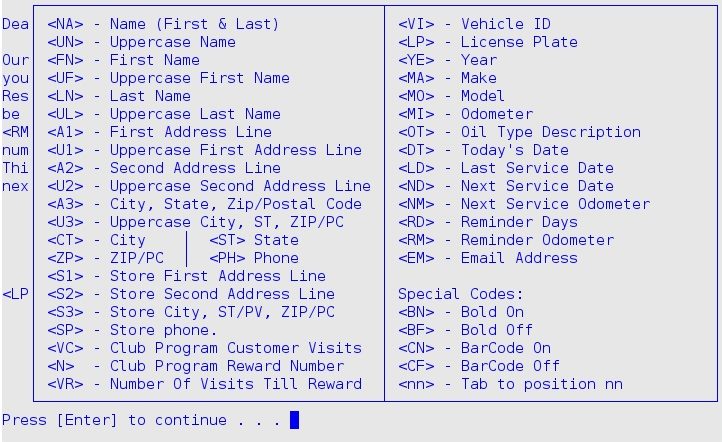
The following table contains extra information about some of the replacement codes.
| <A2> | If the second line of address is blank, the information from the <A3> field prints on this line, if you have included <A3> in your postcard |
| <A3> | Places city, state and ZIP/postal code on the same line. We recommend you use this code instead of the <CT>, <ST> and <ZP> codes. |
| <EM> | Places customer’s email address onto the postcard. |
| <FN> | If used with <LN>, the two fields together will not exceed 24 characters. |
| <LN> | If used with <FN>, the two fields together will not exceed 24 characters. |
| <NA> | First and last name together will not exceed 24 characters. |
| <nn> | Tabs to position nn, which is especially useful for lining up text. For example, <25> will tab 25 spaces. |
| <OT> | By including the Oil Type code, you can set up a postcard to print the inventory item description of the last oil used for a customer’s vehicle (for example, ANYOIL 1030). |
| <S1>, <S2> <S3>, <SP> |
These codes should only be used at a central office location and not at a store. This is because this information comes from the Set Up Stores option at the central office. These codes allow the postcards printed at the central location to include the address, area code and phone number of the last store visited. |
| <VC> | The number of Club Program customer visits saved at the time of invoicing. |
| <N> | The current Club Program reward visits number. |
| <VR> | The number of visits remaining until the Club Program reward is met. |
The following list contains examples using the replacement codes. Note that more space is taken by the information than by the codes, so allow sufficient space for each line. The text does not wrap. Avoid putting codes in columns in your postcard format because the codes have a variable length. They will not appear as columns on the printed postcard, unless you use the <nn> tabbing feature.
Just a reminder — Your <YE> <MA> <MO> is due for an oil change on <ND>. Manufacturers recommend that your oil be changed every 3 months or 3000 miles.
It would actually read on the postcard:
Just a reminder — Your 1998 Acura Integra is due for an oil change on 09/15/2002. Manufacturers recommend that your oil be changed every 3 months or 3000 miles.
It would actually read on the postcard for an address with one address line:
1234 Patrick St.
Frederick, MD 21701
Or, for an address with two address lines:
1234 Patrick St.
Apt. #2
Frederick, MD 21701