Data Sharing is turned on or off at the operating system $ or # prompt, not through your POS menu options. This gives you the freedom to use it when it is most convenient for you but avoids confusion for those who choose not to use this feature.
| Note: | If you want to set up a Data Sharing File Destination for an O.I.L. Site, go to the article Setting Up a Data Sharing File Destination for Linux OIL Sites. |
Before setting up any of these files, determine what kind of custom reports you want to create with this data. Knowing the type of reports you want to create helps you select the data you need. The more information you choose to gather, the more space it will take up on your hard drive. As a result, we have created a utility that will clear files that are more than 14 days old. By default, Data Sharing is turned off.
Use the following steps to turn on Data Sharing:
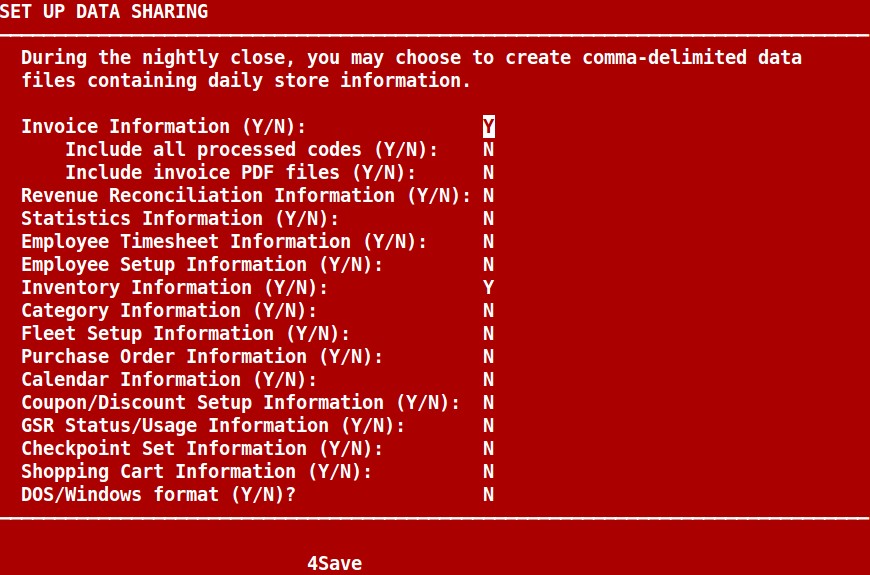
Invoice Information
Type Y to add invoice information data sharing as an option on screen 3 of Set Up Outbound File Destinations. Depending on the invoice activity for the day, if activated for an outbound destination, the system may create sharing files for invoice information (b), invoice detail information (c), extra invoice information (d), invoice coupon/discount information (e), daily revenue reconciliation activities (i), individual money pull transactions (j), individual paid ins and outs (k), invoice margin information (w), checkpoints on invoice (x) and/or Invoice TSB Employee Log (2) during the store closing.
| Note: | If you type N, Include all processed codes and Include invoice PDF files are automatically set to N. |
Include all processed codes
This option is only available if Invoice Information is set to Y. Type Y to receive all processed codes in the invoice data sharing files, including regular, manual, reprinted, and voiced invoices; regular, deleted, and aborted work orders; work orders on hold; no sales; quick sales; and midday till closings. If you type N, only regular invoices, manual invoices, quick sales, and voids are included in the sharing files.
Include invoice PDF files
Type Y to receive a zip file of the invoice PDFs along with the invoice data sharing files, if Invoice Information is set to Y.
Revenue Reconciliation Information
Type Y to create the daily revenue reconciliation activities (i) sharing file during the store closing.
| Note: | Invoice Information needs to be turned on to enable Revenue Reconciliation Information. |
Statistics Information
Type Y to add statistics data sharing as an option on screen 3 of Set Up Outbound File Destinations. If activated for an outbound destination, the system may create the statistics information (f) sharing file during the store closing.
Employee Timesheet Information
Type Y to add employee timesheet data sharing as an option on screen 3 of Set Up Outbound File Destinations. Depending on employee timesheet activity for the day, If activated for an outbound destination, the system may create the employee timesheet (g) and/or the employee timesheet audit (h) sharing files during the store closing.
Employee Setup Information
Type Y to add employee setup data sharing as an option on screen 3 of Set Up Outbound File Destinations. If activated for an outbound destination, the system may create the employee setup (s) sharing file during the store closing.
Inventory Information
Type Y to add inventory information data sharing as an option on screen 3 of Set Up Outbound File Destinations. If activated for an outbound destination, the system may create the inventory setup (m) and/or inventory history (n) sharing files during the store closing.
| Note: | When turning on Inventory Information data sharing, you turn on both of the files contained in this area. |
Category Information
Type Y to add category data sharing as an option on screen 3 of Set Up Outbound File Destinations. If activated for an outbound destination, the system may create the category setup (l) sharing file during the store closing.
Fleet Setup Information
Type Y to add fleet setup data sharing as an option on screen 3 of Set Up Outbound File Destinations. If activated for an outbound destination, the system may create the fleet setup (t) sharing file during the store closing.
Purchase Order Information
Type Y to add purchase order data sharing as an option on screen 3 of Set Up Outbound File Destinations. If activated for an outbound destination, the system may create the purchase order (o) and purchase order detail (p) information sharing files during the store closing.
Calendar Information
Type Y to add calendar data sharing as an option on screen 3 of Set Up Outbound File Destinations. If activated for an outbound destination, the system may create the calendar setup (r) information sharing file during the store closing.
Coupon/Discount Setup Information
Type Y to add coupon/discount data sharing as an option on screen 3 of Set Up Outbound File Destinations. If activated for an outbound destination, the system may create the coupon/discount setup (q) information sharing file during the store closing.
GSR Status/Usage Information
Type Y to add gsr usage/status data sharing as an option on screen 3 of Set Up Outbound File Destinations. If activated for an outbound destination, the system may create the gsr usage (u) and gsr status (v) information sharing files during the store closing.
Checkpoint Set Information
Type Y to add checkpoint data sharing as an option on screen 3 of Set Up Outbound File Destinations. If activated for an outbound destination, the system may create the checkpoint setup (y) information sharing file during the store closing.
Shopping Cart Information
Type Y to add shopping cart data sharing as an option on screen 3 of Set Up Outbound File Destinations. If this is activated for an outbound destination and there is shopping cart activity, the system will create the shopping cart (z) information sharing file during the store closing. If there is cart credit activity, the system will create the shopping cart credit (1) information sharing file during the store closing.
DOS/Windows format
Type Y to prepare your information to be imported into a DOS- or Windows-based program.
| Note: | If you will be importing your data sharing information into a DOS-based program, you must have Y set up in this field. |
| Note: | Data sharing files will be created in the /opt/isi/lubesoft/oil directory during End of Day, unless you set up an outbound destination to send them to. Go to Set Up O.I.L. Reports (Outside Communications Menu-3). Follow the instructions for setting up a destination. |