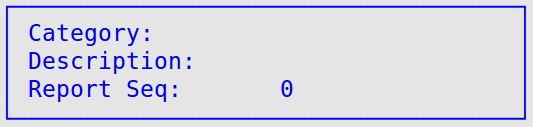The Set Up Credit Cards screen allows you to set up your credit cards so that you may automatically deduct the fee the bank charges you and post that amount to an expense account. If your system interfaces with Office Information Link (O.I.L.), make sure the account numbers you enter here match the account numbers at the central office.
Use the following steps to set up credit cards:
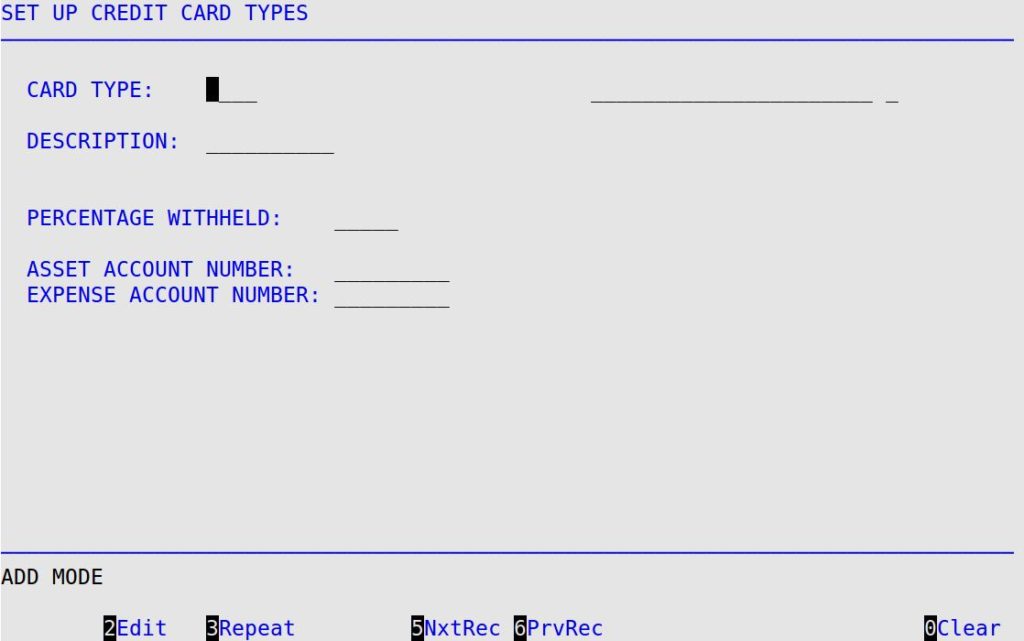
Card Type
Use one of the following codes to indicate the character you want to identify this credit card. These codes are hard-coded for credit card processes with which LubeSoft integrates.
Codes:
Description
Fill in a 1- to 10-character name of the credit card, such as MasterCard or Visa. This description prints on the invoice. Keep it short and descriptive.
The following fields are sent to General Ledger only. Otherwise, they are not necessary.
Percentage Withheld
Fill in the percentage the bank charges you for handling credit cards. For example, if the bank keeps 3.25% of what goes in, type 3.25.
Asset Account Number
Type the asset account number from your Chart of Accounts to which the net credit card amount should be posted. One of the following situations is possible for your credit card processing.
Expense Account Number
Type the expense account number from your Chart of Accounts from which you want the bank fee posted.