This option allows you to set security levels and passwords that limit access to Outside Communications menu options for certain user IDs. Only someone with the specified level or higher can access these menu options.
Use the following steps to set up program security levels for the Outside Communications Menu:
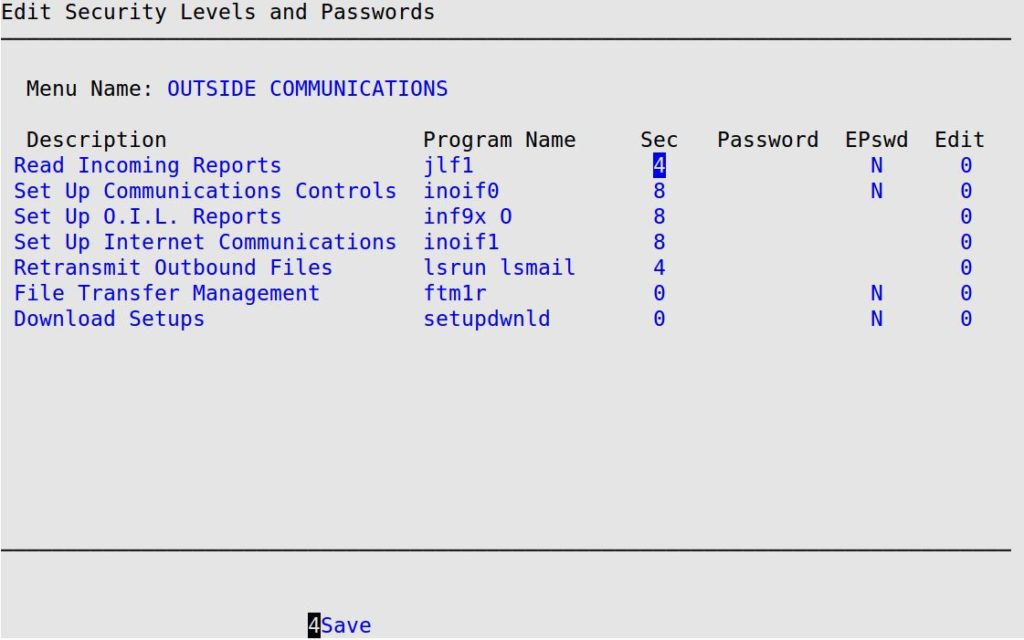
Description and Program Name
Displays the name of the menu option and the corresponding internal system program name. (Display only)
Sec
Type the 1-digit minimum user security level necessary to access the menu option. Security levels range from 9 (highest) to 0 (lowest).
Password
Fill in 1- to 8-character function password that allows a user with any security level to access the menu option. Users who have a security level higher than the one specified in the Sec field do not have to fill in the password.
EPswd
Type Y or N to indicate whether users must provide their employee passwords when accessing the menu option. This function is not available for all menu options. For these options, you cannot move the cursor to this field.
The following list contains the menu options that can be set up to require an employee password.
| Menu Option | Associated Items |
|---|---|
| Outside Communications | Read Incoming Reports
Set Up Communications Controls File Transfer Management Download Setups |
Edit
Type a 1-digit security level (between 1 and 8) required to edit the information on the screen, instead of just viewing it. This is usually a number higher than the Sec number. Although users may view information in a menu option listed, they cannot change it if their security level is not the same as or higher than the Edit level. When a screen is view-only, the words View Mode are displayed at the bottom of the screen. This function is not available for all menu options.