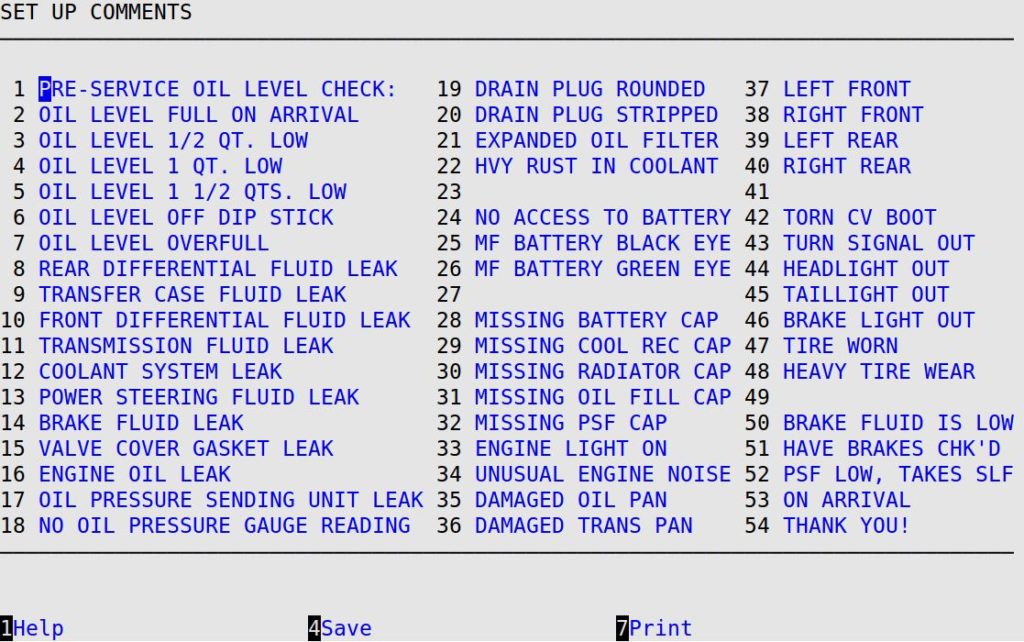During invoicing, seven comments can be printed in the comments area of the invoice. This option allows you to define up to 54 comments, which can be anything from Heavy Tire Wear to Unusual Engine Noise.
- On the Main Menu, select Lubrication Menu.
- Select Lubrication Setup Menu (6).
- Select Lubrication Basic Setup Menu (1).
- Select Set Up Comments (3) to receive the following screen.
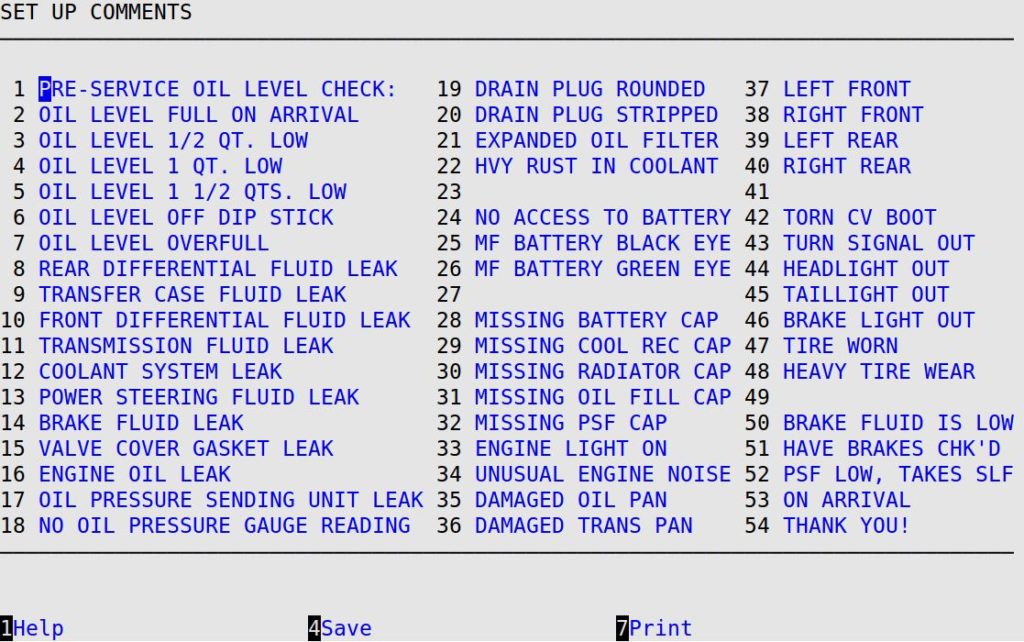
- To add or change a comment, type the comment on the desired line, and press [Enter]. The order of the comments that print on the customer’s invoice is determined by the order you select comments during invoicing. The first column of comment fields is 30 characters long. The second column is 20. The third column is 18. Because the system does not recognize comment lines that follow a blank line, be sure to put a period (.) or some other character in blank comments between used comment lines. Press [F7] to print a copy of this screen to your reports printer.
| Note: |
If you want to make a comment that exceeds 30 characters, use two lines. During invoicing, the bay technicians must select both comments in the correct order. For example, you could type Manufacturer recommends a new on line 17 and air filter every 12,000 miles on line 18. |
- Press [F4] to save your changes and return to the Lubrication Basic Setup Menu.