For reports that are printed on a regular basis, LubeSoft® allows you to set up an automatic printing schedule. The Set Up Closing Processes screen is where you specify a period code for selected reports. This code tells the system to print the report during the daily, weekly, monthly, payroll, quarterly, or yearly closing. For example, if you want a certain report to print at closing each day, you enter D to identify it as a report to be printed daily. If there is another report that you want to print only once a month, you can enter M to print it during each monthly close.
It is best not to include more reports than necessary during closing, or your nightly procedures may take a long time. Most closing reports can be printed at any time from a menu option. In this article, you can find recommendations on whether and how often to print each report automatically. Look for these in the Recommendations for Using This Report section for each report, or in the Recommendations for Printing Reports article.
| Note: | When a report is printed as part of the closing process, the default date range is determined by the setup in Set Up Closing Processes. For other ranges, such as categories or employee IDs, the report prints all possible information. To run a report with a smaller range of information, you must print it from the menu. |
Use the following instructions to access the Set Up Closing Processes screen and set up reports to print during the closing processes.
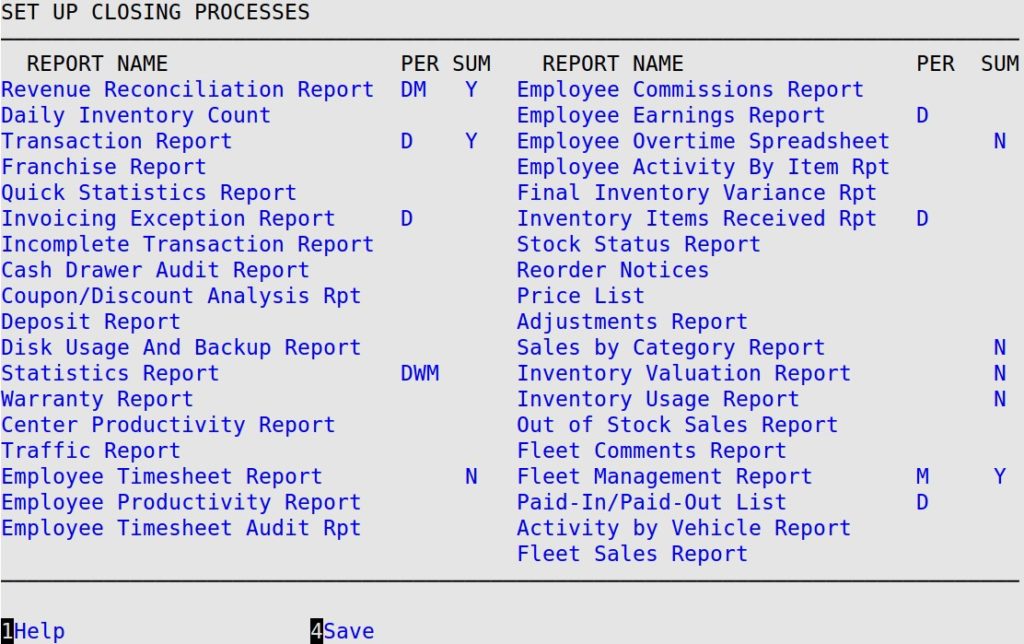
Per
Specify one of the following period codes for every report that you want to print. Do not specify a code for a report you do not need consistently.
| Code | Description | What it does… |
|---|---|---|
| D | Daily | prints each daily close |
| W | Weekly | prints each weekly close |
| P | Payroll | prints each payroll close |
| M | Monthly | prints each monthly close |
| Q | Quarterly | prints each quarterly close |
| Y | Yearly | prints each yearly close |
| DW | Daily/Weekly | prints each daily and weekly close |
| DM | Daily/Monthly | prints each daily and monthly close |
| DQ | Daily/Quarterly | prints each daily and quarterly close |
| DY | Daily/Yearly | prints each daily and yearly close |
| DWM | Daily/Weekly/Monthly | prints each daily, weekly and monthly close |
| DWQ | Daily/Weekly/Quarterly | prints each daily, weekly and quarterly close |
| DWY | Daily/Weekly/Yearly | prints each daily, weekly and yearly close |
| WM | Weekly/Monthly | prints each weekly and monthly close |
| WQ | Weekly/Quarterly | prints each weekly and quarterly close |
| WY | Weekly/Yearly | prints each weekly and yearly close |
| WQY | Weekly/Quarterly/Yearly | prints each weekly, quarterly and yearly close |
| WP | Weekly/Payroll | prints each weekly and payroll close |
| MP | Monthly/Payroll | prints each monthly and payroll close |
| QP | Quarterly/Payroll | prints each quarterly and payroll close |
| YP | Yearly/Payroll | prints each yearly and payroll close |
| MQ | Monthly/Quarterly | prints each monthly and quarterly close |
| MY | Monthly/Yearly | prints each monthly and yearly close |
| MQY | Monthly/Quarterly/Yearly | prints each monthly, quarterly and yearly close |
| QY | Quarterly/Yearly | prints each quarterly and yearly close |
The nineteen codes on the bottom half of the list above are combination codes. These are useful when you want report information for more than one time frame. For example, your daily Statistics Report may be different from your weekly Statistics Report. By selecting the DW code, you would receive the daily report every day. You would receive the weekly report as well as the daily report at the end of each week. This way, you can have information for each day as well as each week overall. The WM combination code is often used for inventory reports so that you print a report weekly as well as on the last day of each month. Use the chart below to determine what codes are available for each report and what will print for each code.
| Note: | Remember that weekly closes and monthly closes are also daily closes. For reports that do not depend on the code to indicate a time frame, you will receive the same report twice at the weekly or monthly close if you use the DW or DM code. |
Sum
Type Y to receive your printed report in summary format or N to receive your printed report in detailed format. Only the following reports have this option:
5. When you have entered a code for all reports you want automatically printed or transmitted, press [F4] to save your changes and return to the Lubrication Setup Menu.
| Report Name | Codes Available | Time Frame for Report |
|---|---|---|
| Activity by Vehicle Report | D,W,M,Q,Y,* | depends on code |
| Adjustments Report | D,W,M,Q,Y,* | depends on code |
| Cash Drawer Audit Report | D,W,M,Q,Y,* | depends on code |
| Center Productivity Report | D,W,M,Y,* | for the current day, month and year to date |
| Coupon/Discount Analysis Report | D,W,M,Q,Y,* | depends on code |
| Daily Inventory Count | D,W,P,M,Q,Y,* | for the current day |
| Deposit Report | D,W,P,M,Q,Y,* | depends on code |
| Disk Usage Report | D,W,P,M,Q,Y,* | for the current point in time |
| Employee Activity By Item Report | D,W,M,Q,Y, | depends on code |
| Employee Commissions Report | D,W,M,Q,Y,* | depends on code |
| Employee Earnings Report | D,W,P,M,Q,Y,* | depends on code |
| Employee Overtime Spreadsheet | D,W,P,M,Q,Y,* | depends on code |
| Employee Productivity Report | D,W,P,M,Q,Y,* | depends on code |
| Employee Timesheet Audit Report | D,W,P,M,Q,Y,* | for the current pay period |
| Employee Timesheet Report | D,W,P,M,Q,Y,* | for the current pay period |
| Final Inventory Variance Report | D,W,P,M,Q,Y,* | for the last six days |
| Fleet Comments Report | D,W,P,M,Q,Y,* | for the current day |
| Fleet Management Report | D,W,P,M,Q,Y,* | for past 125 days |
| Fleet Sales Report | D,W,M,Q,Y,* | depends on code |
| Franchise Report | D,W,M,Q,Y,* | depends on code |
| Incomplete Transaction Report | D,W,P,M,Q,Y,* | for the current point in time |
| Inventory Items Received Report | D,W,M,Q,Y,* | depends on code |
| Inventory Usage Report | D,W,M,Q,Y,* | depends on code |
| Inventory Valuation Report | D,W,M,Q,Y,* | for the current month |
| Invoicing Exception Report | D,W,M,Q,Y,* | depends on code; M, Q and Y all print for current month |
| Out of Stock Sales Report | D,W,M,Q,Y,* | depends on code |
| Paid-In/Paid-Out List | D,W,M,Q,Y,* | depends on code |
| Price List | D,W,P,M,Q,Y,* | for the current point in time |
| Quick Statistics Report | D,W,M,P,Q,Y,* | current day, week, month, quarter, and year to date |
| Reorder Notices Report | D,W,P,M,Q,Y,* | for the current point in time |
| Revenue Reconciliation Report | D,W,M,Q,Y,* | depends on code |
| Sales by Category Report | D,W,M,Q,Y,* | depends on code |
| Statistics Report | D,W,M,Q,Y,* | depends on code and setups for the Statistics Report |
| Stock Status Report | D,W,P,M,Q,Y,* | for the current point in time |
| Traffic Report | D,W,M,Q,Y,* | last four weeks |
| Transaction Report | D,W,M,Q,Y,* | depends on code |
| Warranty Report | D,W,M,* | depends on code |
Legend:
D – prints the report during each daily close
W – prints the report during each weekly close
M – prints the report during each monthly close
P – prints the report during each payroll close
Q – prints the report during each quarterly close
Y – prints the report during each yearly close
* – The following combination codes can be used:
| DW | DM | DQ | DY | DWM | DWQ | DWY | WM | WQ | WY |
| WQY | WP | MP | QP | YP | MQ | MY | MQY | QY |