Use this screen to activate a fingerprint for clocking in and out, as well as customizing the settings.
Use the following steps to edit employee timesheets:
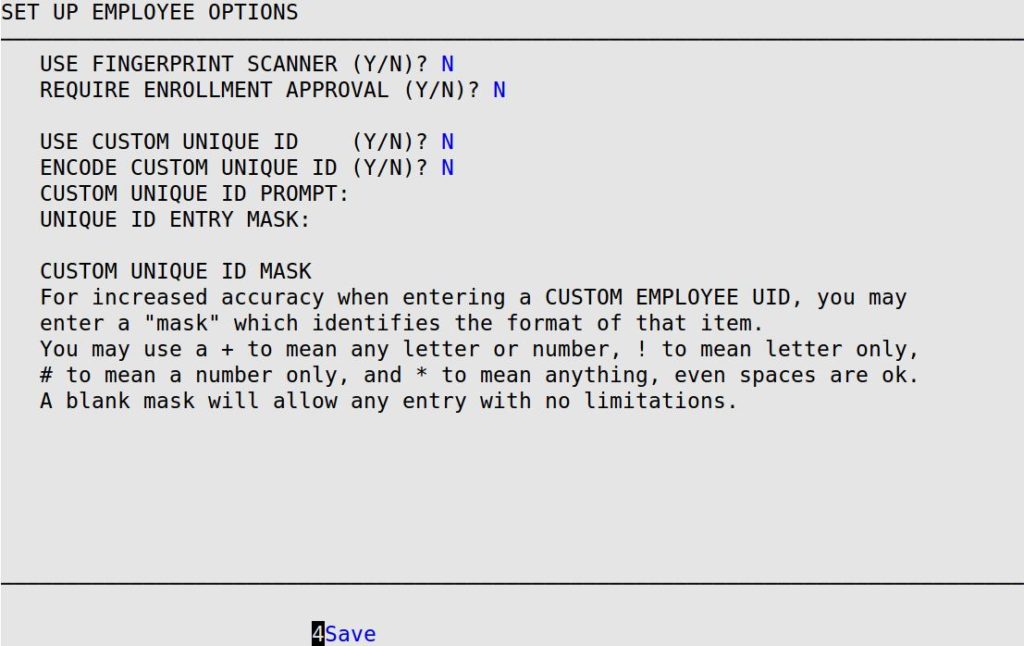
Use Fingerprint Scanner
Enter Y to use the fingerprint scanner for clocking in and out.
Use Custom Unique ID
Enter Y to require employees to enter a custom unique ID.
Encode Custom Unique ID
Enter Y to encode the custom unique ID.
Require Enrollment Approval
Enter Y to require authorization for employees to enroll new fingerprints.
Custom Unique ID Prompt
If you want to have a custom message displayed when employees enter their custom unique IDs, type it in this field.
Unique ID Entry Mask
The Unique ID Entry Mask allows you to define the standard unique ID configuration for your employees. For example, JAD031878 is three letters followed by six numbers, so you could use the mask !!!###### to restrict all unique IDs to this format. Leave the mask field blank to accept any entry.
| To | Do this |
|---|---|
| Mask letters | Type ! for each letter. |
| Mask numbers | Type # for each number. |
| Mask all letter or numbers | Type + for each letter or number. |
| Accept any character in the mask | Type * for each character. |