This option allows you to set security levels and passwords that limit access to menu options by certain user IDs.
Use the following steps to set up security levels for the Lubrication Menu:
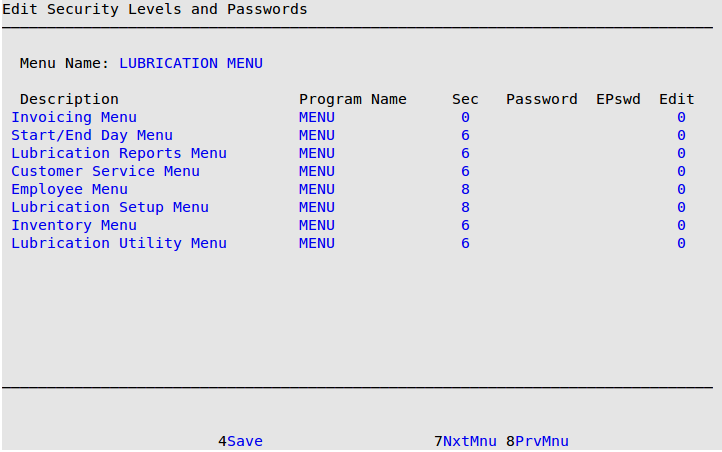
Description and Program Name
Displays the name of the menu option and the corresponding internal system program name. (Display only)
Sec
Type the 1-digit minimum user security level necessary to access the menu option. (Security levels range from 9 (highest) to 0 (lowest).
| Note: | Remember to set security levels on both menus and functions. Otherwise, the employees are able to use the [F1] key on the menus to bypass blocked out menus, even if they can’t get to a menu option using the menus. For example, if the Other Invoicing Options Menu (1-1-8) is restricted to security level 8, but Void Invoice (1-1-8-1) is set to level 6, a user with security level 6 can use the F1 menu search to access the Void Invoice option. |
Password
Fill in 1- to 8-character function password that allows a user with any security level to access the menu option. Users who have a security level higher than the one specified in the Sec field do not have to fill in the password.
EPswd
Type Y or N to indicate whether the user must provide his employee password when accessing the menu option. When the employee password function is not available for a menu option, you cannot move the cursor to this field.
The following list contains the menu options that can be set up to require an employee password.
| Menu Option | Associated Item(s) | Menu Option | Associated Item(s) | |
|---|---|---|---|---|
| Invoicing Menu | Bay Invoicing Station
Greeter Station Cashier Station Employee Timeclock Enter Manual Invoices No Sale Bay Invoicing Tutorial |
Other Invoicing Options | Reprint Invoice
Void Invoice Estimate Log and Reprint |
|
| Customer Menu | Maintain Vehicle History
Set Up Charge Customers |
Other POS Utilities Menu | Correct Statistics for a Day
Correct Vehicle IDs/Licenses Automatic .BAD File Cleanup |
|
| Employee Menu | Employee Maintenance Menu | Financial Reports Menu | Cash Drawer View
CC Terminal Audit List |
|
| Start/End Day Menu | Start of Day
End of Day Midday Till Closing Enter Paid-Ins/Paid-Outs |
TSB Menu | TSB List
TSB Vehicle List Update TSBs from Disk |
|
| Inventory Activity Menu | Receive Inventory
Set Up Inventory Items Adjust Inventory Receipts |
Lubrication Basic Setup | Set Up Center Control
Set Up Checkpoints Set Up Comments Set Up General Ledger Accounts Set Up Bays and Tills |
|
| Inventory Periodic Menu | Price List | Employee Menu | Set Up Employees
Employee Reports Menu Edit Employee Timesheets Set Up Employees (Limited) |
|
| Take Inventory | Adjust Inventory on Hand
Automatic Inventory Adjustment |
Set Up Estimating Menu | Set Up Estimating
Set Up Estimating Comments |
|
| Inventory Setup Menu | Set Up Inventory Items | |||
| Inventory Adjustments | Adjust Inventory On Hand
Adjust Current Inventory Cost Adjust Inventory Item Price Transfer Inventory In Transfer Inventory Out Enter Inventory Activity |
Edit
Type a 1-digit security level (between 1 and 8) required to edit the information on the screen, instead of just viewing it. This is usually a number higher than the Sec number. Although users may view information in a menu option listed, they cannot change it if their security level is not the same as or higher than the Edit level. The view function is specified in a menu option if the words View Mode are on the bottom of the screen where Add Mode or Edit Mode is usually located. This function is not available for all menu options.