Use this screen to record the receipt of a new shipment of inventory items. It automatically updates the quantity on hand.
Use the following steps to receive inventory:
 |
If you are not using the Purchase Order Module, you should only use this screen to receive inventory into stock after initial setup. If you are using the PO Module, use this screen only if you are receiving something that is not on a purchase order. |
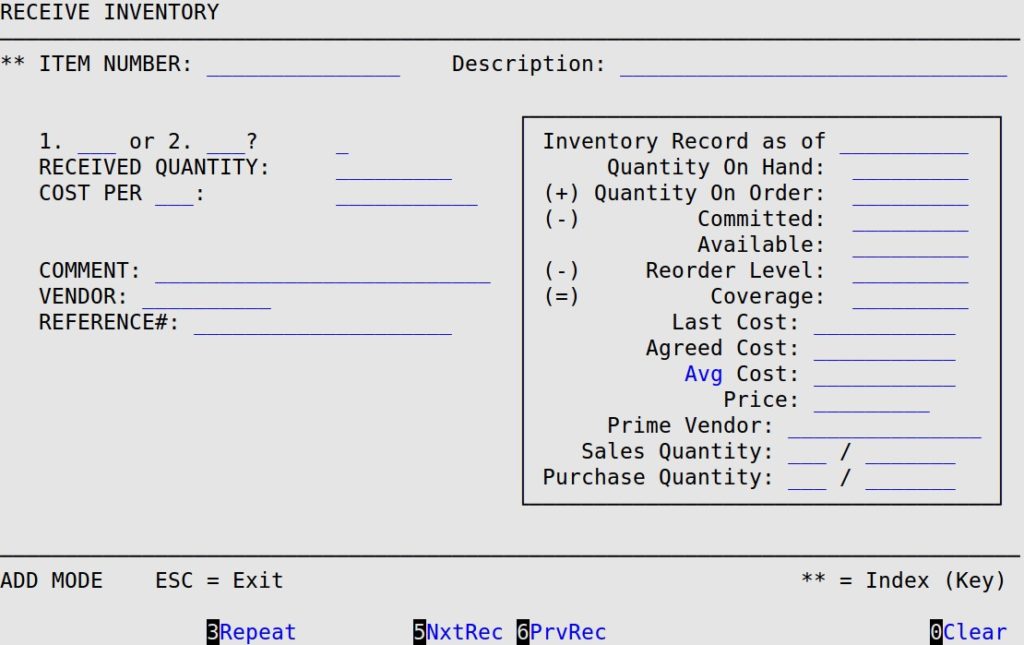
Item Number
Enter the 1- to 15-character part number of the inventory item that you are receiving. When you enter this information, the Description field is automatically filled. You can only receive existing inventory items that have been set up as parts, oil, or supplies (part types P, L, and S).
| Note: | This field is marked by two asterisks (**), which indicates that the scroll order on this screen is determined by this field when the cursor is in it. |
1.___ or 2.___?
The entries that appear automatically in the blanks correspond to the units you define on the Set Up Inventory Items screen under the Sales Unit and Purchase Unit fields. The amount entered here corresponds to the units added to inventory.
Received Quantity
Fill in the number of units received and added to stock. The number here corresponds to the units selected in the preceding field. This number cannot be zero (0) or negative.
| Note: | You cannot reduce the quantity on hand by typing a negative number in this field. |
Cost Per ___:
Type the cost per unit of the product as received (for example, $9.00/EA or $54.00/CS). If you are using the Standard inventory costing method (set up on screen 1 of the Center Control File), you cannot change this field. Items received using the Standard inventory costing method are always received at the current Standard Cost.
This information is automatically entered into the Last Receipt field on the Set Up Inventory Items screen, and is used to update the Average Cost of the item as well. The system defaults to the Agreed Cost specified on the Set Up Inventory Items screen first. If the agreed cost is zero, it defaults to the average cost of the current inventory. Note that the agreed cost in Set Up Inventory Items corresponds to the sales unit. If you choose to receive by purchase unit, the agreed cost is multiplied by the unit ratio to receive the default cost.
| Note: | Changing the cost here does not change the agreed cost of an item. To change the agreed cost, you must go to the Set Up Inventory Items (1-7-1-2) screen. |
When receiving, you should always type the cost of the item as it is received. If you typed the wrong cost, you can correct the cost with the Adjust Inventory Receipts (1-7-1-5).
| Note: | The Last Receipt and Cost fields are updated only during an inventory update, which is either run from the menu or run at closing. It is necessary to type the receiving cost in this field, not zero (0), or the average cost will be skewed and incorrect. |
Comment
Fill in any reference information you would like to print on the Receive Inventory Report. It can be used for brief notes such as One air filter faulty or Delivery man late, or used as a description of the transaction, such as vendor invoice number or a delivery ticket number.
Vendor
Type in a vendor or press [F1] and choose a vendor from the list. Vendors can be set up in the Set Up Vendors menu (1-7-5-5). See the article Setting Up Vendors for more information.
Reference #
Fill in the invoice number for the inventory shipment received. This field allows you to track invoice numbers for inventory shipments received. This field will print on the Inventory Items Received Report and the Receive Inventory Report.
The remaining fields on this screen, contained in the box on the right, are for display purposes only. They are automatically filled in by the system as you fill in information. These fields correspond exactly to the fields described in the Setting Up Inventory Items article.