The Out of Stock Sales Report has two sections. The first section documents occasions when items were sold even though the inventory count in the system was zero or negative. When an invoice includes an out-of-stock item, the system prompts Out of stock. Sell anyway? If you continue, the result is an out-of-stock sale that appears on this report. This can occur if inventory is low, miscounted, or not received in the system when it arrives. The report lists such events in date order, including the following for each transaction:
The second section is the Wildcard Sales Report. It lists sales of non-standard inventory items, such as items purchased specifically for an unusual job. Such items are usually sold under a miscellaneous item number, with a specific description entered at the time of the sale. This list has the same format as the Out of Stock Sales Report.
Use the following steps to set up and submit Out of Stock Sales and Wildcard Sales reports:
| Field | Definition | ||
|---|---|---|---|
| Transaction Date | Type the date (MM/DD/YYYY) or range of dates you want to include on the report. Leave blank for all dates that have not been cleared by the system. | ||
| Wildcard ID | Fill in a wildcard item number or a range of items. Leave blank for all. | ||
| Print Time on Report | Printing the time helps you identify the most current report when the same report is printed more than once during a day. This field defaults to Y to print the time on the report. If you do not want the time to print on a report, type N. We recommend that you always print the time on a report. | ||
| Duplex | This field appears for terminals that have report type 2 enabled in the Set Up Printer Controls screen. Duplex mode enables printing on both sides of the paper.
|
||
| Landscape | This field appears for terminals that have report type 2 enabled in the Set Up Printer Controls screen. It prints horizontally on the paper. | ||
| Number of Printed Lines per Page | This value tells the computer how many lines to print on each page of the report. A typical 11-inch page can contain up to 66 lines, but this field defaults to 60 to allow three-line margins at the top and bottom of the page.
|
||
| Total Number of Lines per Page | This field indicates the length of the paper in the printer. A typical 11-inch page contains 66 lines. Your system interprets a 0 or 66 in this field to mean that standard 11-inch paper is loaded in the printer. Because a 66 causes a form feed to take more time, accepting the default, 0, is recommended. | ||
| Print Report To | This field tells the computer where to send the report. The following list contains the different selections available for this field.
|
||
| Command Line Options | The line at the bottom of the screen contains commands to print the report and to save or change the report settings.
|
| Note: | If you print this report to your screen, press [Esc] [Esc] to move from the Out of Stock Sales report to the Wildcard report. |
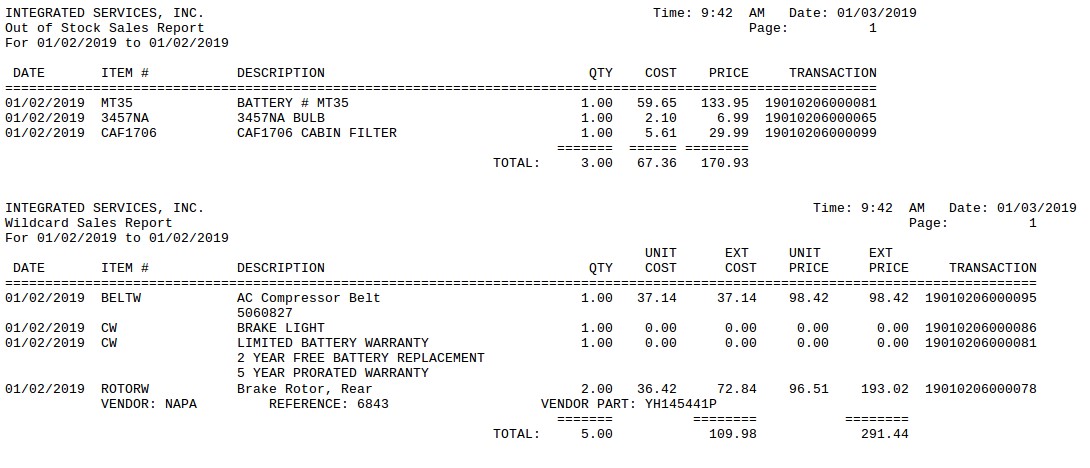
| Item | Description |
|---|---|
| Date Range | Range of dates for the report information. |
| Date | Date the item was sold out-of-stock or as a wildcard item. |
| Item # | Identification number of the inventory item. |
| Description | Brief description of the inventory item. |
| Qty | Quantity sold out-of-stock. |
| Cost | Cost of the item when it was sold out-of-stock. |
| Price | Price of the item when it was sold out-of-stock. |
| Total | Total of all out-of-stock items sold within the date range. |
| Qty | Quantity of wildcard item sold. |
| Unit Cost | Cost of the individual wildcard item. |
| Ext Cost | Cost for the quantity of the item sold.
Extended Cost = Unit Cost * (Issue) |
| Unit Price | Sales unit price for the wildcard item. |
| Ext Price | Total sale amount for the quantity of the wildcard item in the transaction.
Extended Price = Unit Price * (Issue) |
| Transaction | The transaction number in which the item was either sold out of stock on or wildcard was sold on. |
| Vendor | The vendor selected during invoicing when a vendor wildcard item is sold. |
| Reference | The reference input entered during invoicing when a vendor wildcard item is sold. |
| Vendor Part | The vendor part input entered during invoicing when a vendor wildcard item is sold. |
| Total | Totals of all wildcard items sold within the date range. |
This report is commonly run as a part of the weekly closing processes. You can use it to help you evaluate your inventory and reordering procedures. For example, if an item is regularly sold out-of-stock, you may be receiving inventory just barely in time to cover your need. You might decide to increase the size or frequency of your orders. Alternatively, selling items out-of-stock often or in large quantities may indicate that items are not being received into the system promptly when they arrive. This could be an issue to address during employee training. On the Wildcard Sales Report, frequent sales of an outside item may prompt you to consider adding it to your inventory.
To determine reorder quantities of items that are often oversold, you can use information from other reports along with this one. The History by Item Report indicates sales frequency, and the Inventory Items Received Report can show you how often new stock arrives. You can also use the Automatic Order Level Setup utility (1-7-6-4) or the Usage-Based Reorder Report to help determine a new reorder level.
In the case of opened shipping containers that have not yet been received into inventory and appear as out-of-stock, this report can be used to justify the number of items missing from an open case. If any items sold as out-of-stock are not brought above zero inventory by the end of the day, an automatic Negative Quantity Report prints at closing.
To simplify tracking sales of wildcard items, you may enable vendor tracking for specific wildcard items in Set Up Inventory Items (1-7-5-1). This will require employees to select a valid vendor and enter a reference number whenever the wildcard item is sold on a work order. The vendor and reference number prints on the invoice and the Wildcard Sales Report.