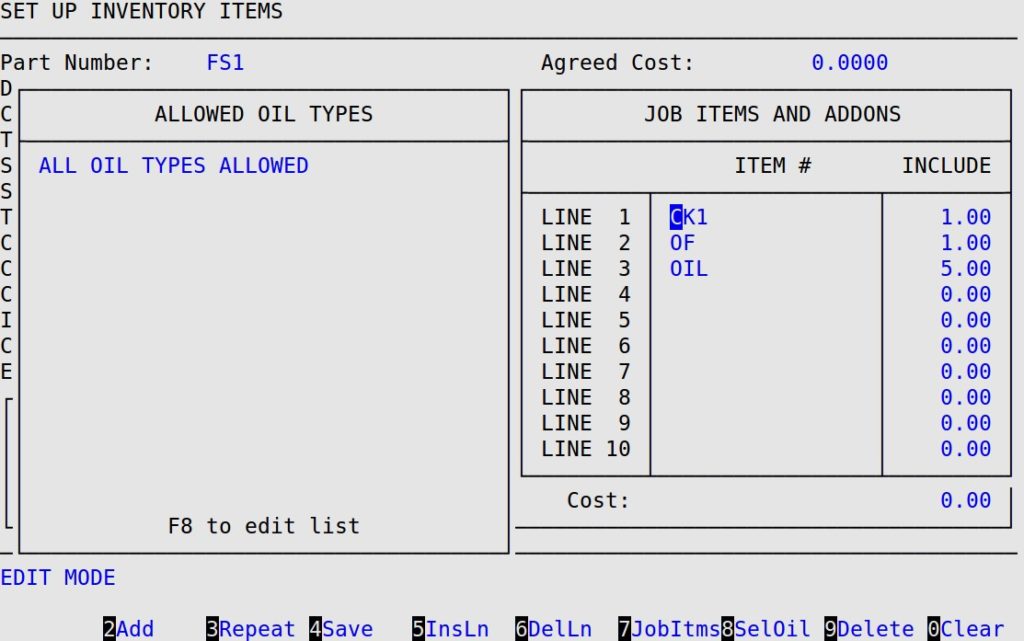An important feature of LubeSoft is the ability to include one or more items within a service (job) or attach them to another item. For example, a full service may include one 14-Point Check, one chassis lube, one oil filter and up to five quarts of oil. The items included in the full service are called Job Items. In this example, if the full service is sold, the four Job Items print directly below it on the invoice. Although this feature is most often used to include a number of items in a job, it can also be used to add special items to a part or other type of item. The specific item types to which you can add Job Items or AddOns are part (P), job (J), other (O), oil (L) and wildcard (W). For additional information about setting up inventory items, see the article Setting Up Inventory Items.
Job Items can be set up so they are either included in the retail price of the job or added to the price of the job. Any items added onto a job over the include amount will be added to the total price of a job.
An example of an AddOn would be a special filter for a vehicle that needs an upcharge. The special filter would be sold on the invoice and the upcharge would print directly below it on the invoice.
Use the following steps to access the Job Items and AddOns window:
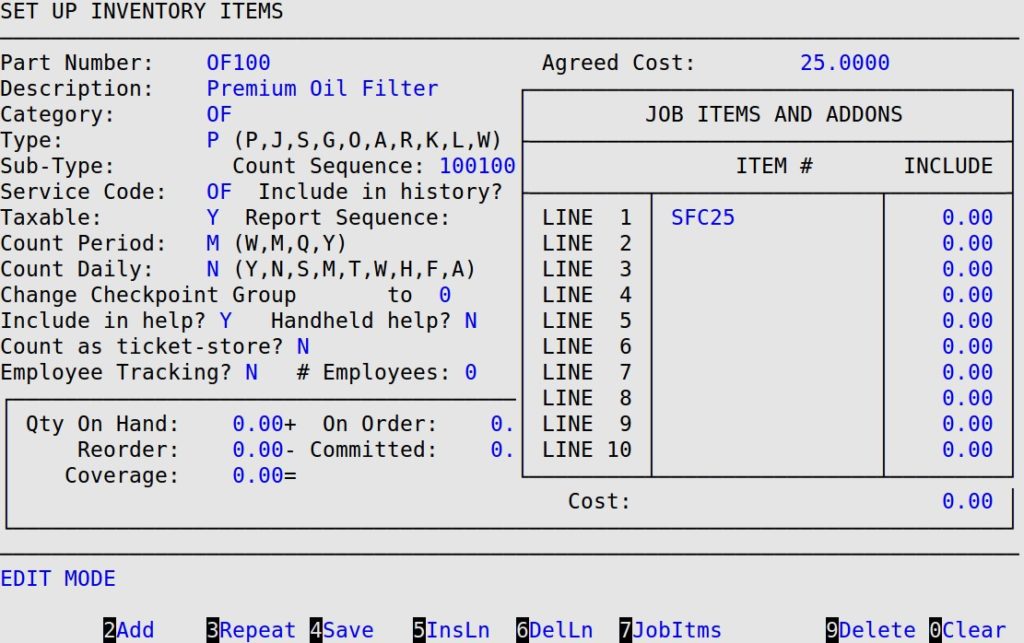
Item #
Fill in the part number of the item that is to be included. Be sure to type it here exactly as it is typed on the Set Up Inventory Items screen.
| Note: | A J type item should not be entered into the popup. For example, do not add a Transmission Service to a Full Service. |
Include
Enter the quantity, not the dollar amount, of the item that is to be included free in the price of the job. If you type a 1 here, you are including one sales unit of the item in the price of the job.
The entry here may be any number, including zero. A zero entry means that while the service does include this item, it costs extra. Extra cost is computed based on the cost of the individual part. A number other than 1 would be entered for quarts of oil included. If a 5 were entered for an oil, then the price of the job would include up to 5 quarts of oil, with any additional number of quarts above 5 charged at the retail price of the item. The Include quantity is displayed on the invoicing screen but is not printed on the customer’s invoice.
For example, to add a special charge of $3.00 to an item, create an inventory item called MIS3 with description Misc. Oil Filter Charge and retail price $3.00. In the Job Items and AddOns window of the special oil filter, type the item MIS3 and type a 0 in the include field. Whenever the oil filter is sold, a $3.00 charge is automatically added with the accompanying description printing on the invoice. This is the only way to add an additional charge for unusual services required on an included part.