The Invoice with Estimate is similar to a regular invoice but it also includes information from a customer’s original estimate. If you have set up your system to use the Estimating functionality (1-6-7-1), you receive this Invoice form that includes estimate information. In addition to showing charges and payments, it includes information helpful to the customer, the fleet manager or store employees.
Similar to the original estimate, the Invoice with Estimate includes federal and state tracking numbers that you set up, as well as the original estimate number and estimate amount, a final estimate amount, customer phone number, and date and time the invoice was completed.
The Customer Information and Vehicle Information sections include basic facts about the customer and vehicle. This information is entered for new customers and automatically retrieved for repeat customers. The Service History section includes a record of up to eight past service dates, starting with the most recent. Information prints in the Fleets section whenever a fleet vehicle is serviced. You specify the information that prints in this section on the Set Up Charge Customers (1-4-2) screen in the Input Descriptions field. You can choose information that will be helpful to your employees or to the fleet manager.
The Service Checklist shows each checkpoint and the results of the check. This section is important for demonstrating to the customer that each check was made and that the needed services were performed. The Service Comments section prints comments noted by employees during servicing. These may indicate that further service is recommended. The Description section is a list of items and services purchased by the customer. It shows the quantity and charge for each item or service listed. Below this is the receipt portion of the invoice, showing the following items:
The Messages section contains the following:
The message can be changed daily when you open your store or from the Change Message of the Day screen (1-2-4).
The Legal Statement section shows a statement for the customer to read and sign. This message is set up in the Invoice Message field on the Set Up Estimating screen (1-6-7-1). It also shows the following items:
To print an estimate, access the following menu options:
You can print the Invoice with Estimate from the Cashier Station. You can also reprint a past Invoice with estimate information through the Reprint Invoice function (1-1-8-1) or from the Maintain Vehicle History screen (1-4-1).
Report Contents
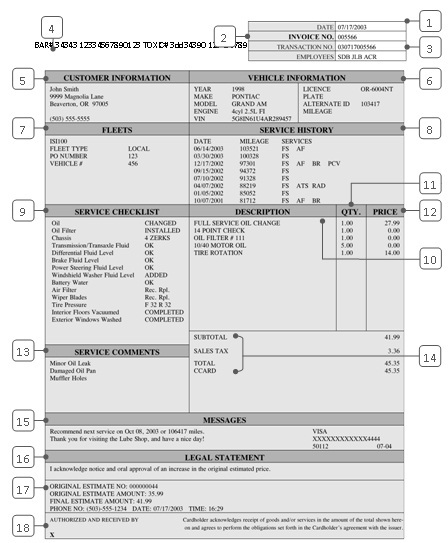
| Callout | Item | Description | ||
|---|---|---|---|---|
| 1 | Date | Date of service. | ||
| 2 | Invoice No. | Invoice number. This number should agree with the pre-printed number except in the case of a reprinted invoice, when this number is the same as the original invoice. If these numbers are not the same, it may mean an invoice has been skipped or is missing. You should always investigate if this occurs. | ||
| 3 | Transaction No. | Transaction number (14 characters). This is the full POS transaction number, which you need to reprint or void an invoice. It includes the date as the first six digits in the YYMMDD format (for example, 030717 refers to 07/17/2003). The last eight numbers are the invoice number. | ||
| Employees | Employee ID of up to six employees who serviced the vehicle. | |||
| 4 | (Federal/State Tracking Numbers) | If your state requires a tracking number to be printed on estimates and invoices with estimate information, this will show the tracking numbers (up to two) that you set up in the Federal/State Tracking Numbers field on the Set Up Estimating screen (1-6-7-1). | ||
| 5 | Customer Information | The customer’s name, address and phone number. These are entered in the Name popup on the Bay Invoicing Station screen (1-1-1) for a new vehicle. They are retrieved automatically for a repeat customer.
|
||
| 6 | Vehicle Information | Vehicle information, including the vehicle year, make, model, engine and current mileage (entered during invoicing). License plate, alternate ID and VIN are also printed here. This information is displayed on the Vehicle Information screen (1-1-1 or 1-4-1) during invoicing. | ||
| 7 | Fleets | Contains information about the fleet. This sample Invoice with Estimate shows the fleet ID, fleet type, purchase order number and vehicle number. These lines are set up on the Set Up Charge Customers (1-4-2) screen in the Input Descriptions field. | ||
| 8 | Service History | Lists the customer’s last eight visits to your store. Each line contains the date, the mileage at the time of the visit and service codes for each service performed during that visit. This information also appears on the Vehicle Information screen (1-1-1) during invoicing. To receive the complete history, use the Maintain Vehicle History screen (1-4-1) or print a Vehicle History Report (1-4-4).
|
||
| 9 | Service Checklist | Lists the responses the bay technician indicated on the checklist during invoicing. The checklist is set up in Set Up Checkpoints (1-6-1-2). | ||
| 10 | Description | Description of the services or items the customer purchased. Items that are included in service packages are listed individually. | ||
| 11 | Qty. | Number of sales units the customer purchased. | ||
| 12 | Price | Price of the service or item the customer purchased. The price is listed as $0.00 for items included in service packages. Their cost is part of the price of the package. | ||
| 13 | Service Comments | Lists up to seven comments entered by the bay technicians during invoicing. The comments print in the same order that they were entered. | ||
| 14 | Subtotal | The cost of the service before coupons, discounts or taxes are applied. This is the sum of the amounts in the Price column above. | ||
| Sales Tax | Charge for sales tax, which is set up on screen 2 of the Center Control File (1-6-1-1). | |||
| Total | Total cost to customer.
Total = Sale – Coupon – Discount + Taxes (for example, State, Local, or Oil) |
|||
| (Customer Payment) | Method of payment and the amount received. This also indicates change due if the customer paid above the amount of the invoice. CCARD indicates a credit card charge, and CHARGE indicates a charge for a fleet customer. | |||
| 15 | Messages | This box includes up to three items. The first message is the recommended date and mileage for the next service. The second is the optional message of the day. The credit card type, number, authorization number and expiration date print here if the customer paid by credit card. | ||
| 16 | Legal Statement | Message that you set up in the Invoice Message field on the Set Up Estimating screen (1-6-7-1). | ||
| 17 | Original Estimate No. | Estimate number of the original estimate before work was done. If you saved an estimate but did not print it, no information will appear in this field. | ||
| Original Estimate Amount | Estimated dollar amount for the recommended services of the original estimate. If you saved an estimate but did not print it, no information will appear in this field. | |||
| Final Estimate Amount | Final estimate amount of services once they are completed. If you saved an estimate but did not print it, no information will appear in this field. | |||
| Phone No., Date, Time | Phone number of the customer, date and time the work on the invoice was created. If you saved an estimate but did not print it, no information will appear in this field. | |||
| 18 | Authorized and Received By | Line available for the customer’s signature that acknowledges the estimated work was completed. If the customer is paying with a credit card, they must sign in this area as authorization of payment. |
The Invoice with Estimate is used as the bill of sale and acknowledgement that estimated work was completed. It is most important that the customer understand and agree with the charges printed in the Description section. However, it can also be an effective customer service and marketing tool. Each time you present an invoice to a customer, be sure to review all the information with them. Point out that the service checklist was completed. Explain the service comments to the customer and encourage them to return for services you offer. Point out the original estimate amount and the final estimate amount, particularly if there is a difference between the two. Also show them the message that reminds them when to return for their next service. Always remember to have the customer sign when paying with a credit card. It is also important to get a customer signature to have written acknowledgement that the work agreed to in the original estimate was performed and that they agreed to any additional work performed.
You can modify this invoice to provide better fleet service. To do this, find out from each fleet manager what information would be helpful for him in fleet maintenance. Set up this information on the Set Up Charge Customers screen (1-4-2) to print in the Fleets section.