The Inventory Transfer Report is a record of inventory transferred out of your store. Three copies of the report are created. One is for the sender, one is for the receiving store and one is for the central office. They are identical except for the line that identifies to whom the copy belongs.
The report lists all items to be transferred. It shows the quantity, cost and extended cost for each item. It also calculates the total cost of all the transferred items. To help track the transfer, the report indicates which store is the sender and which store is receiving the items.
Three copies of this report print automatically when you transfer inventory out of stock. This is done from the Transfer Inventory Out screen (1-7-7-5).
Use the following steps to reprint an Inventory Transfer Report:
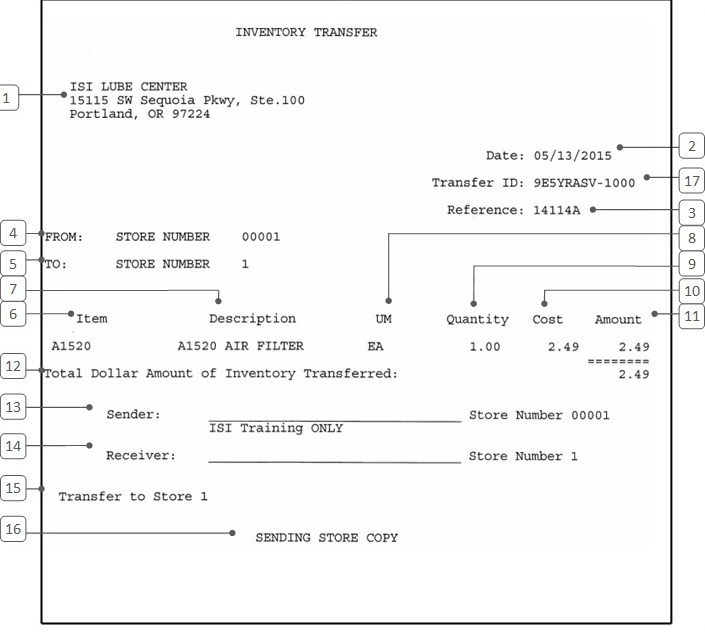
| Callout | Item | Description |
|---|---|---|
| 1 | Address | Address of the store from which items are transferred. |
| 2 | Date | Date the transfer is entered into your system. |
| 3 | Reference | Reference number of the report, which is the same on all three copies. |
| 4 | From | Number of the store from which the inventory is transferred. |
| 5 | To | Number of the store to which the inventory is transferred. |
| 6 | Item | Identification number of the transferred inventory item. |
| 7 | Description | Item description. |
| 8 | UM | Unit of measure in which the item is transferred. For example, if air filters are being transferred out by the case, this column would contain a CS. |
| 9 | Quantity | Number of units transferred. |
| 10 | Cost | Cost per unit of the item at the sending store. |
| 11 | Amount | Extended cost of the item at the sending store. Amount = Cost * Quantity |
| 12 | Total Dollar Amount of Inventory Transferred | Total cost of all items transferred. |
| 13 | Sender | Space for the signature of the employee representing the sending store. The name of the employee who processed the transfer is printed below this line. |
| 14 | Receiver | Space for the signature of the employee representing the receiving store. |
| 15 | Comment | Comment entered by the sender during the transfer. |
| 16 | Copy Owner | Designates who keeps the report copy. This can be the sending store, receiving store or central office. |
| 17 | Transfer ID | The transfer ID created and/or collected for transfers of inventory into and out of the system. |
When you transfer goods to another store through the Transfer Inventory Out function, three copies of this report are printed. The employee processing the transfer should check the Sending Store Copy, verify that all the information is accurate and sign the report. Save this copy for your records at least until the next inventory count. Attach the Receiving Store report to the items to be transferred and route the third copy to your central office.
If your store receives the Receiving Store Copy along with transferred inventory, the employee who receives the items should verify the transfer and sign the report. This report should be kept until the next inventory count.
| Note: | Use the Transfer Inventory In function (1-7-7-4) to receive transferred inventory into your store. |
Information on inventory transfers also shows up on the History by Type and Adjustments Reports.