The Inventory Items Received Report prints a listing of all inventory items received and wildcard items sold on a particular date or range of dates in item order. A variation of this report prints automatically after you receive inventory using the Receive Inventory (1-7-1-1) screen. It only shows the items you received in one session, in the order they were received.
The list of items received on a given day includes the following information for each item:
Each day’s inventory receipts are added together to get the total cost of goods for that day. The grand total cost of goods, which is the amount spent over the entire range of the report to purchase inventory, is included at the end of the report.
| Note: | Inventory received through the Purchase Order Module is also included on the report. For more information, see the Purchase Order articles. |
One important piece of information on this report is the variance from agreed cost. This is the difference between what you actually paid per sales unit and what the system expected. If you paid the agreed cost, this number should be zero. An amount greater than zero in this column indicates that you paid more than the agreed cost for the goods. If you paid less than the agreed cost, this number is less than zero.
A similar report, the Receive Inventory Report, prints automatically when you enter inventory through the Receive Inventory screen (1-7-1-1). However, it only includes items received at that time. This report can be printed at any time after items have been received. How long this information remains in the system is determined by the Daily Inventory History field on screen 4 of the Center Control File (1-6-1-1).
Use the following steps to set up and print a report of the inventory items received:
| Field | Definition | ||
|---|---|---|---|
| Received Date | Select the date or range of dates when the inventory items were received. If you include a date range, the report only includes inventory items that were received during that range of dates and have been updated. Leave this field blank to get a report of items received, but not updated. | ||
| Print Time on Report | Printing the time helps you identify the most current report when the same report is printed more than once during a day. This field defaults to Y to print the time on the report. If you do not want the time to print on a report, type N. We recommend that you always print the time on a report. | ||
| Duplex | This field appears for terminals that have report type 2 enabled in the Set Up Printer Controls screen. Duplex mode enables printing on both sides of the paper.
|
||
| Landscape | This field appears for terminals that have report type 2 enabled in the Set Up Printer Controls screen. It prints horizontally on the paper. | ||
| Number of Printed Lines per Page | This value tells the computer how many lines to print on each page of the report. A typical 11-inch page can contain up to 66 lines, but this field defaults to 60 to allow three-line margins at the top and bottom of the page.
|
||
| Total Number of Lines per Page | This field indicates the length of the paper in the printer. A typical 11-inch page contains 66 lines. Your system interprets a 0 or 66 in this field to mean that standard 11-inch paper is loaded in the printer. Because a 66 causes a form feed to take more time, accepting the default, 0, is recommended. | ||
| Print Report To | This field tells the computer where to send the report. The following list contains the different selections available for this field.
|
||
| Command Line Options | The line at the bottom of the screen contains commands to print the report and to save or change the report settings.
|
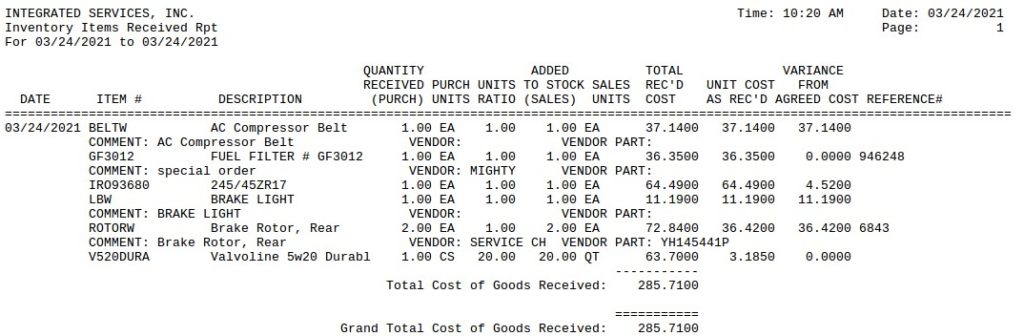
| Item | Description |
|---|---|
| Date Range | Range of dates for the report information. |
| Date | Receiving date. |
| Item # | Identification number of the item received into inventory. |
| Description | Item description. For wildcard items, this is the description typed in during invoicing. |
| Quantity Received (Purch) | Quantity received (purchase units). Number of purchase units you received of the item. |
| Purch Units | Purchase unit. Unit of measure in which the item is usually received from the vendor. (For example, CS indicates the item is received by the case.) |
| Units Ratio | Number of sales units in one purchase unit. (A sales unit is the unit of measure in which the item is sold and inventoried.) |
| Added to Stock (Sales) | Number of sales units received.
Added to Inventory (Sales) = Quantity Received (Purch) * Units Ratio |
| Sales Units | Unit of measure in which the item is sold and inventoried. (For example, QT indicates the item is sold by the quart.) |
| Total Rec’d Cost | Total cost for the quantity received, according to the purchase invoice. |
| Unit Cost as Rec’d | Cost per sales unit.
Unit Cost as Received = Total Received Cost ÷ Added to Inventory (Sales) |
| Variance from Agreed Cost | The difference (in dollars) between the actual unit cost of the item and the agreed cost set up in the system.
Variance from Agreed Cost = Unit Cost as Received – Agreed Cost |
| Reference # | Invoice number associated with a particular inventory item receipt. |
| Comment | Comment entered when receiving the inventory item. For wildcard items, this is the description typed in during invoicing. |
| Vendor | Vendor entered when receiving the inventory item or when selling a vendor wildcard. |
| Vendor Part | The input entered in the Vendor Part field during invoicing when selling a vendor wildcard. |
| Total Cost of Goods Received | Total cost of all goods received on the above date. This is the sum of the Total Received Costs for each item received on that date. |
| Grand Total Cost of Goods Received | Grand total cost of all goods received during the date range. This is the sum of the Total Costs of Goods Received for each date on the report. |
When inventory is first entered, the Receive Inventory Report (which prints automatically) should be checked against the purchase invoice. The Inventory Items Received Report (1-7-1-6) gives you a second check of this information. You can run it as needed or as a part of regular closing processes.
When you print this report, compare it with your purchase invoices to make sure that the correct quantities arrived and were entered into inventory. This helps ensure that the cost and value of your inventory are correct. Also, you should always make sure the variance from agreed cost is zero for each item. This verifies that your vendor has charged the agreed cost and shows that the system knows the true value of your inventory. If you find an item with a variance from agreed cost, you should investigate the discrepancy and make corrections to system information if necessary. Unusually large quantities and duplicate entries are two common receiving errors you can identify on this report.
| Note: | If you find receiving errors on this report, you should correct them through the Adjust Inventory Receipts (1-7-1-5) function. Corrections made in this way do not show up on the Inventory Items Received Report. To view your corrections, print an Adjustments Report (1-7-7-7). |
The History by Item (1-7-3-3) and History by Type (1-7-3-2) reports are two additional reports that contain information on items received into inventory, along with the history of other inventory transactions.