The Inventory Audit Report prints all transactions since the last inventory update. Designed to be a pre-inventory update report, the Inventory Audit Report allows you to audit your inventory changes and entries before you update inventory. These transactions have not yet been included in the history or inventory counts. The inventory count will not reflect these transactions until after the next update. Reports such as the History by Item Report will not include them, either. This is the only report that allows you to see activity before it is saved to history. Inventory is automatically updated during every close. For this reason, the report should not have more than one day’s transactions. You can update inventory during the day through the Update Inventory function (1-7-4-4) or automatically whenever you use the Receive Inventory function (1-7-1-1). If you have just received inventory, this report should be blank.
| Note: | This report prints only those transactions that have not been posted to inventory by the Update Inventory process. |
The report has a section for each type of transaction, including the following information:
The summary line at the end of each section covers all the transactions of a given type. The last line of the report gives the grand totals, showing the total number of entries, extended cost and sales revenue for all transactions listed on the report. This represents the total change in your inventory since the last inventory update was run.
Use the following steps to print an Inventory Audit Report:
| Field | Definition | ||
|---|---|---|---|
| Item Number | Enter the range of categories for the inventory items you want to include on your report. Leave blank to print all items in all categories. | ||
| Category | Type the range of inventory item numbers for which you want a report. Leave blank for all. | ||
| Print Time on Report | Printing the time helps you identify the most current report when the same report is printed more than once during a day. This field defaults to Y to print the time on the report. If you do not want the time to print on a report, type N. We recommend that you always print the time on a report. | ||
| Duplex | This field appears for terminals that have report type 2 enabled in the Set Up Printer Controls screen. Duplex mode enables printing on both sides of the paper.
|
||
| Landscape | This field appears for terminals that have report type 2 enabled in the Set Up Printer Controls screen. It prints horizontally on the paper. | ||
| Number of Printed Lines per Page | This value tells the computer how many lines to print on each page of the report. A typical 11-inch page can contain up to 66 lines, but this field defaults to 60 to allow three-line margins at the top and bottom of the page.
|
||
| Total Number of Lines per Page | This field indicates the length of the paper in the printer. A typical 11-inch page contains 66 lines. Your system interprets a 0 or 66 in this field to mean that standard 11-inch paper is loaded in the printer. Because a 66 causes a form feed to take more time, accepting the default, 0, is recommended. | ||
| Print Report To | This field tells the computer where to send the report. The following list contains the different selections available for this field.
|
||
| Command Line Options | The line at the bottom of the screen contains commands to print the report and to save or change the report settings.
|
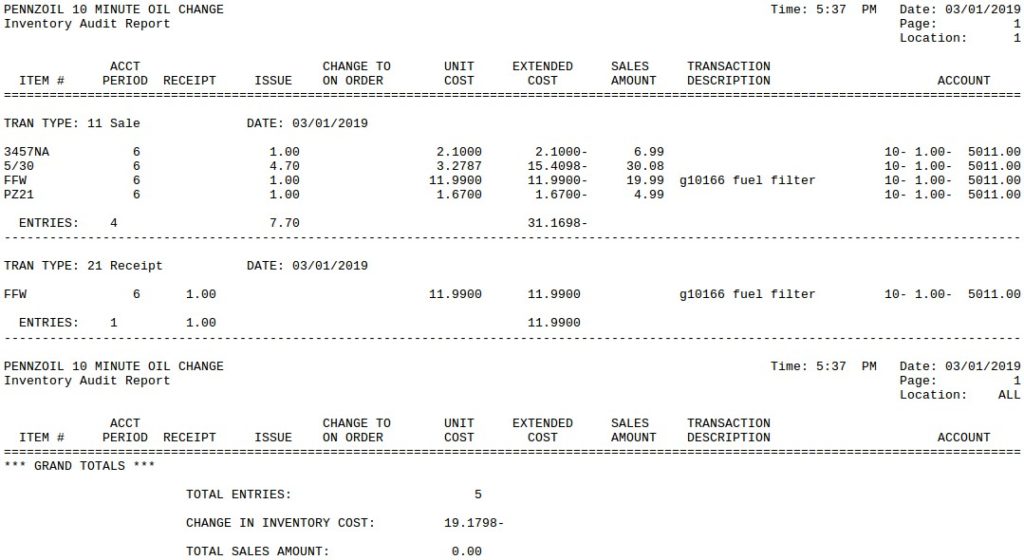
| Item | Description |
|---|---|
| Location | This code identifies the location or profit center (such as a lube shop or car wash). |
| Item # | Identification number of the inventory item. |
| Acct Period | Accounting period of the reported transaction. |
| Receipt | Amount by which the inventory increased for items coming into stock (receipts, transfers, etc.). |
| Issue | Amount taken out of inventory (sales, credit memos, transfers, etc.). |
| Change to On Order | Net change to quantity on order (if it does not equal zero). |
| Unit Cost | Unit cost of the item. |
| Extended Cost | Total cost of the transaction. This value is negative or positive depending on the transaction type.
Extended Cost = Unit Cost * (Receipt or Issue) |
| Sales Amount | Total revenue for the items sold in sales transactions. |
| Transaction Description | Comments entered at the time of the transaction. |
| Account | Account number used for central office accounting. This is for stores that are part of an Office Information Link (OIL) network. |
| Tran Type | Code and description of the transaction type. |
| Date | Date of the information on the report. This is usually the current day. |
| Entries | Total number of entries for the transaction type. Also, the total quantity received/issued and total extended cost. |
| Grand Totals | Grand totals for the entire report. Includes the total number of transactions (entries), total extended cost and total sales revenue for all reported transactions. |
This report is used when you need access to inventory history since the last inventory update. For example, a negative inventory quantity may prevent an inventory update from running. You can then run this report to get recent information immediately.
In order to get the complete status of your inventory when an inventory update has not been run, you can combine this report with information from any of the inventory reports. Because the inventory reports only contain information up through the last inventory update, the two reports together give you complete and current information.