The summary History by Type Report analyzes inventory history by transaction type. For example, it reports all sales transactions together. Other types of reported transactions include positive and negative inventory adjustments and transfers. The report presents a summary of activity for each accounting period, including the following items:
Extended cost and sales grand totals for the entire report are included on the last page of the report. The following columns are not used on the summary report: Item #, Loc, Date, Receipt, Issue, Change to On Order, Unit Cost, Price, and Transaction Description.
Use the following steps to set up and submit a History by Type Report:
| Field | Definition | ||||
|---|---|---|---|---|---|
| Category | Type a category to limit information on the report. Leave blank for all. | ||||
| Entry Date | Select a date or a range of dates. Leave blank for all.
|
||||
| Transaction Type | Type a transaction type or a range of transaction types. Leave blank for all. For more information on transaction types, see Transaction Types. | ||||
| Item Number | Type an item number or a range of item numbers. Leave blank for all. | ||||
| Print Time on Report | Printing the time helps you identify the most current report when the same report is printed more than once during a day. This field defaults to Y to print the time on the report. If you do not want the time to print on a report, type N. We recommend that you always print the time on a report. | ||||
| Summary Only | This field appears for reports with both detailed and summary versions. Enter Y to print the detailed report. We recommend printing a summary report under normal conditions. | ||||
| Duplex | This field appears for terminals that have report type 2 enabled in the Set Up Printer Controls screen. Duplex mode enables printing on both sides of the paper.
|
||||
| Landscape | This field appears for terminals that have report type 2 enabled in the Set Up Printer Controls screen. It prints horizontally on the paper. | ||||
| Number of Printed Lines per Page | This value tells the computer how many lines to print on each page of the report. A typical 11-inch page can contain up to 66 lines, but this field defaults to 60 to allow three-line margins at the top and bottom of the page.
|
||||
| Total Number of Lines per Page | This field indicates the length of the paper in the printer. A typical 11-inch page contains 66 lines. Your system interprets a 0 or 66 in this field to mean that standard 11-inch paper is loaded in the printer. Because a 66 causes a form feed to take more time, accepting the default, 0, is recommended. | ||||
| Print Report To | This field tells the computer where to send the report. The following list contains the different selections available for this field.
|
||||
| Command Line Options | The line at the bottom of the screen contains commands to print the report and to save or change the report settings.
|
| Note: | This report is based on the most recent inventory update. It may not contain any of the current day’s information unless an inventory update has been run since the last close. To include the day’s transactions, you can update inventory information using the Update Inventory function (1-7-4-4). |
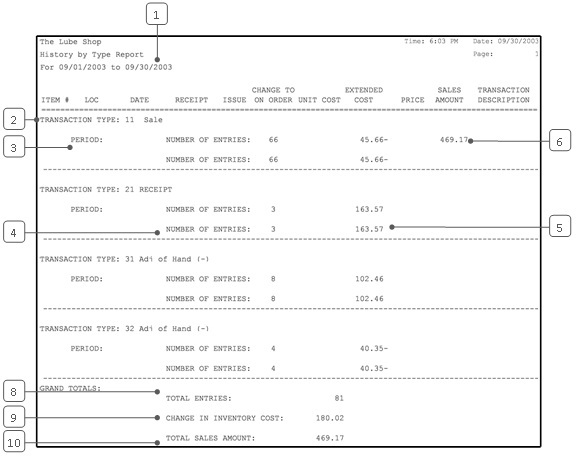
| Callout | Item | Description |
|---|---|---|
| 1 | Date Range | Range of dates for the report. |
| 2 | Transaction Type | The transaction type. |
| 3 | Period | Accounting period. Information from the reported dates in the indicated period is summarized on this line. |
| 4 | Number of Entries | Total number of entries for the period. |
| 5 | Extended Cost | Extended cost for all the specified items in the transactions. |
| 6 | Sales Amount | Total amount for the specified items sold. |
| 7 | Totals for Transaction Type | Totals for the transaction type for all periods shown. |
| 8 | Total Entries | Total number of entries for all transaction types shown. |
| 9 | Change in Inventory Cost | Total of extended cost of all transactions included on the report. This is the total change in the value of your inventory. |
| 10 | Total Sales Amount | Total sales amount for all transactions included on the report. |
This report provides a quick survey of inventory activity, which can help you determine if inventory is being used correctly. For instance, you can look for unusually high negative adjustments if you are concerned about possible shrinkage. The report is usually printed on an as-needed basis. You can take advantage of the report control options whenever you print this report to focus on a single transaction type or item. This minimizes unwanted information and makes the report easier to follow. For access to daily information on individual items, you can use the detailed version of this report.
The History by Item Reports contain information similar to this report, although they are printed for specific items individually. You can refer to them if you want to focus on inventory activity for a single item.