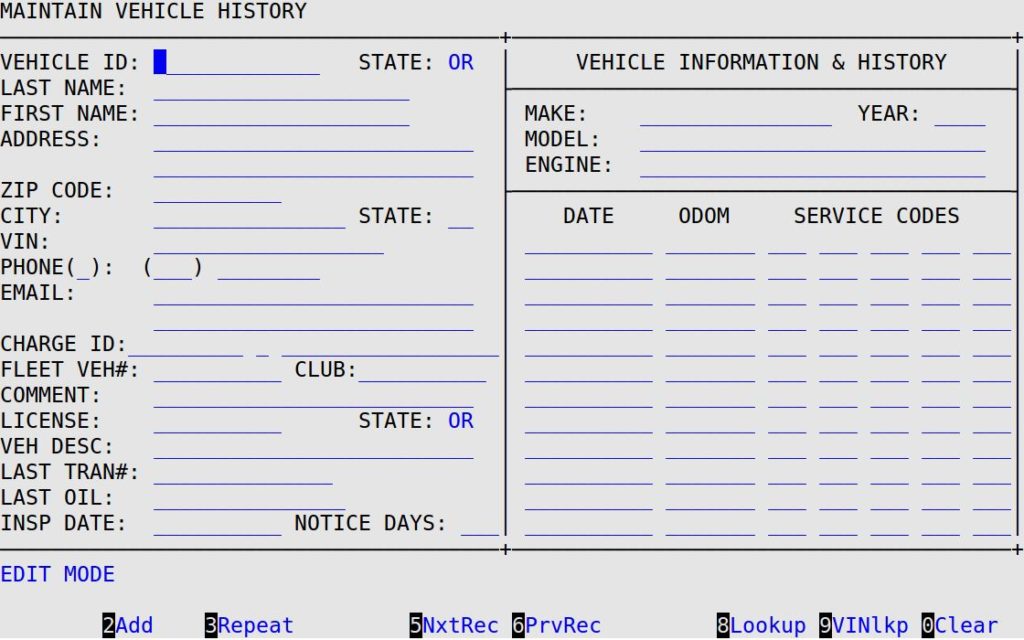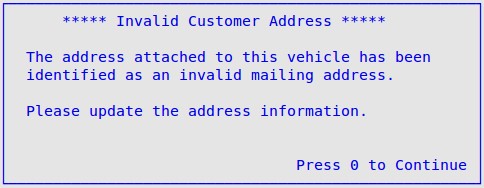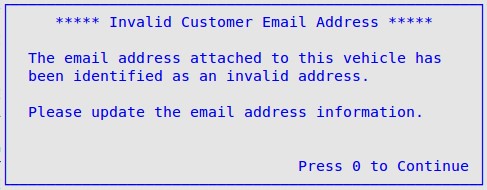Stores using the eXact postcard reminder program have the ability to identify and correct invalid mailing or email addresses in the Maintain Vehicle History screen. If eXact is unable to correct or update your customer’s information in the ISI database, it will flag the vehicle record so you will receive a notification window in LubeSoft to make the change yourself.
Use the following steps to receive the Maintain Vehicle History screen:
- On the Main Menu, select Lubrication Menu.
- Select Customer Service Menu (4).
- Select Maintain Vehicle History (1).
- If you are prompted for your employee password, type it and press [Enter] to receive the following screen.
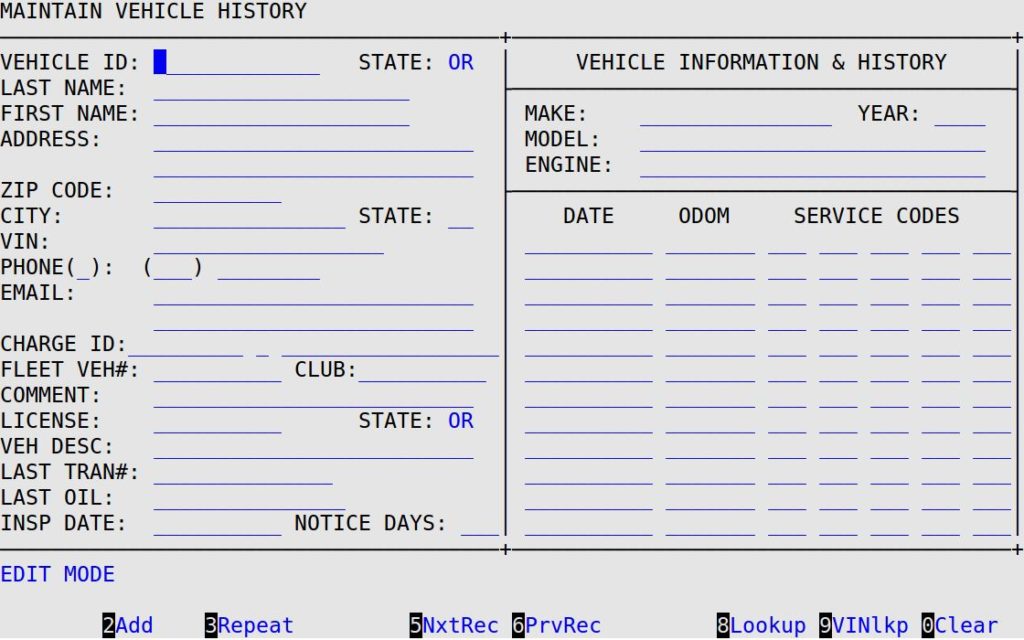
- Press [F2] to switch to Edit Mode.
- Select a vehicle record using one of the following options:
- Type in a vehicle ID (and state or province, if required).
- Use [F8] to search for a record by the customer’s name.
- Use [F9] to search for a record by VIN.
- Leave Vehicle ID blank or type in one or more characters and use [F5] and/or [F6] to scroll through available vehicle records.
- One of the following occurs:
- If the customer’s mailing address and email address are not flagged as invalid, no popup message appears.
- If the customer’s mailing address is invalid, you receive the following popup:
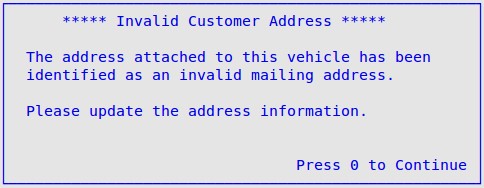
Press 0 to close the popup. Update the Address, ZIP Code, City, and/or State fields with the correct information.
- If the customer’s email address is invalid, you receive the following popup:
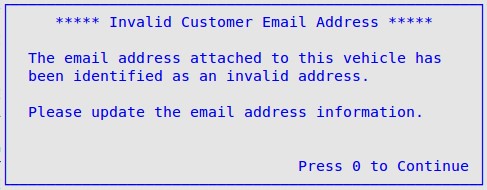
Press 0 to close the popup. Update the Email field with the correct information.
- If the customer’s mailing address and email address are both invalid, you receive both of the popups pictured above. Press 0 twice to close the popups. Update the Address, ZIP Code, City, and/or State fields and the Email field with the correct information.
- Press [F4] to save your changes.