The summary Employee Overtime Spreadsheet is a summary of your employees’ work hours at different wage rates. It shows the total number of hours each employee worked at each wage rate during the date range of the report. There are several wage rates you can set up, including the following:
On the summary version of this report, you receive a line for each employee with the total hours worked at each wage rate during the date range. For example, if the report were run for a pay period, this line would give you total hours for the pay period at each wage rate. The last line includes grand totals for all reported employees.
Use the following steps to set up and print a summary Employee Overtime Spreadsheet:
| Field | Definition | ||
|---|---|---|---|
| Range of Dates | Fill in the beginning and ending dates in the range you want to include on your report. Leave blank to print information from the present pay period through the current day. | ||
| Employee ID | Employee ID or range of employee IDs that you want printed. Leave blank to print all employees. | ||
| Print Time on Report | Printing the time helps you identify the most current report when the same report is printed more than once during a day. This field defaults to Y to print the time on the report. If you do not want the time to print on a report, type N. We recommend that you always print the time on a report. | ||
| Summary Only | This field appears for reports with both detailed and summary versions. Enter Y to print the detailed report. We recommend printing a summary report under normal conditions.. | ||
| Duplex | This field appears for terminals that have report type 2 enabled in the Set Up Printer Controls screen. Duplex mode enables printing on both sides of the paper.
|
||
| Landscape | This field appears for terminals that have report type 2 enabled in the Set Up Printer Controls screen. It prints horizontally on the paper. | ||
| Number of Printed Lines per Page | This value tells the computer how many lines to print on each page of the report. A typical 11-inch page can contain up to 66 lines, but this field defaults to 60 to allow three-line margins at the top and bottom of the page.
|
||
| Total Number of Lines per Page | This field indicates the length of the paper in the printer. A typical 11-inch page contains 66 lines. Your system interprets a 0 or 66 in this field to mean that standard 11-inch paper is loaded in the printer. Because a 66 causes a form feed to take more time, accepting the default, 0, is recommended. | ||
| Print Report To | This field tells the computer where to send the report. The following list contains the different selections available for this field.
|
||
| Command Line Options | The line at the bottom of the screen contains commands to print the report and to save or change the report settings.
|
| Note: | In order for your system to calculate overtime hours, you must have overtime rates and daily/weekly limits set up on screen 3 of the Center Control File (1-6-1-1). In addition, you must have a Y in the Include OT on Reports field. |
You can also set up this report on the Set Up Closing Processes screen (1-6-3) to print during closing processes. We recommend you enter a P code in order to create a report for the payroll period during a payroll period closing. You can enter a D code for a daily report, but keep in mind that if you print the report for a month (M code), the information may not be as useful to you as the information contained in a payroll period report.
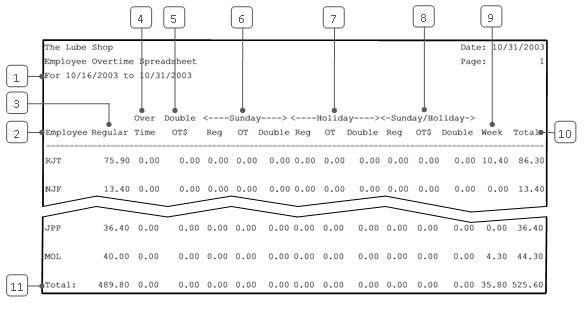
| Callout | Item | Description |
|---|---|---|
| 1 | Date Range | Range of dates for the report information. |
| 2 | Employee | ID number of the employee. |
| 3 | Regular | Regular hours worked. |
| 4 | Over Time | Hours worked at overtime wage rate. |
| 5 | Double OT | Hours worked at double overtime wage rate. |
| 6 | Sunday | Hours worked on a Sunday at regular, overtime, and double overtime wage rates. |
| 7 | Holiday | Hours worked on a holiday at regular, overtime, and double overtime wage rates. |
| 8 | Sunday/Holiday | Hours worked on a Sunday holiday at regular, overtime, and double overtime wage rates. |
| 9 | Week | Hours worked at overtime rate if overtime is calculated on a weekly basis. |
| 10 | Total | Total of employee hours for the date range. |
| 11 | Total | Totals in each column for the entire report. The total number of work hours reported for all employees is shown in the Total column. |
The Employee Overtime Spreadsheet is used to keep track of overtime hours worked by employees. You may use it during payroll processing to help calculate employee earnings. The summary report is usually used for this task. The detailed report shows the daily breakdown of overtime hours and can be printed for further information.
The best time to run this report is at the payroll close. Set this report up to print automatically each pay period. Keep it with your other timesheet records.
| Note: | If a report is run for a day while employees are still clocked in, the information will be incomplete and a later report may show additional hours. Hours can also be changed through the Edit Employee Timesheet (1-5-4) function. To see if this has been done, run an Employee Timesheet Audit Report (1-5-2-6). |
To find employee wage and commission information, use the Employee Earnings Report (1-5-2-4). The overtime hours should be the same on both reports.
LubeSoft has been enhanced to calculate overtime hours, wages, and labor for your employees. These calculations are used on reports and for labor percentages.
In order for LubeSoft to know how to calculate overtime hours, wages, and labor, you have to specify the rates at which you pay your employees for regular overtime hours, extended overtime hours, Sunday hours, and holiday hours. You need to set up the values for these pay schedules and turn on the overtime option for your store. For detailed information on setting up overtime, see the article Setting Up the Center Control File.