Purchase Order Worksheets (POWs) are electronic worksheets that allow you to create and edit your inventory orders. Think of them as electronic scratch pads. This option creates a blank POW that allows you to select individual items to add to your order. Remember, a POW is simply an electronic worksheet. Once you have finalized what you want your completed order to include, you can convert your POW into an official Purchase Order (PO) with the simple click of a button.
Use the following steps to create a manual Purchase Order Worksheet:
| Note: | Your employee ID is stored with each added, changed, and deleted record. This ID can be seen on the View/Edit Purchase Order Worksheet, View Purchase Order, and Receive Purchase Order screens. Your employee security level, set in the Set Up Employees screen (1-5-1), is used to validate access to the PO Module. |
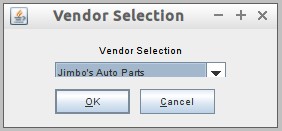
| Note: | The vendor must be set up on the Set Up Vendors (1-7-5-5) screen in order to appear in this dropdown list. |