The Coupon/Discount List is a detailed list of the promotions offered by your store. It has a Coupon section and a Discount section. Information on each promotion includes the following:
The Discount section also shows whether a discount is applied before or after coupons. A Y in the Inc. Coupons column indicates that coupons are subtracted before the discount is applied. An N indicates that the discount is applied before coupons are subtracted. This is set up on the Set Up Coupons/Discounts screen (1-6-2-2).
Use the following steps to set up and print the Coupon/Discount List:
| Field | Definition | ||
|---|---|---|---|
| Type |
|
||
| Print Time on Report | Printing the time helps you identify the most current report when the same report is printed more than once during a day. This field defaults to Y to print the time on the report. If you do not want the time to print on a report, type N. We recommend that you always print the time on a report. | ||
| Duplex | This field appears for terminals that have report type 2 enabled in the Set Up Printer Controls screen. Duplex mode enables printing on both sides of the paper.
|
||
| Landscape | This field appears for terminals that have report type 2 enabled in the Set Up Printer Controls screen. It prints horizontally on the paper. | ||
| Number of Printed Lines per Page | This value tells the computer how many lines to print on each page of the report. A typical 11-inch page can contain up to 66 lines, but this field defaults to 60 to allow three-line margins at the top and bottom of the page.
|
||
| Total Number of Lines per Page | This field indicates the length of the paper in the printer. A typical 11-inch page contains 66 lines. Your system interprets a 0 or 66 in this field to mean that standard 11-inch paper is loaded in the printer. Because a 66 causes a form feed to take more time, accepting the default, 0, is recommended. | ||
| Print Report To | This field tells the computer where to send the report. The following list contains the different selections available for this field.
|
||
| Command Line Options | The line at the bottom of the screen contains commands to print the report and to save or change the report settings.
|
| Note: | The report prints information for all coupons or discounts in the system, even if they have expired or are not effective yet. |
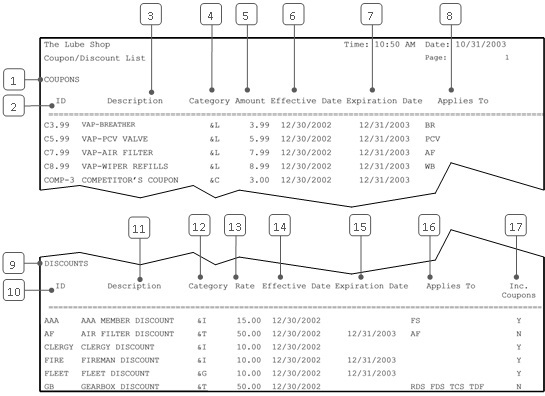
| Callout | Item | Description |
|---|---|---|
| 1 | Coupons | This section of the report gives information on the coupons in the system. |
| 2 | ID | Identification key of the coupon. |
| 3 | Description | Short description of the coupon. |
| 4 | Category | Category code for the coupon. |
| 5 | Amount | Dollar amount of the coupon. |
| 6 | Effective Date | Effective date of the coupon. |
| 7 | Expiration Date | Expiration date of the coupon. |
| 8 | Applies To | Service codes of the items to which the coupon can be applied. Up to ten services can be shown. This is blank if the coupon applies to all services. |
| 9 | Discounts | This section of the report gives information on the discounts in the system. |
| 10 | ID | Identification key of the discount. |
| 11 | Description | Short description of the discount. |
| 12 | Category | Category code for the discount. |
| 13 | Rate | Percentage off for the discount. |
| 14 | Effective Date | Effective date of the discount. |
| 15 | Expiration Date | Expiration date of the discount. |
| 16 | Applies To | Service codes of the items to which the discount can be applied. Up to ten services can be shown. This is blank if the discount applies to all services. |
| 17 | Inc. Coupons | Includes coupons. This indicates whether the coupons are included when the discount is calculated. A Y indicates that coupons are subtracted before the discount is applied. An N indicates that the discount is applied before coupons are subtracted. |
This report shows information used by the system for invoicing and to create reports such as the Statistics Report and the Coupon/Discount Analysis Report. This helps you verify the setup to ensure that your system treats each promotion correctly. Print the report whenever you set up new promotions in the system or when you want to evaluate your current setup. Check to make sure your promotions have all the correct information and are listed under the right category.
This list may also be helpful as a reference for employees who need to answer questions or explain promotions to customers.