The Coupon/Discount Analysis Report presents the coupon and discount activity for your store. It shows how promotions are used specifically by new or repeat customers, as well as overall usage. It may also reveal any internal abuse of promotions by individuals employed at the store. Information is available on individual promotions, categories of promotions, and total promotions.
Use the following steps to set up and request a Coupon/Discount Analysis Report:
| Field | Definition | ||
|---|---|---|---|
| Transaction Date | Enter the beginning and ending date or range of dates of transactions you want to include on your report. Leave blank to print information for the current day. | ||
| Print Time on Report | Printing the time helps you identify the most current report when the same report is printed more than once during a day. This field defaults to Y to print the time on the report. If you do not want the time to print on a report, type N. We recommend that you always print the time on a report. | ||
| Duplex | This field appears for terminals that have report type 2 enabled in the Set Up Printer Controls screen. Duplex mode enables printing on both sides of the paper.
|
||
| Landscape | This field appears for terminals that have report type 2 enabled in the Set Up Printer Controls screen. It prints horizontally on the paper. | ||
| Number of Printed Lines per Page | This value tells the computer how many lines to print on each page of the report. A typical 11-inch page can contain up to 66 lines, but this field defaults to 60 to allow three-line margins at the top and bottom of the page.
|
||
| Total Number of Lines per Page | This field indicates the length of the paper in the printer. A typical 11-inch page contains 66 lines. Your system interprets a 0 or 66 in this field to mean that standard 11-inch paper is loaded in the printer. Because a 66 causes a form feed to take more time, accepting the default, 0, is recommended. | ||
| Print Report To | This field tells the computer where to send the report. The following list contains the different selections available for this field.
|
||
| Command Line Options | The line at the bottom of the screen contains commands to print the report and to save or change the report settings.
|
You can also set up this report on the Set Up Closing Processes screen (1-6-3) to print during closing processes.
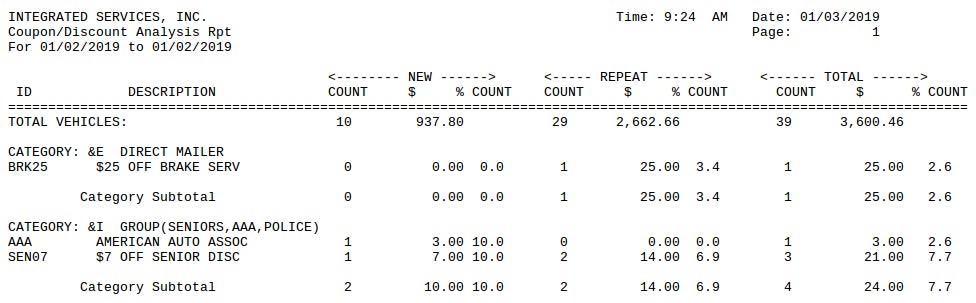
| Item | Description |
|---|---|
| Date Range | Range of dates for the report information. |
| ID | Coupon/discount ID. |
| Description | Coupon/discount description. |
| New | New customer information. |
| Repeat | Repeat customer information. These customers had existing records with your store when they used the coupon or discount. |
| Total | Total coupon/discount activity of all customers, both new and repeat.
Total = New + Repeat |
| Count | Number of coupons/discounts used. |
| $ | Total value of coupons/discounts used.
$ = Value of Promotion * Count |
| % Count | Percent of total invoices that included the individual promotion or one from the specific category.
% Count = (Count ÷ Total Vehicle Count) * 100 |
| Total Vehicles | Total vehicles serviced in the date range. Also, the net sales amount for the invoices. |
| Category | Promotion category, followed by a list of individual promotions in the category. |
| Category Subtotal | Count, dollar value, and percentage information for the entire category. |
This report is usually run during the monthly close. This is an important report to run regularly because old coupon/discount information is deleted during the weekly closing. How long the information remains in your system depends on the number of days in the Coupon/Discount Information field on screen 4 of the Center Control File (1-6-1-1). For example, if you have 120 days set up to retain your coupon/discount information, then once a week the system deletes all coupon/discount information over 120 days old.
This report allows you to see how customers are using the promotions offered by your store. You can use this report to compare the effectiveness of various promotions and determine how they are used by new and repeat customers. Keep in mind that if the number of coupons in the till is significantly greater than the number used according to this report, this may indicate a dishonest use of coupons.
This report can help you select a promotion to match a specific marketing goal. For example, to attract new customers, you can send out a promotion from a category that tends to bring in new customers. Related information on the use of promotions is included in the ZIP Code Analysis Report and often the Statistics Report as well.